
Users who are using Windows 11 system, let us explore how to easily change the user name through the control panel under your Win11 system! It only takes five simple steps to achieve it!
1. First, open the start menu, and then search for the control panel.
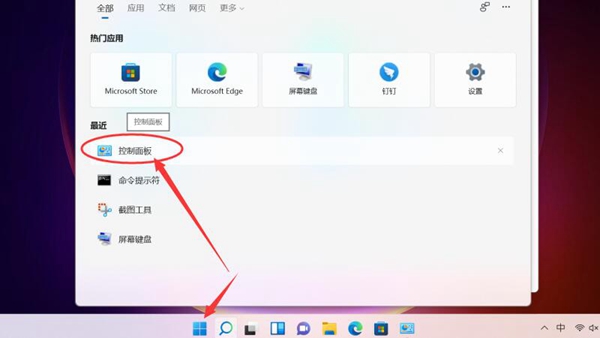
2. Next, click the "User Account" option on the control panel page.
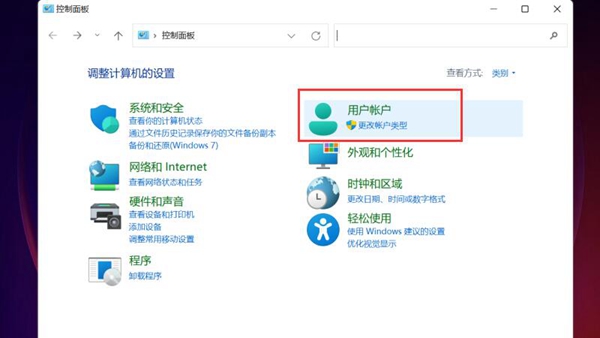
#3. Enter the page and click the "User Account" function button again.
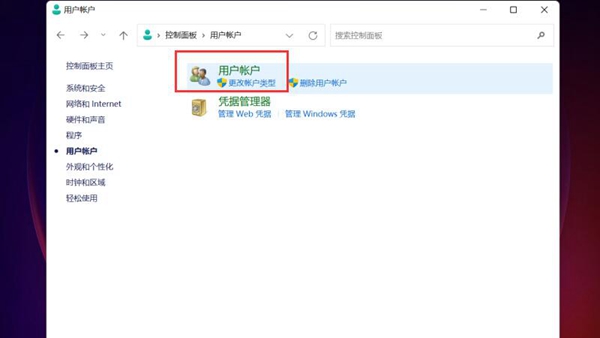
#4. Click "Change Account Name" and enter the new account information on this page.
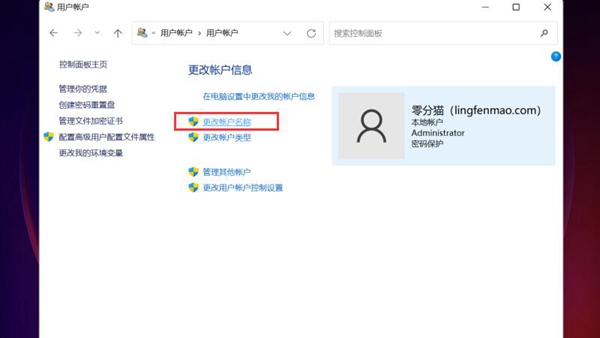
#5. Finally, click "Change Name" on the lower right, and that's it!
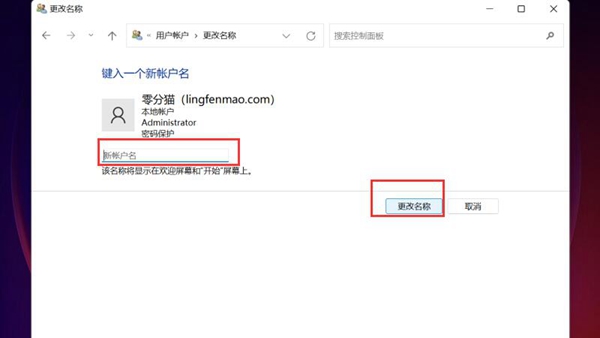
The above is the detailed content of How to change the administrator account name in win11. For more information, please follow other related articles on the PHP Chinese website!




