
Debian system wants to set the display position of the desktop taskbar. How to set it? Let’s take a look at the detailed tutorial below.

1. After running the Debian system, open the software program on the desktop
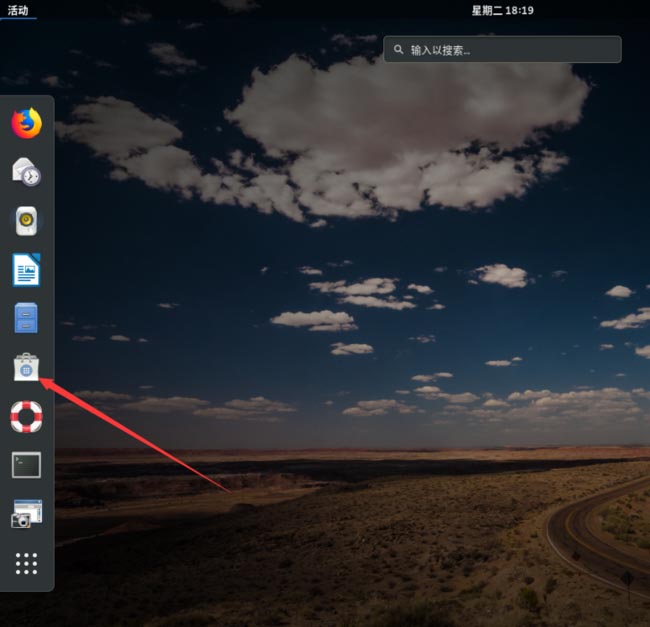
2. After running the software program, click "Add-ons".
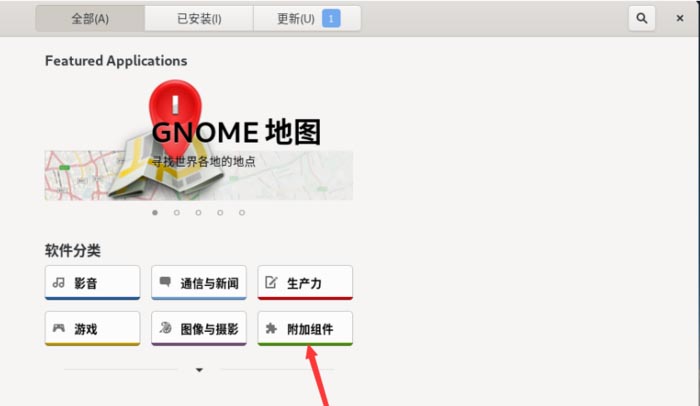
3. After entering the add-on interface, click "Dash to Panel".
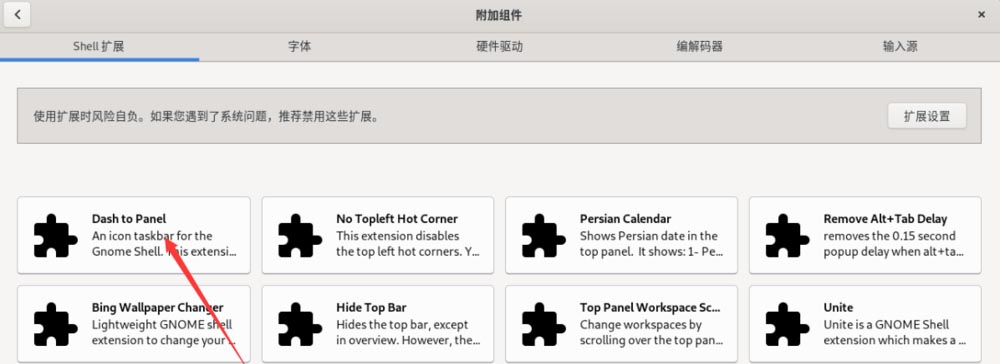
4. After entering the Dash to panel interface, click "Install".
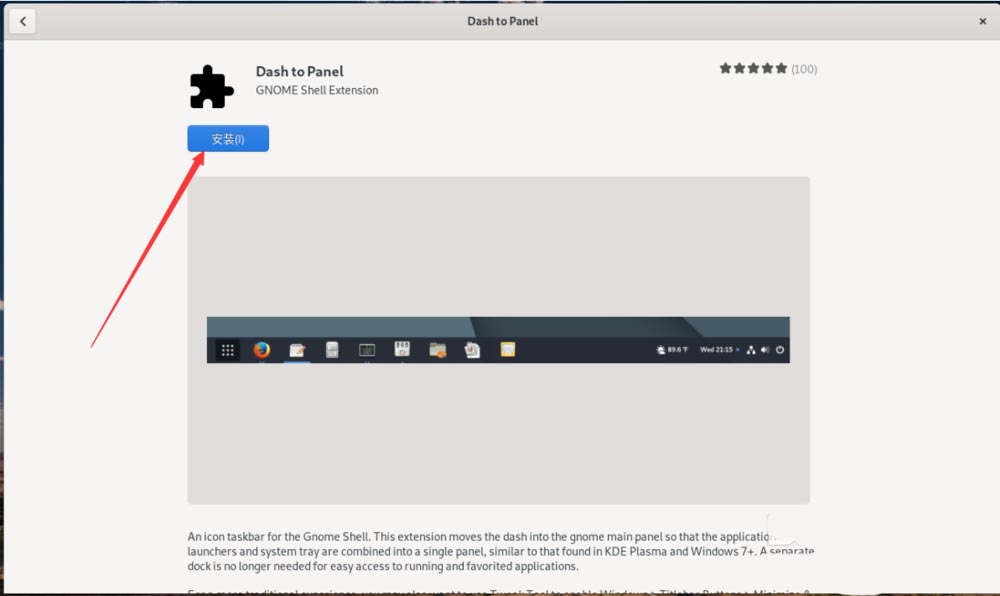
5. After the installation is completed, click "Extension Settings".
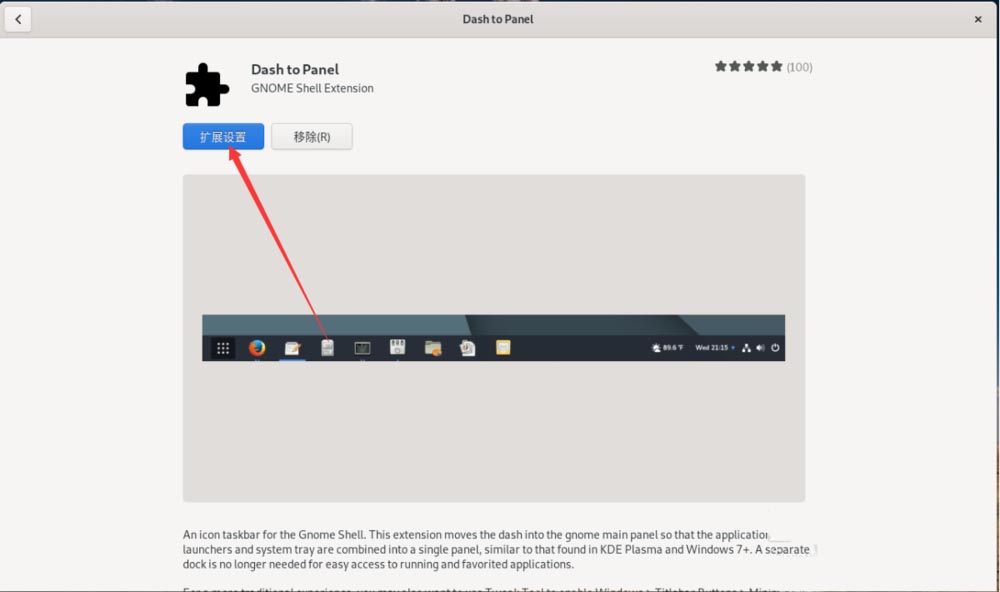
6. After entering the extension settings interface, choose the desktop display habit that suits you.
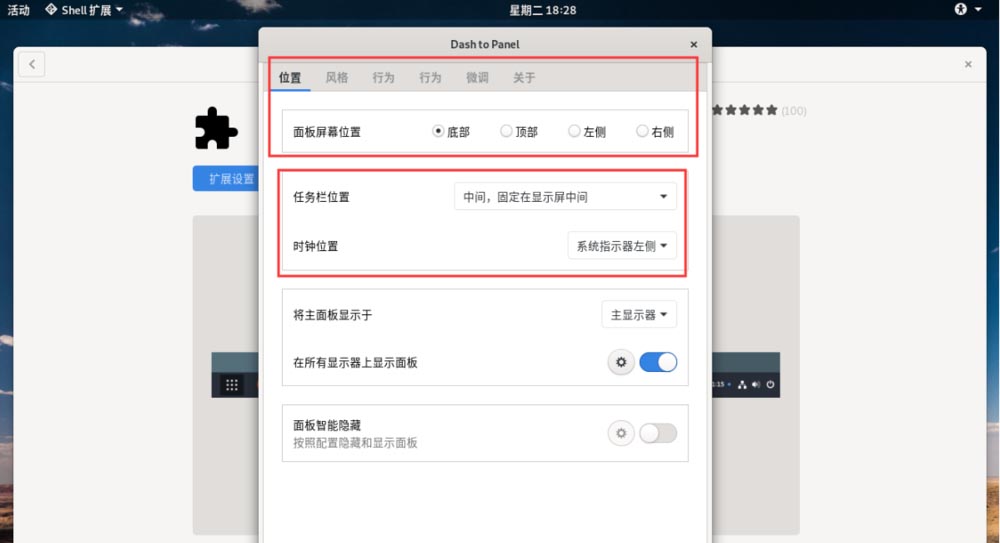
7. After the settings are completed, return to the main system interface and you will see the taskbar displayed transparently at the bottom.
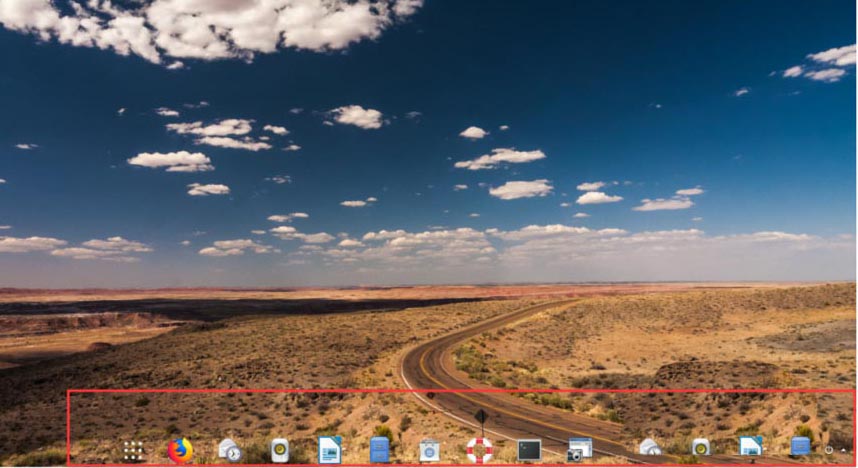
Summarize:
Debian method to set the taskbar display position:
1. Open the software after running the system
2. Click Add-ons
in the software interface3. Install Dash to Panel in the add-on interface
4. After installing Dash to Panel, click Extension Settings
5. Choose a display style that suits you
6. Successfully set the taskbar display position
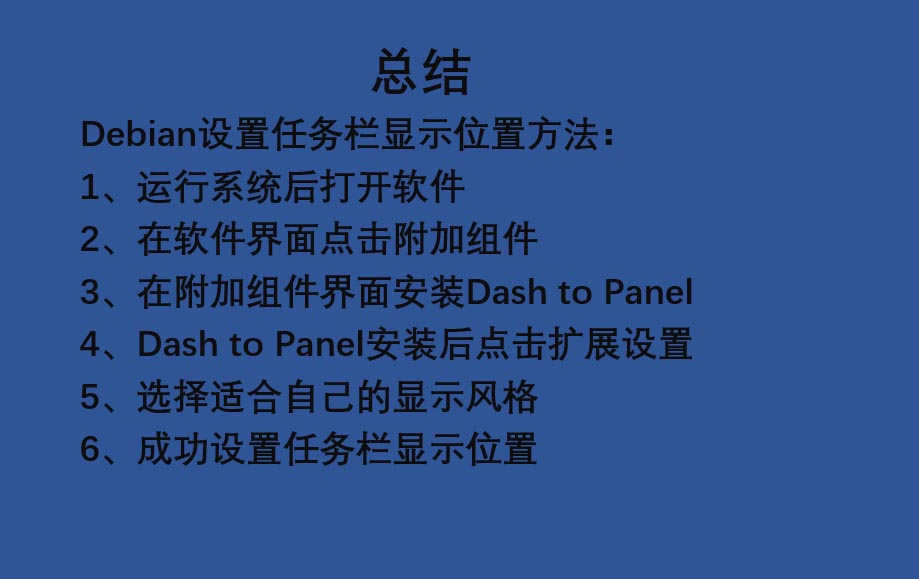
The above is the detailed content of How to set the taskbar display position in Debian system?. For more information, please follow other related articles on the PHP Chinese website!




