
Linux system is mainly used for servers. As operation and maintenance personnel, you have to log in to the server through SSH every day for server management. It will be troublesome to enter the SSH command every time. The terminal interface of deepin20 provides SSH remote management. Server functions, let’s take a look at the detailed tutorial below.

1. Click the launcher on the taskbar, find and click to open the terminal.
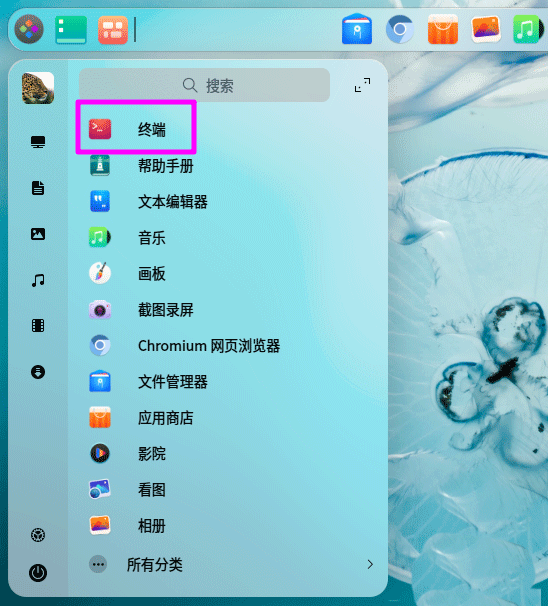
2. Click the menu button in the upper right corner of the terminal and click [Remote Management] in the drop-down menu.
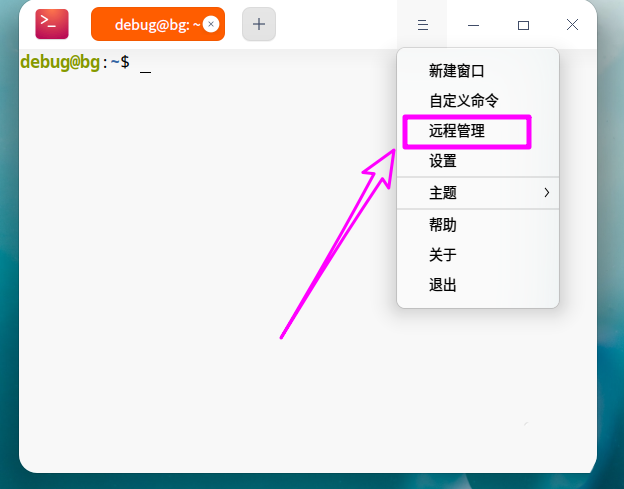
3. Then click [Add Server].
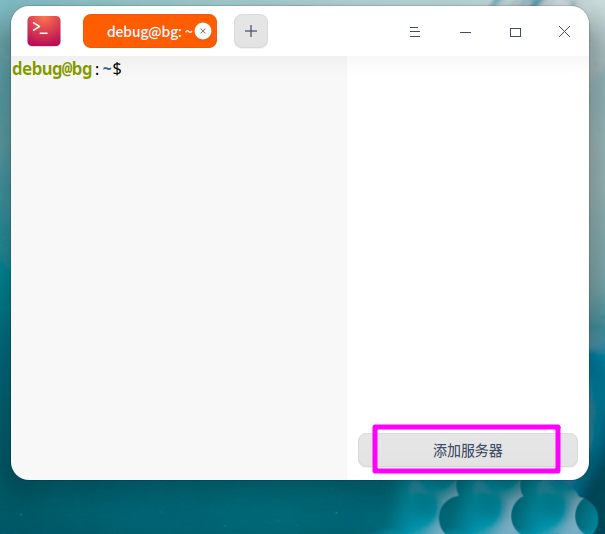
4. Set the IP address and port number of the ssh server, as well as the login username and password. If you use a certificate, click the [Certificate] column to add the certificate. If you want to manage multiple servers at the same time, pay attention to distinguishing it from other servers when setting [server name].
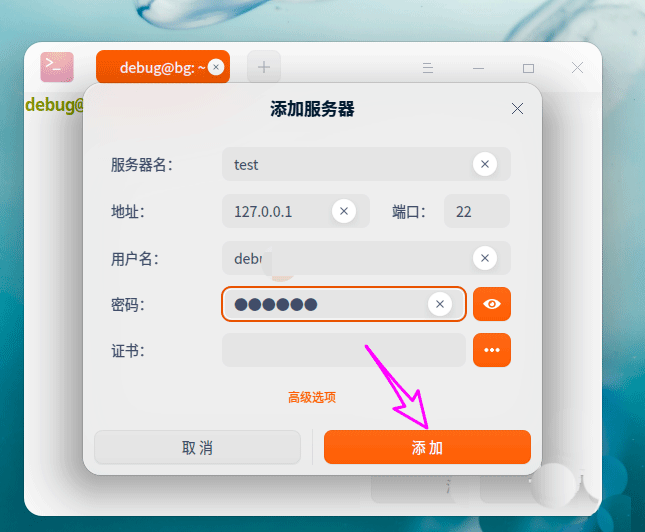
5. After the addition is completed, you can see that the remote management server will be automatically added to the remote management list. In the future, the user only needs to open [Remote Management] and click on the remote server to automatically realize the link.
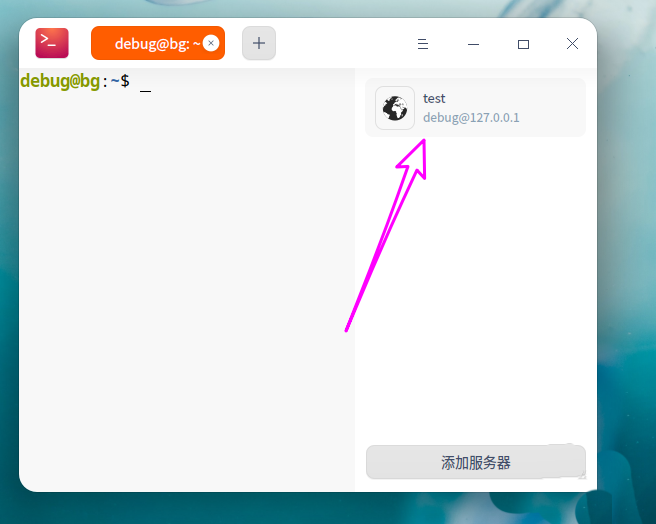
6, Remote Management Click the remote server and the connection is successful, as shown in the figure below.
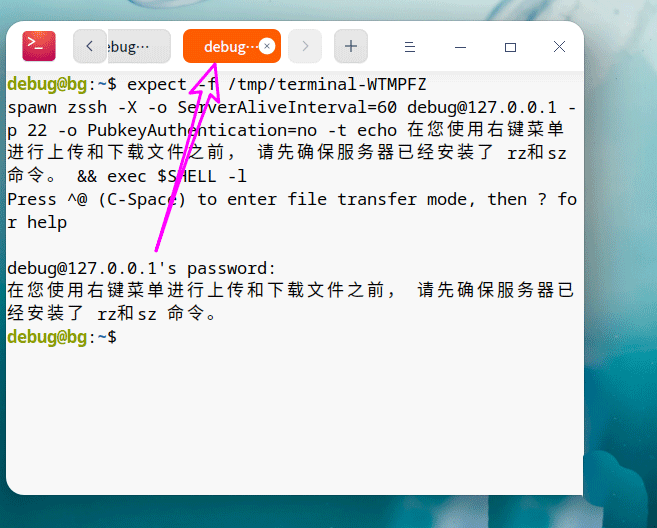
The above is the detailed content of How to remotely manage the server using deepin20 terminal. For more information, please follow other related articles on the PHP Chinese website!




