
Recently, the editor received a lot of private messages in the background. Many friends came to this site to ask the editor how to fix a row in Excel without scrolling. The editor didn't know it at first, so he went to the Internet to collect relevant information and finally found it. How to freeze the selected area in Excel. The specific content is compiled in the article below. If you need it, please come to this site to take a look.

The specific steps are as follows:
1. Click to open the Excel table that needs to fix one row without scrolling , click the "View" tab at the top of the interface;
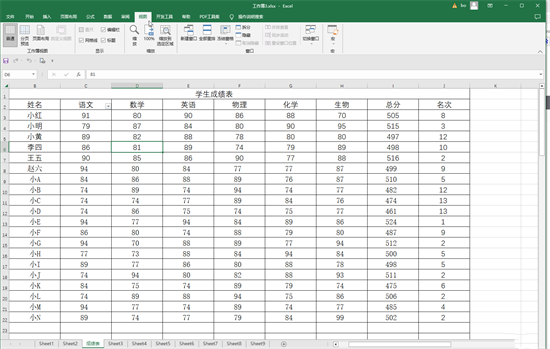
2. If you only need to freeze the first row without scrolling, just click "Freeze Panes" and then click on the sub-option Just click "Freeze First Row" in Hidden by movement;
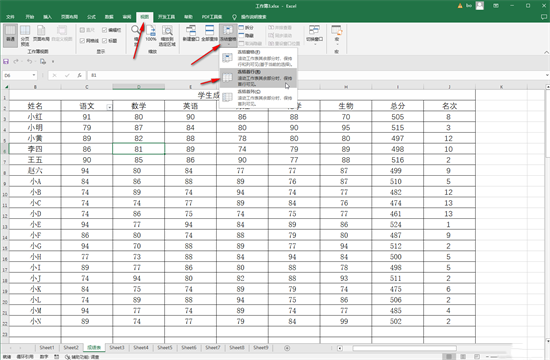
4. Subsequently click "Freeze Pane" and then click the "Unfreeze Pane" button to cancel the fixed state;
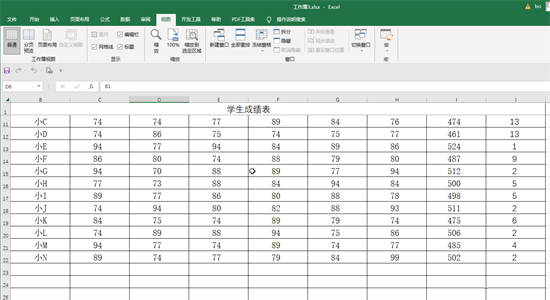
5. If we need to freeze multiple rows, for example, if we want the first and second rows to be fixed and not move, just click to select the next row. Here we click to select the third row, and then click "Freeze" Click the "Freeze Pane" option after the "Panel" button;
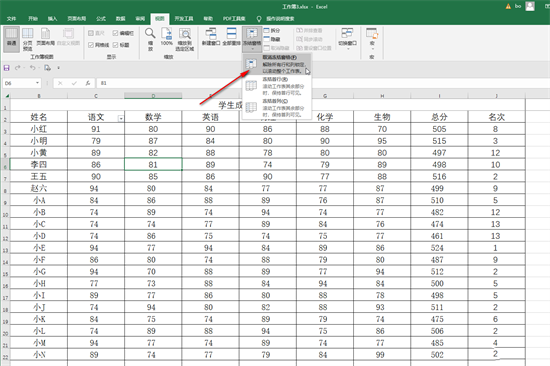
6. In this way, when you slide the mouse to view the data below, the first and second rows will be fixedly displayed. ;
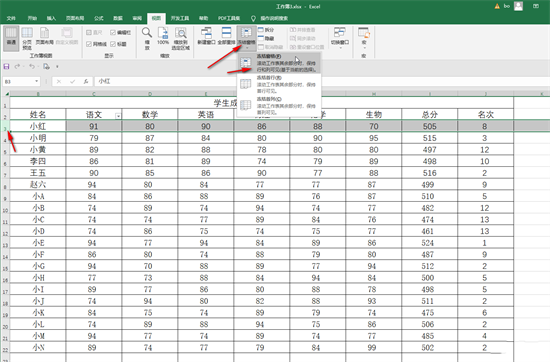
#7. You can use the same method to cancel the frozen state later.
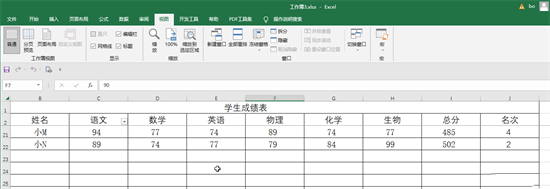
The above is the detailed content of How to reserve a specific area in Excel and disable scrolling. For more information, please follow other related articles on the PHP Chinese website!




