
Many friends have a string of text in the lower right corner after using the win10 system on their computers, which looks very unsightly. Today I will bring you a method to remove the text in the lower right corner of win10. If you need it, learn it. Bar.
1. Right-click the start button in the lower left corner and click "Run".
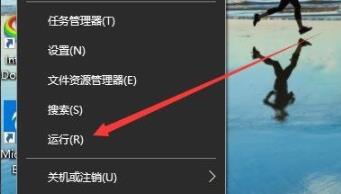
2. Enter “regedit” in the run window.
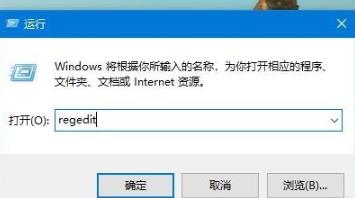
3. Locate the HKEY_CURRENT_USER\Control Panel\Desktop registry key in the registry editing window.
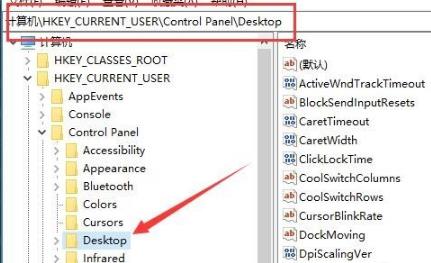
4. In the right window, click: PaintDesktopVersion registry key value, and click "Modify".
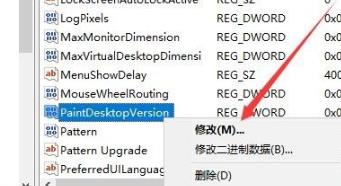
5. Change the "numeric data" to 1.
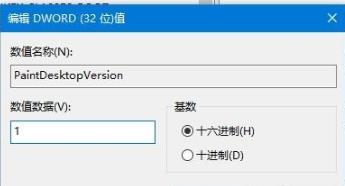
6. After returning to the desktop, right-click the lower left corner again to start, click logout and restart.
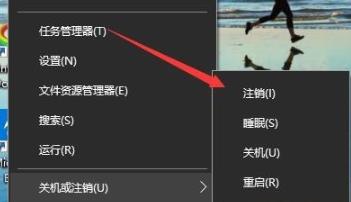
The above is the detailed content of How to hide the text prompt in the lower right corner of Win10. For more information, please follow other related articles on the PHP Chinese website!




