
The win10 system is an excellent system that is very convenient and comfortable to use. However, recently some friends have reported that the win10 system suddenly has a black screen and taskbar flashing without any warning during use, especially after updates. The taskbar flashes a lot! Today, the editor brings you a tutorial on how to solve the problem of flashing graphics and text on the taskbar after win10 update. Friends in need, please come and take a look.

Method 1:
1. Is the display refresh rate setting correct? Right-click on a blank area of the computer desktop---Properties--Settings--Advanced
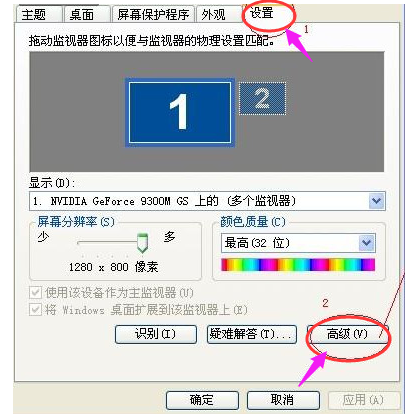
2. Click "Monitor" and you can see that the refresh frequency of the monitor is set to "60" , which is what causes the monitor screen to constantly shake. Set the new frequency to above "75" and click OK to return to the desktop. Some laptops only have a value of 60HZ, so there is no need to set it. In addition, setting it too high can easily cause damage to the monitor, so try changing it. If you haven’t done it before, you can just use the default.
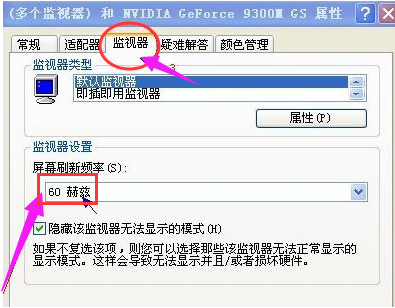
Method 2:
1. Check whether the graphics card driver is correct. Sometimes when we enter the computer’s monitor refresh frequency, we find that there is no refresh frequency to choose from. This is due to the driver of the front graphics card. Caused by incorrect or out-of-date programs.

2. Computers purchased earlier are prone to this problem. At this time, do not use the driver in the CD that came with the computer. You can check and install the latest version yourself. Drivers.

Method 3:
1. Observe whether there is strong electric field or strong magnetic field interference around the computer monitor. Magnetic field interference can easily cause the computer screen to shake or flicker. , the troubleshooting method is to place the computer in another open place and observe again. You can also go to another place to get a good computer to test and troubleshoot. Try not to place the monitor near large electrical products. You can also restart the computer monitor to see Look, most current monitors have an automatic degaussing function during the startup process.

Method 4:
1. The above situations are encountered relatively rarely. The most encountered are hardware problems, such as the data cable connecting the monitor and the host. Regardless of waiting, you can use replacement and troubleshooting methods to solve the problem. In addition, the monitor power supply is also the focus of troubleshooting. Among the computer screen jitter and computer screen flickering problems encountered, the most common problem with computer screen flickering is the monitor power supply. There are also many cases where the monitor is aging and the monitor is malfunctioning.

2. In addition to being interfered by magnetic fields or electric fields, the most common cause of display jitter is display aging failure. The only solution is to take it to a professional repair center for repair. Generally, new monitors can be taken for warranty or replacement. It is rare for new monitors to be damaged due to hardware problems.

>>>What to do if win10 black screen cannot enter the desktop and the mouse can be moved
>>>win10 black screen cannot be woken up and the mouse cannot be woken up
>>>Win10 black screen and blue screen common problems summary
The above is the detailed content of win10 black screen taskbar flashing. For more information, please follow other related articles on the PHP Chinese website!
 Ubuntu startup black screen solution
Ubuntu startup black screen solution
 How to solve the problem of black screen after turning on the computer and unable to enter the desktop
How to solve the problem of black screen after turning on the computer and unable to enter the desktop
 What should I do if my computer starts up and the screen shows a black screen with no signal?
What should I do if my computer starts up and the screen shows a black screen with no signal?
 0x00000006 What to do if the printer cannot be connected?
0x00000006 What to do if the printer cannot be connected?
 How to solve the problem of missing steam_api.dll
How to solve the problem of missing steam_api.dll
 The difference between null and NULL in c language
The difference between null and NULL in c language
 Solution to failedtofetch error
Solution to failedtofetch error
 What are the methods to download videos from Douyin?
What are the methods to download videos from Douyin?




