
After updating win11, some friends found that they did not like win11 and needed to return to win10 system. Generally speaking, you can use the recovery in the system to go back. However, if the recovery cannot be entered and there is no response after pressing the button, you can also enter WinRE and uninstall the update to solve the problem. Let’s take a look at it below.

1. First, we find the start menu below, and then click the power button, as shown in the picture.
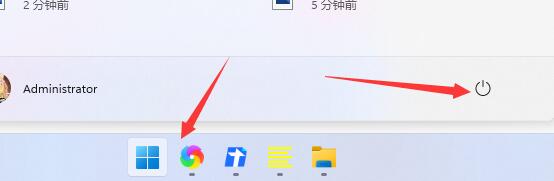
2. Then press and hold "shift" on the keyboard and click "Restart" with the mouse
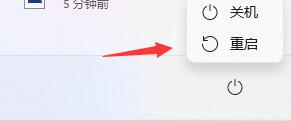
3 , then it will automatically restart, then enter WinRE, select "Troubleshooting"
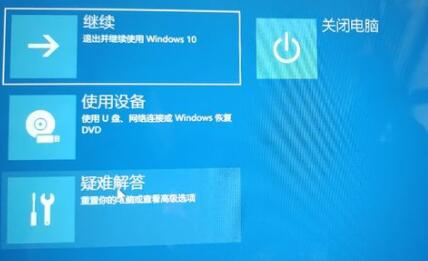
4, and then select "Advanced Options", as shown in the figure.
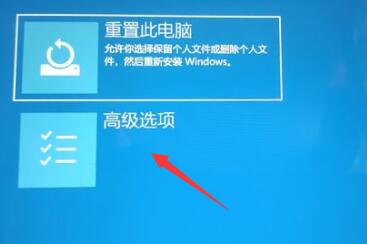
5. Then select "Uninstall Updates" to return to the win10 system.

The above is the detailed content of Win11 returns to win10 unresponsive solution. For more information, please follow other related articles on the PHP Chinese website!




