
Computer power-on password can help users protect the security and privacy of their devices, but many users feel that they cannot use it and need to enter the password every time they log in. Today, the editor will bring you the setting to cancel the power-on password. Tutorial.

The first method (recommended):
1. Right-click the start menu of the Win10 system , select "Run" in the pop-up menu.
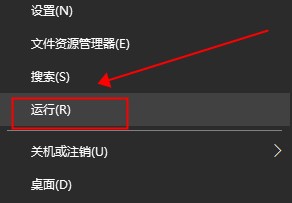
2. Enter "netplwiz" in the run dialog box, and then click "OK".
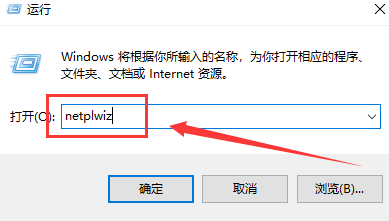
3. After clicking, you can see that "To use this computer, the user must enter a user name and password" is checked in the user account dialog box.
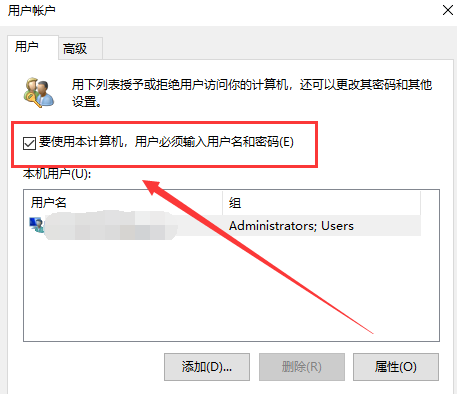
4. Uncheck "To use this computer, users must enter a username and password" in the user account dialog box, and then click "Apply".
5. After clicking Apply, an automatic login dialog box will pop up to verify permissions. Enter your username and password and click OK. You will not need a password when you log in next time.
Second method:
1. Click the windows icon and enter "Control Panel" and click "Open Control Panel"
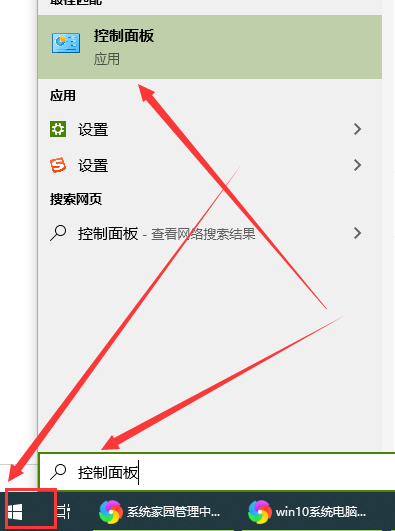
3. In the "Control Panel", click "User Accounts and Family Security",
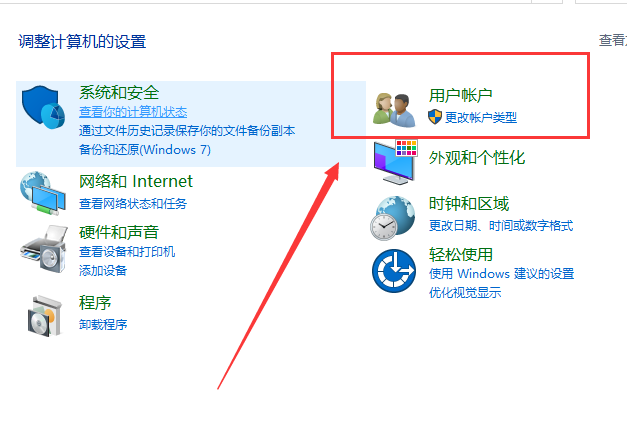
4. After entering, click "User Accounts", and then click to enter "Manage Other Accounts"
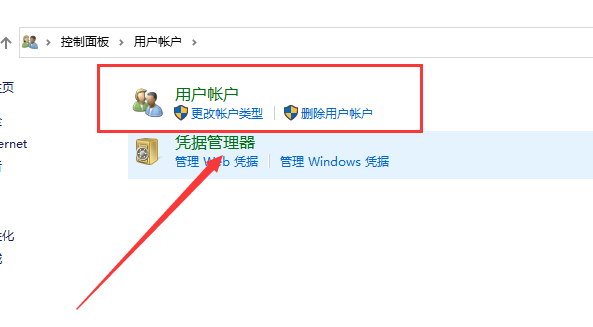
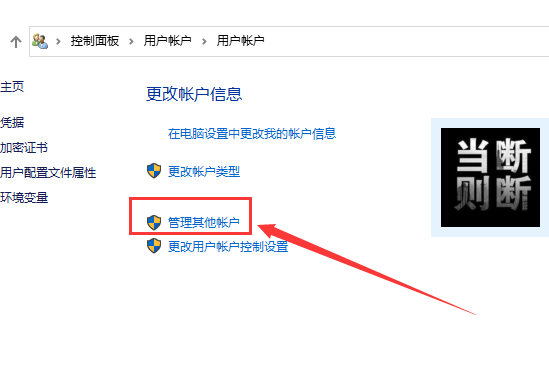
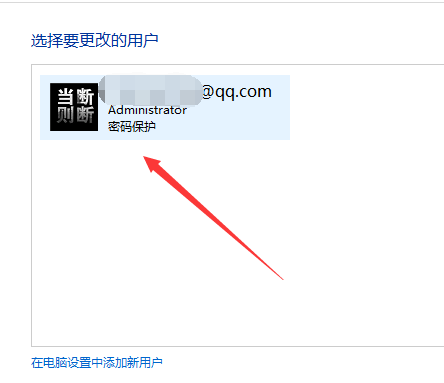
5. After entering, double-click the "guest" account and click "Enable" to enable "guest" "Account. When turning on the computer, click the left arrow and select "guest" to log in to the computer without entering a password (guest does not have permission to delete files after logging in).
The third method:
1. First, enter the command: netplwiz in the search box at the bottom of the Win10 desktop, and then click "netplwiz run command" at the top of the search results.
2. In the opened user account settings, uncheck "To use this computer, users must enter a user name and password".
3. Then click "OK" or "Apply" at the bottom. Next, you need to enter the power-on login password to confirm that it is the administrator's operation. After entering the password, click "OK" at the bottom to cancel Win10 The power-on password is lost.
4. After the settings are completed, you can try restarting the computer to see if you no longer need to enter a password when the computer is turned on.
Extension: Cancel the power-on password for Win10 | Set the power-on password for Win10 | Set the power-on password for Win7 | Set the power-on password for Win8The above is the detailed content of How to disable login password on Windows 10 PC. For more information, please follow other related articles on the PHP Chinese website!
 Session failure solution
Session failure solution
 How to set ppt widescreen
How to set ppt widescreen
 Can Douyin sparks be lit again if they have been off for more than three days?
Can Douyin sparks be lit again if they have been off for more than three days?
 Why does vue.js report an error?
Why does vue.js report an error?
 What to do if your IP address is attacked
What to do if your IP address is attacked
 The difference between WeChat service account and official account
The difference between WeChat service account and official account
 msdn official website entrance
msdn official website entrance
 The difference between fprintf and printf
The difference between fprintf and printf




