
Apple has launched a unique file transfer feature called AirDrop, available for iOS, iPadOS and macOS. This feature allows users to share files between multiple devices by simply dragging files onto their AirDrop-enabled avatar for one-to-one file transfer. Similar to wireless network transmission, AirDrop does not compress images or cause distortion, and it does not consume data. With AirDrop, users can conveniently transfer files between two devices.
However, despite the convenience that airdrop brings to us, some people abuse it as a harassment tool. Many users have somehow received some indecent images in public places such as subways and buses. Therefore, on iOS 16.1.1, Apple changed the default setting of AirDrop to off, and it cannot be turned on for everyone long-term. In the official version of iOS 16.1.1, Apple only provides three options: "Turn off", "Contacts only" and "Open to everyone for 10 minutes." By default, AirDrop is only available to contacts, and users can manually turn on AirDrop for everyone. This bug fix is only available for Chinese users! From recent updates, we can see that Apple is paying more and more attention to issues such as privacy and security.
After upgrading to the official version of iOS 16.1.1, setting up AirDrop is very simple. Here are the detailed steps: 1. First, make sure your device is connected to the Wi-Fi network and that your device is in the same LAN as the device you want to receive the delivery from. 2. Open the Control Center of your iOS device. If you are using an iPhone 3. At the top of the Control Center, you will see an icon called "AirDrop." Click on the icon to activate it. 4. After activating AirDrop, you will see a list of devices available for delivery. Select the device you want to deliver to. 5. After confirming the delivery, the receiving device will pop up a prompt box asking whether to accept the delivery. Click "Accept" to start delivery. 6. After successful delivery, the content on your iOS device will be displayed on the receiving device. Please note that the AirDrop function needs to be turned on on both devices, and the distance between devices must not be too far, usually within 10 meters. In addition, the AirDrop function can only be used to deliver media files such as photos, videos, and music, but cannot deliver applications or system settings.
To turn off or set up AirDrop on your iPhone, you can follow the steps below: 1. Open the iPhone’s Settings app. 2. In the settings interface, swipe down and click the "General" option. 3. On the general settings page, find and click the "AirDrop" option. 4. In the AirDrop settings page, you can choose to close, contact only, or open to everyone for 10 minutes according to your needs. Through the above steps, you can easily set up the AirDrop function of iPhone to meet your personal needs.
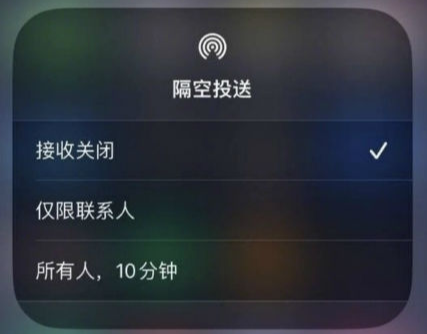
The above is the detailed content of How to turn off AirDrop in iOS 16.1.1. For more information, please follow other related articles on the PHP Chinese website!




