
Many users will not use the Ghost win7 system for installation. In fact, the Ghost win7 system is the same as other ordinary systems. It is very simple to install, but it requires the use of some installation tools, such as Laomaotao. Tools, come and take a look at the specific installation tutorial~

1. Use the Laomaotao tool to make the U boot disk.
Laomaotao U disk boot disk production tutorial >>>
2. Download the win7 system you need, and then place the system in the U disk boot disk.
>>>Desktop win7 64-bit system download<<<
>>>Desktop win7 32-bit system download<< ;<
>>>Download for laptop win7 64-bit system<<<
>>>Download for laptop win7 32-bit system<<< ;
3. After inserting the U disk into the computer. Turn on the computer. When the computer startup screen appears, press the U disk startup shortcut key, select the U disk, and then hit the Enter key.
Click to view your U disk startup shortcut key>>>
4. After entering the Laomaotao main menu page, then move the cursor to "Run Laomaotao Win8PE Anti-Blue Screen" Version (new computer)" and press Enter to confirm.
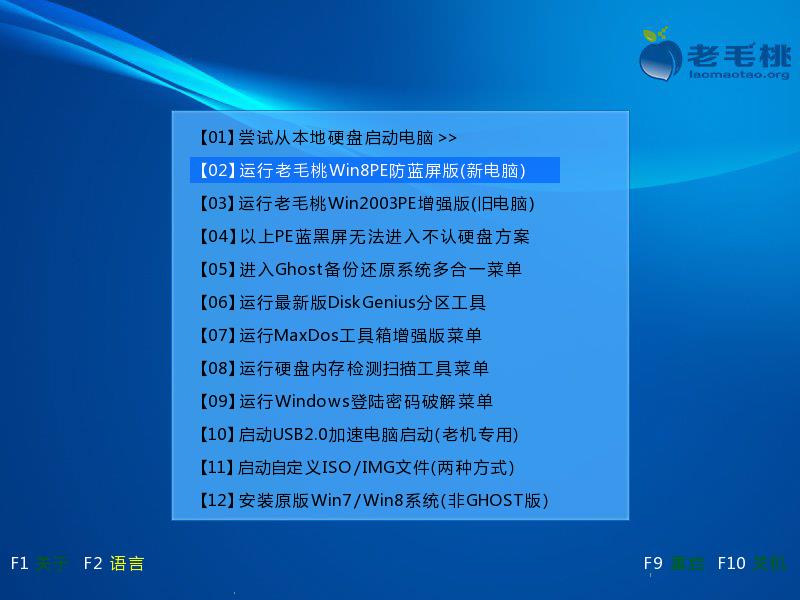
#5. After entering the pe system, double-click with the left mouse button to open the Laomaotao PE installation tool on the desktop. After opening the main window of the tool, click the button behind the image file path.
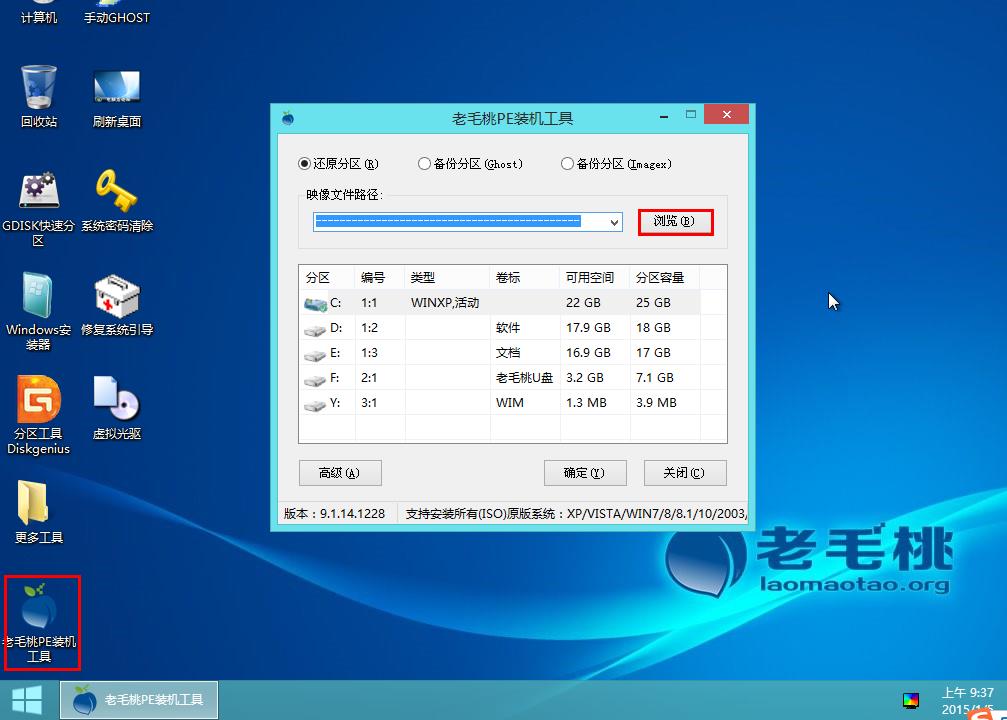
#6. Then find and select the win7 system iso image file in the USB boot disk and click it.
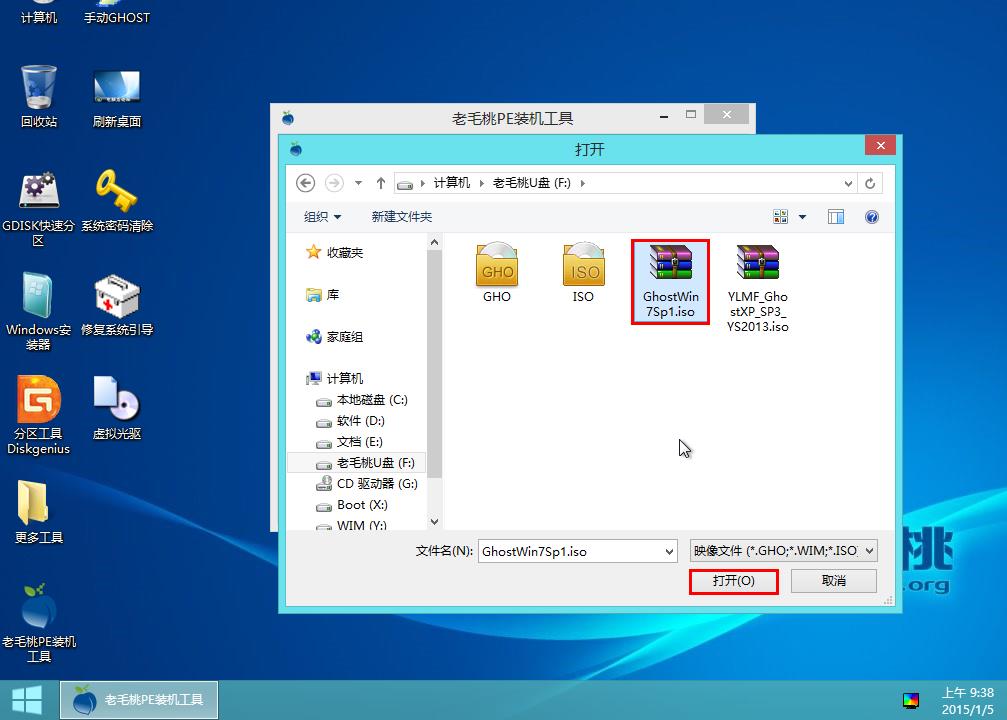
#7. After the image file is added successfully, we only need to select the C drive as the system drive in the partition list, and then click.
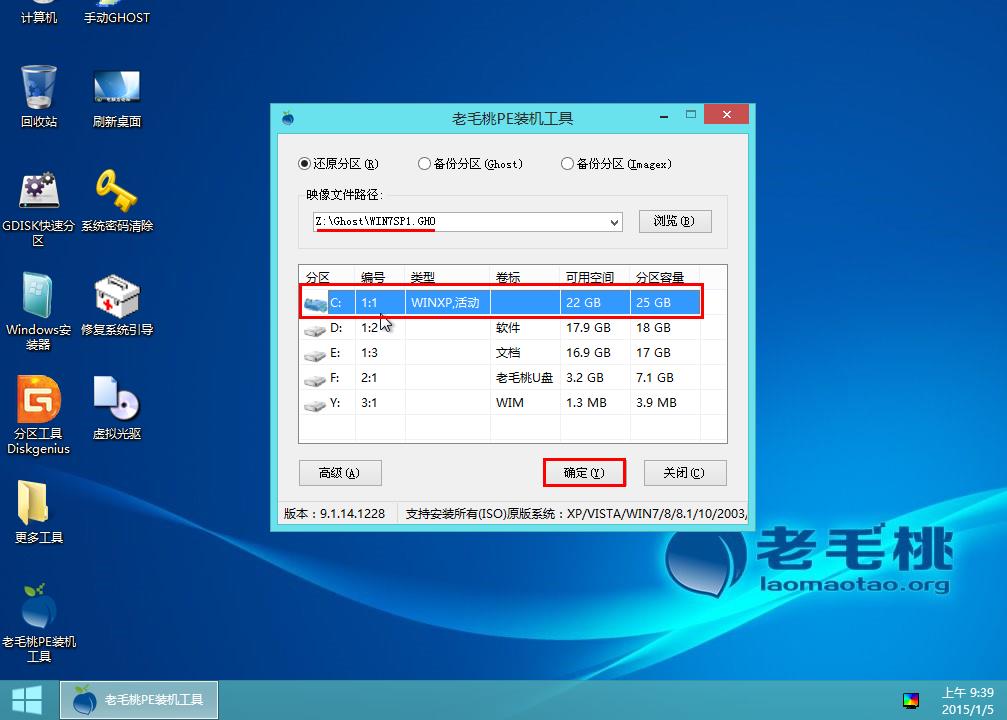
#8. Then a query box will pop up, prompting the user to start installing the system. After confirming that the restore partition and image file are correct, click.
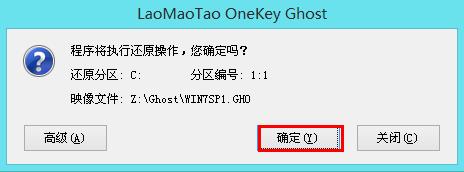
#9. After completing the above operations, the program begins to release the system image file and install the ghost win7 system. We just need to wait patiently for the operation to complete and automatically restart the computer.
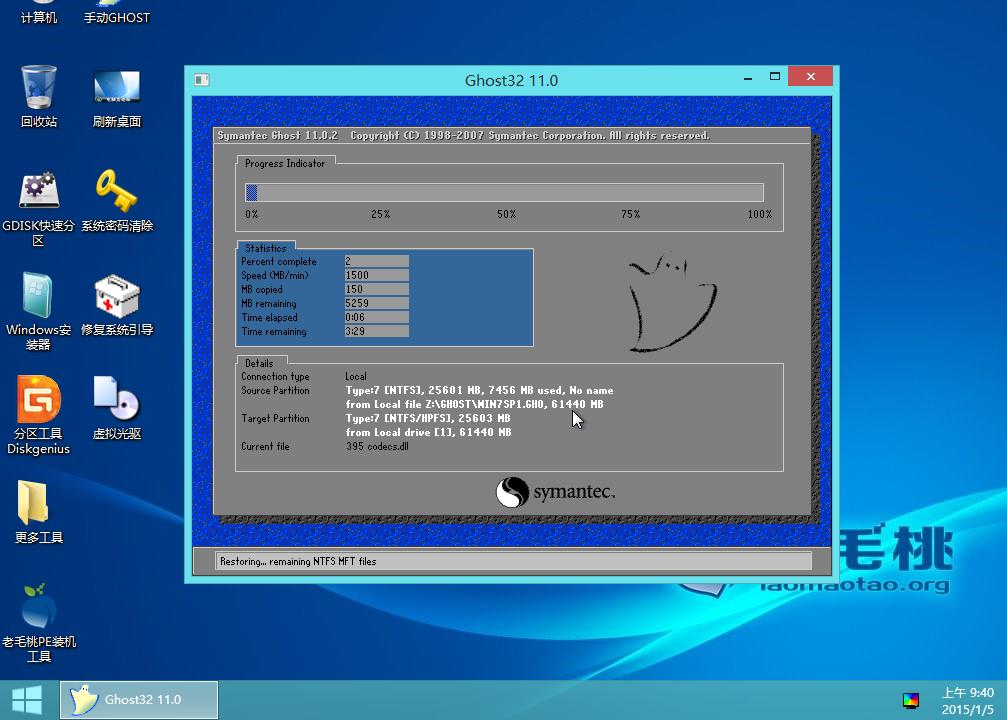
#10. After restarting the computer, we can enter the ghost win7 system desktop.

The above is the detailed content of Windows 7 Ghost Installation Guide. For more information, please follow other related articles on the PHP Chinese website!




