
Many friends always show that the Security Center is turned on when Win11 is turned on. This is actually because we do not turn on the Security Center by default to protect the computer. We only need to enter the service list and set the Security Center to automatically turn on. The following is Let’s take a look together.
1. First, press the "win r" shortcut key on the keyboard to bring up "Run"
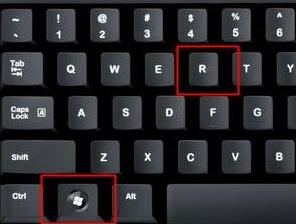
2. Enter "services.msc" and press Enter to confirm to open the service list.

3. Then find and double-click to open the "Security Center" security center.
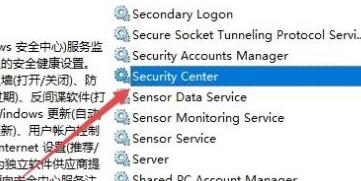
4. Finally, set the startup type to "Automatic", save and restart the computer.
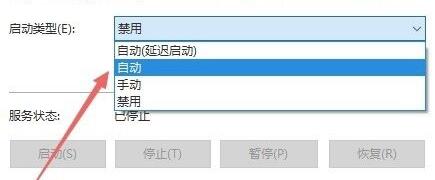
The above is the detailed content of How to solve the security center problem when win11 starts up. For more information, please follow other related articles on the PHP Chinese website!




