
Most of the users who use Apple mobile phones may use Apple browser to download some files, videos, etc., but after downloading, they find where to open the files downloaded by Apple browser? Is there any other way? Many users are not clear about it. The editor of this article will share with you how to find the download file location in Apple browser. Friends in need can come here to learn more.

1. Select safari browser
to open the Apple phone system settings , find and click [Safari browser] in settings.
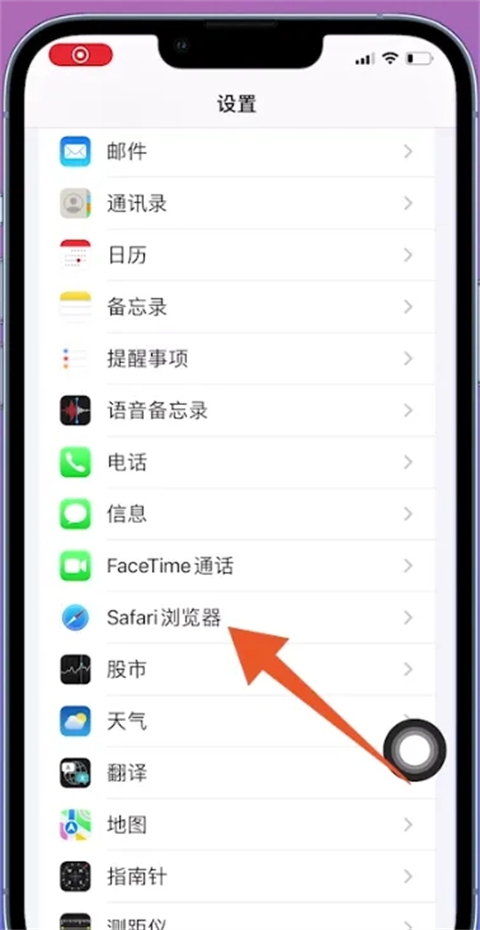
2. Select Download
After opening the Safari browser page, find and click the [Download] option.
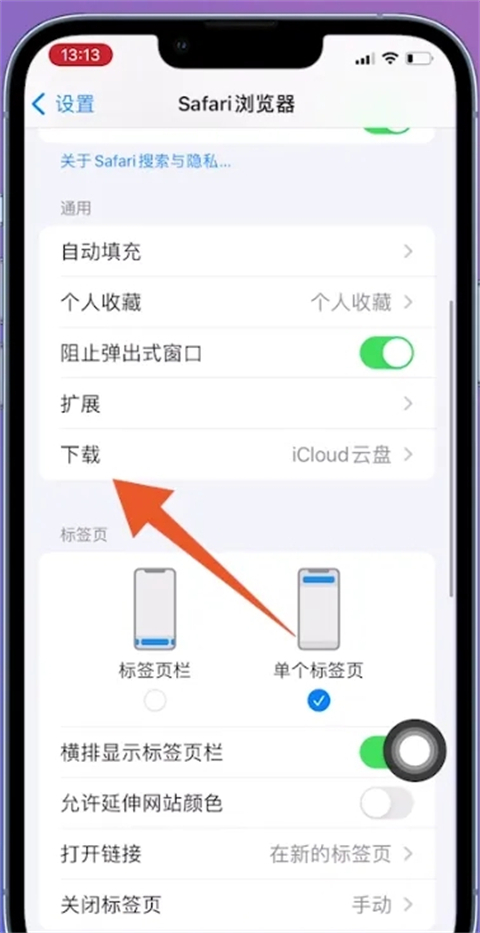
3. Click on the file storage location
After switching to the download page, check the downloaded [File Storage Location] on the page.
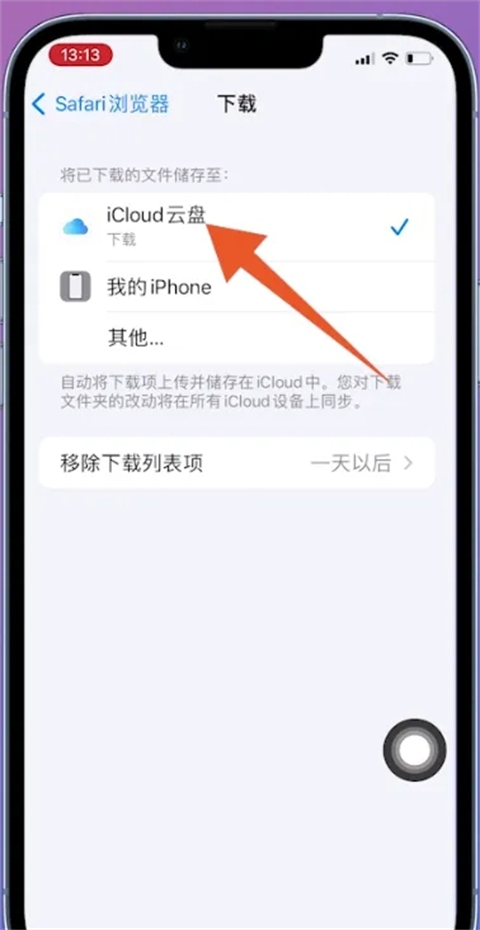
4. Search and open the file
Open the home screen of the Apple phone, bring up the [Minus One Screen] of the phone, search and open the [File] on the negative screen 】application.
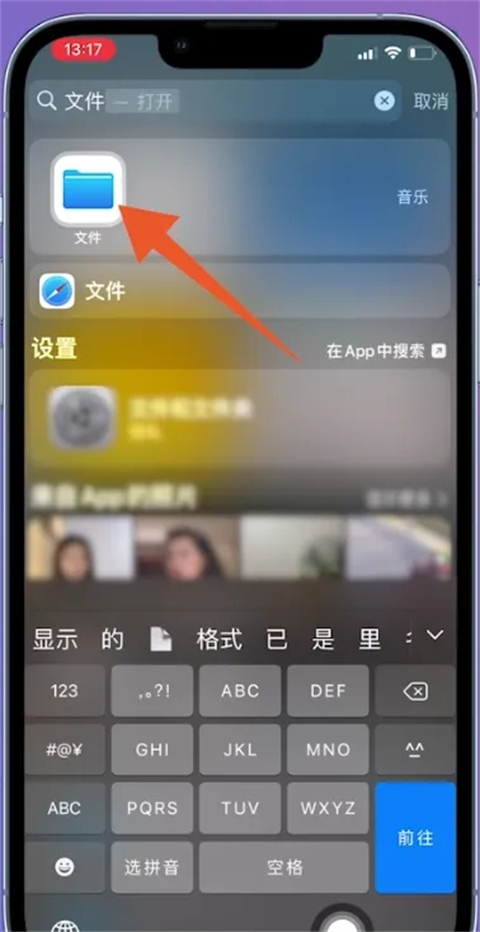
5. Click the browse icon
to jump to the main file page, and click the [Browse] logo in the lower right corner.
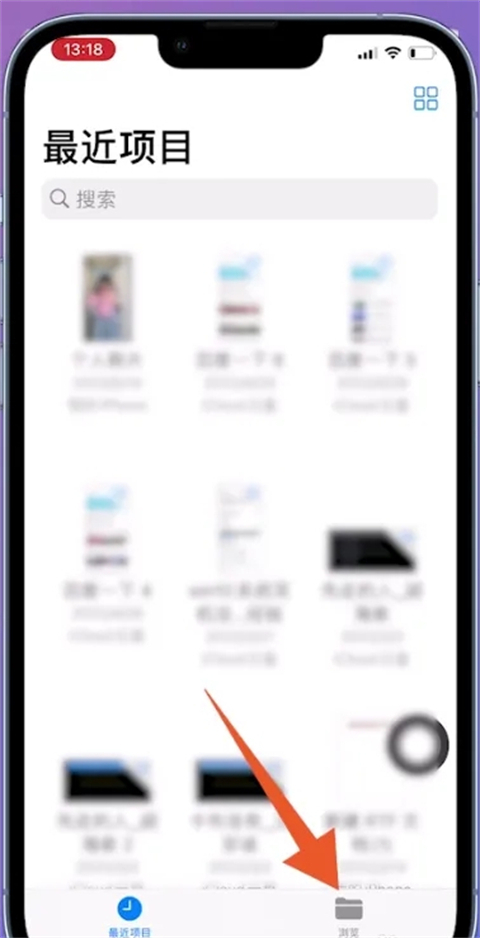
6. Open iCloud Drive
After flipping to the browsing page, select the location viewed in the settings and select [iCloud Drive] as example.
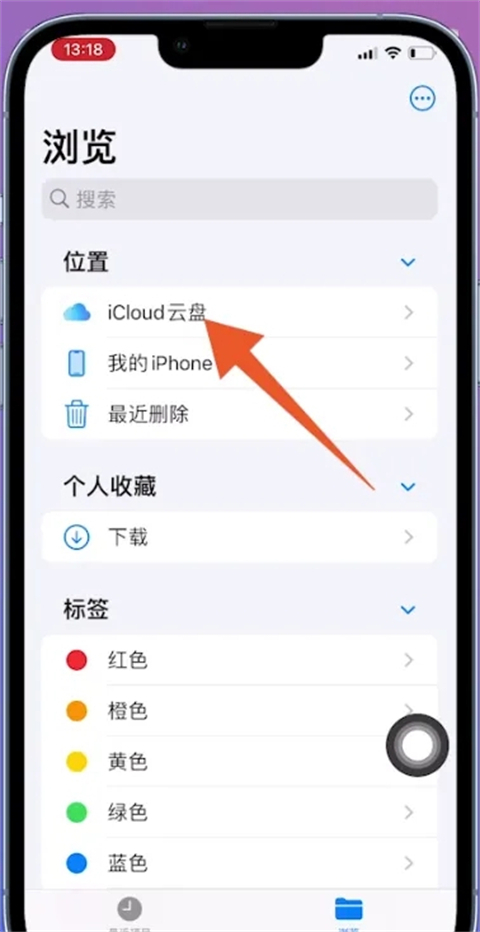
7. Select download
After opening the iCloud disk page, select and click [Download] in the folder list.
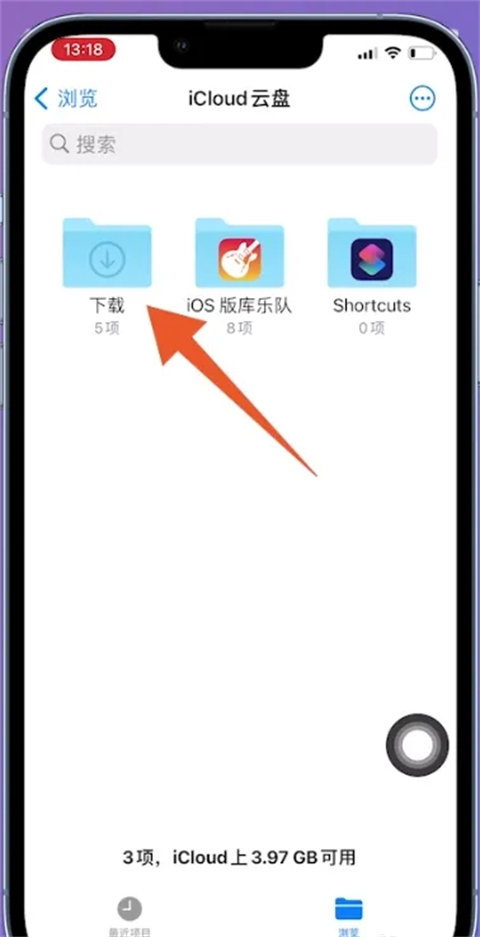
8. Check the downloaded things
After switching to the download page, you can see the things downloaded by Apple browser on the page.
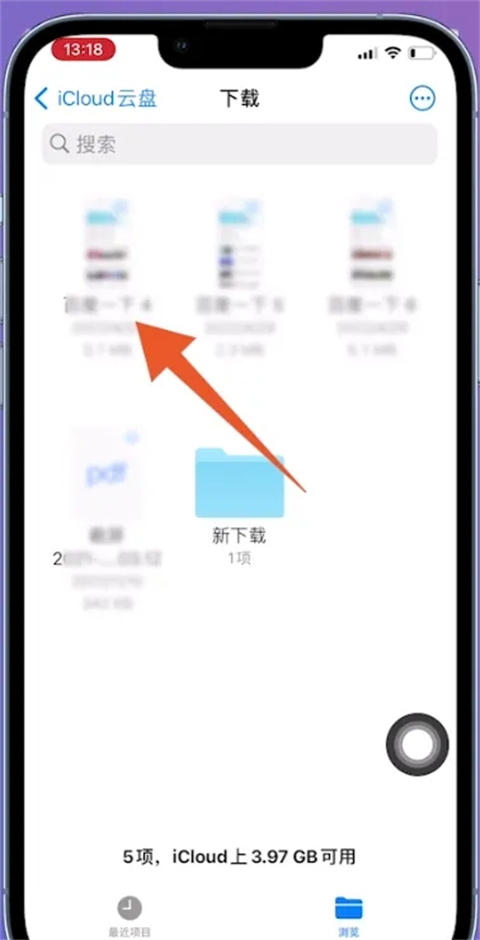
The above is the detailed content of How to open downloaded files in Safari. For more information, please follow other related articles on the PHP Chinese website!
 How to turn off win10 upgrade prompt
How to turn off win10 upgrade prompt
 The difference between lightweight application servers and cloud servers
The difference between lightweight application servers and cloud servers
 CMD close port command
CMD close port command
 The difference between external screen and internal screen broken
The difference between external screen and internal screen broken
 How to jump with parameters in vue.js
How to jump with parameters in vue.js
 Cell sum
Cell sum
 How to intercept harassing calls
How to intercept harassing calls
 virtual digital currency
virtual digital currency




