
When we use a computer with win10 operating system, if the computer crashes and cannot be restarted, then the editor thinks it may be because there are some faults within the system, and we may need to try to force a shutdown or restart the computer. Recovery, or you can also enable an emergency restart of the computer and reinstall the operating system. So for the specific steps, let’s take a look at how the editor did it~

Method 1:
Normally, when Windows 10 official version users encounter the problem of system crashes and unresponsiveness, they can press the restart button on the chassis panel to force a restart or long press the power button to force a shutdown.

Method 2:
How to perform "emergency restart"
1. When the Win10 system crashes, press Ctrl Alt Del The shortcut key will display an interface containing the options of "Lock, Switch User, Log Off, Task Manager".
2. In fact, there is a "Power" button in the lower right corner of this interface. We only need to hold down the Ctrl key and click the "Power" button to display the "Emergency Start" dialogue interface.
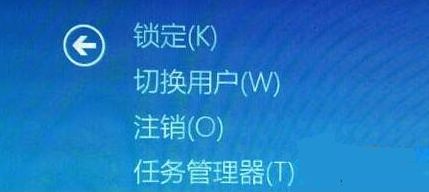
3. It prompts you that "all unsaved data will be lost after restarting", but at this time we have no choice, and the emergency restart has already minimized the damage. It is the lowest, so click OK to restart.
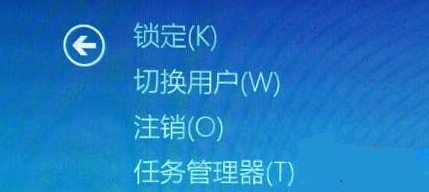
The above is the detailed content of How to restart Windows 10 system if it crashes. For more information, please follow other related articles on the PHP Chinese website!




