
Recently, a friend found that the computer microphone cannot be turned on. Nowadays, both desktop computers and laptops have a microphone function. This also provides us with great convenience, but many friends are using it. Zhonghui suddenly found that his computer microphone had no sound. The editor below will teach you how to solve the problem by turning on the computer microphone. Let’s take a look at the details together.

1. When turning on the recorder under Windows 10 system, the message "You need to set the "Set Microphone" prompt.
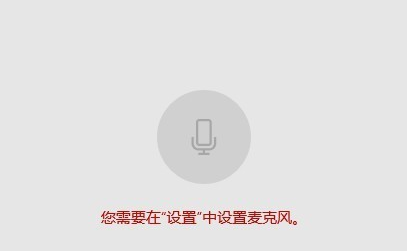
2. At this time, we can click the start button in the lower left corner of the screen and select the "Settings" menu item in the pop-up menu.
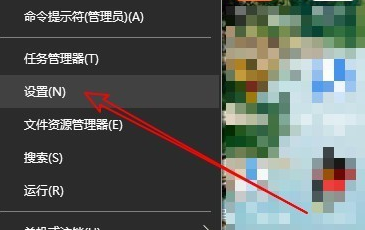
3. Click the "Privacy" icon in the Windows Settings window that opens.
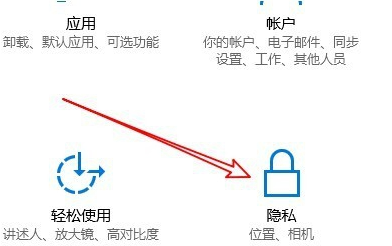
4. The privacy settings window of Windows 10 will open. Click the "Microphone" menu item in the left sidebar.
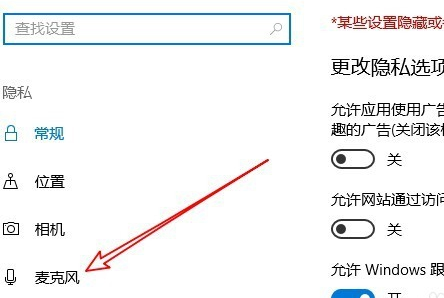
5. Find the "Allow apps to use my microphone" setting item in the right window
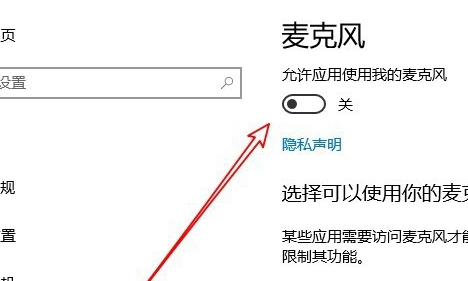
6 , we just set the switch under this setting item to "on".
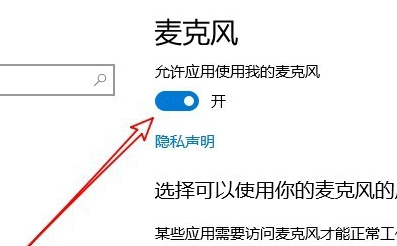
7. If our recorder still cannot use the microphone, we only need to click the switch behind the "recorder" below to turn it on. Just set it to on.
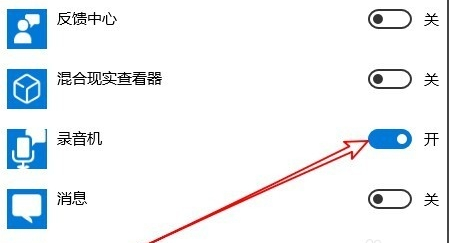
>>>What to do if the computer microphone has no sound
>>>Computer What should I do if the microphone can't speak?
The above is the detailed content of How to enable microphone permissions in Windows 10. For more information, please follow other related articles on the PHP Chinese website!




