
The default desktop icon font of win7 is generally white. If we use a white desktop background, the desktop icon text may not be visible. At this time, we can customize the desktop font color through advanced appearance settings in personalization settings. , let’s take a look at it together.
1. Right-click a blank space on the desktop and open the "Personalization" settings.

#2. Under the theme, we can directly select the desired theme to change the font color of the desktop icons.

#3. If you are not satisfied with these themes, you can also turn on the "Window Color" as shown in the picture.
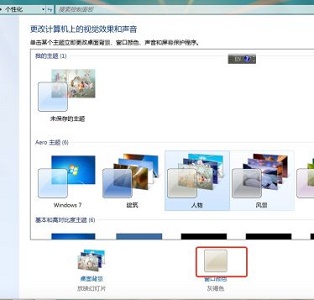
4. Click "Advanced Appearance Settings" below
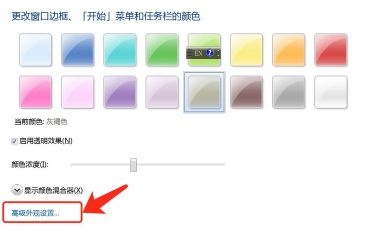
5. Change the "Project" at the icon location Change to "Desktop"
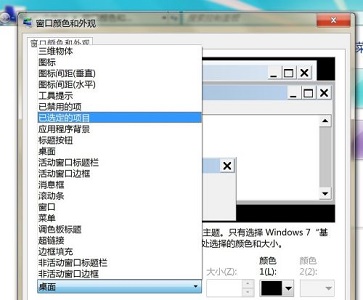
#6, and then you can change the font color, size and other attributes in the red box.
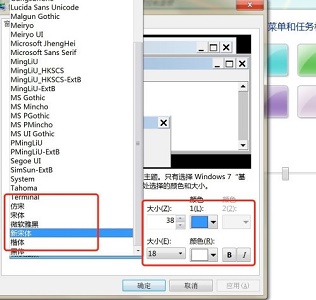
The above is the detailed content of How to change the font color of win7 desktop icons. For more information, please follow other related articles on the PHP Chinese website!