
When using the Win11 desktop icon title header, sometimes you will encounter the problem of turning it into white. This can impact user experience, but luckily, there are workarounds. This article will introduce you in detail how to solve the problem of Win11 desktop icon title header being white. After reading this article, you will be able to easily solve this problem and improve your desktop display effect. Let’s take a look at the solution!
Win11 desktop icon arrow is white problem analysis
Method 1:
1. First, right-click on a blank space on the desktop and create a new text document.
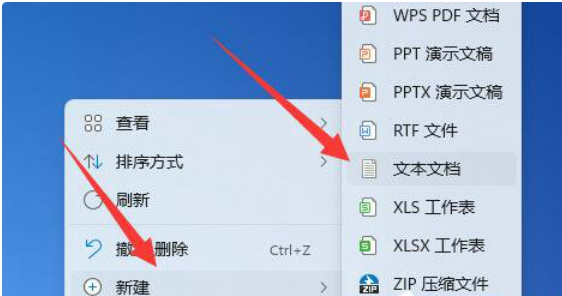
2. After opening, enter the following:
@echo off
taskkill /f /im explorer.exe
CD /d %userprofile%AppDataLocal
DEL IconCache.db /a
start explorer.exe
cho execution completed
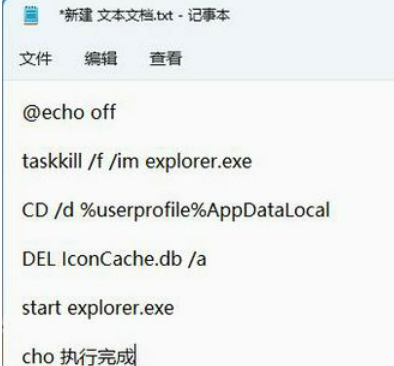
3. After the input is completed, save it.
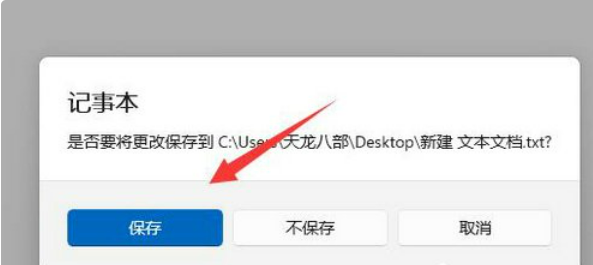
4. Find the file, right-click and select Rename.

5. Then change its file suffix name to .bat.
6. After the renaming is completed, double-click the file to run it.
Method 2:
1. Open the file location of the white shortcut.
2. Copy the path of the file.
3. Right-click to enter the application’s properties page.
4. Click to open the page to change the icon.
5. Paste the copied content into the corresponding location.
6. Add the name of the file itself, as shown in the figure.
7. Click OK and an icon will appear. Select one freely and click OK.
8. Click Apply on the properties page to restore.
The above is the detailed content of How to solve the problem of white arrow on win11 desktop icon? Analysis of the problem of win11 desktop icon arrow turning white. For more information, please follow other related articles on the PHP Chinese website!
 There is no WLAN option in win11
There is no WLAN option in win11
 How to skip online activation in win11
How to skip online activation in win11
 Win11 skips the tutorial to log in to Microsoft account
Win11 skips the tutorial to log in to Microsoft account
 How to open win11 control panel
How to open win11 control panel
 Introduction to win11 screenshot shortcut keys
Introduction to win11 screenshot shortcut keys
 Windows 11 my computer transfer to the desktop tutorial
Windows 11 my computer transfer to the desktop tutorial
 Solution to the problem of downloading software and installing it in win11
Solution to the problem of downloading software and installing it in win11
 How to skip network connection during win11 installation
How to skip network connection during win11 installation




