
Are the desktop icons too far apart? Come and see how to solve it! Windows 11 users may have encountered such a problem: the icons on the desktop are too spaced apart, causing them to take up too much wallpaper space and affecting the visual appearance. This article will provide some effective methods to help you quickly solve this problem. Please continue reading to learn the specific steps, and php editor Xigua will provide you with professional guidance.

1. First, we open the system “Settings”.
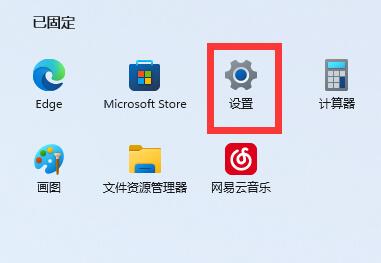
#2. Then open the "Screen" on the right.
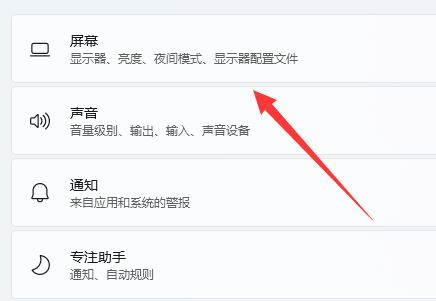
#3. Then lower the zoom ratio to narrow it.
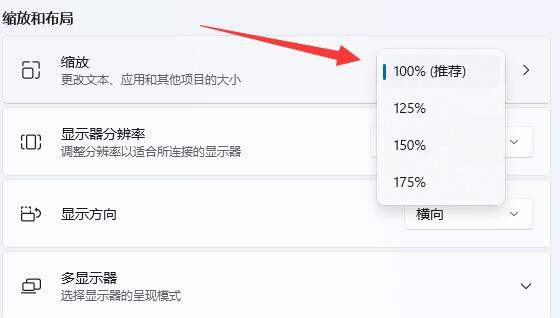
1. We can also right-click the start menu and open "Run".
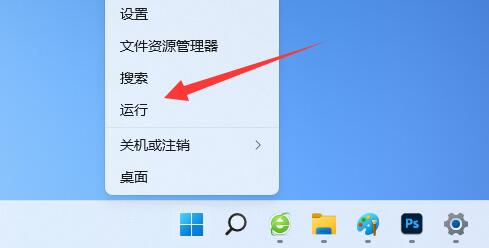
#2. Then enter “regedit” and press Enter to open the registry.
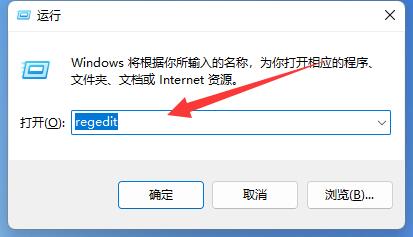
3. Then enter the "Computer HKEY_CURRENT_USER\Control Panel\Desktop\WindowMetrics" location.
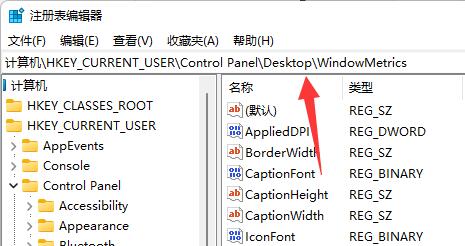
4. After entering, open the "lconSpacing" and "IconVerticalSpacing" options.
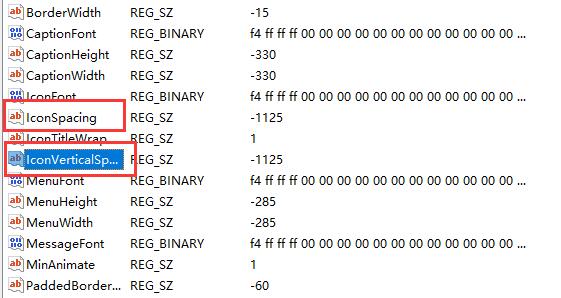
5. Finally, change their values to "-1125" and save it to solve the problem.
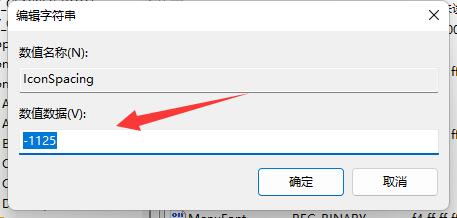
Xiaozhi Desktop (click to download now)
After initial installation, Xiaozhi Desktop will automatically organize the computer desktop, mainly by creating two new desktop windows, To-Do and Folder, on the desktop. Users can change their positions and folders by dragging and zooming. size.
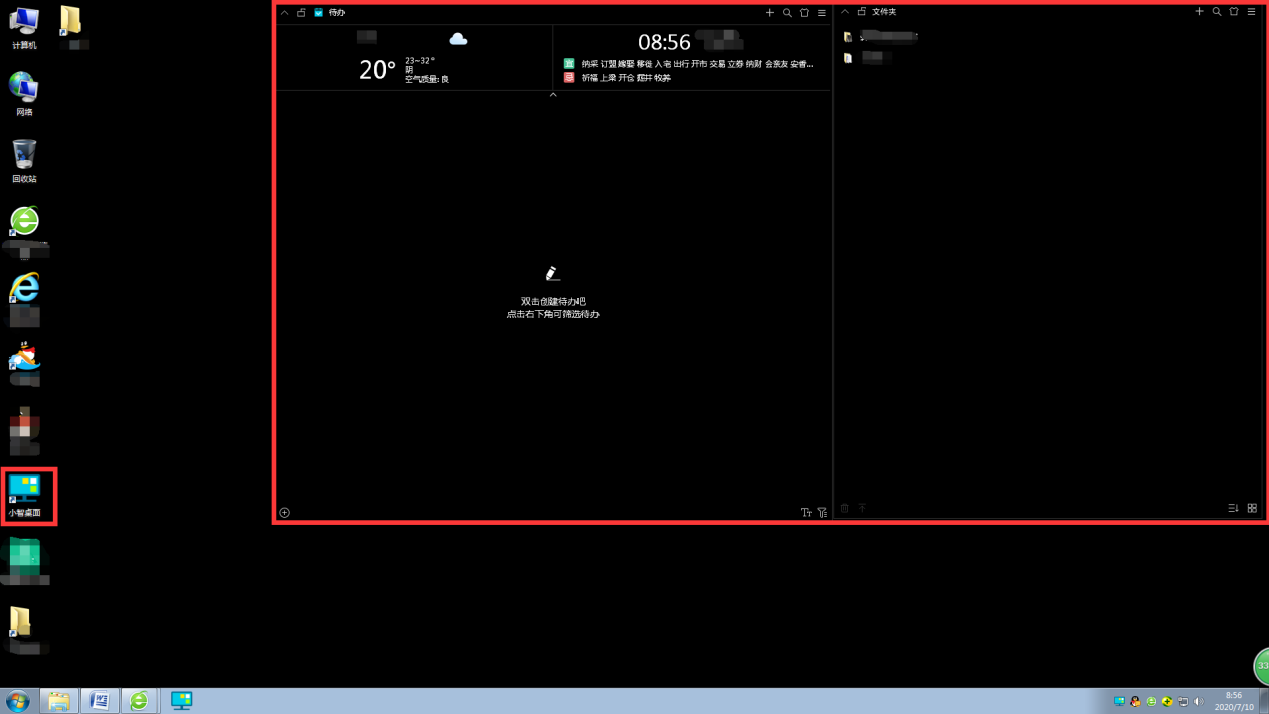
#5. If you are not satisfied with the default, you can drag the complicated desktop icons to the "Folder" window for easy search. Then click the Xiaozhi desktop software icon to open the main interface of the software and set and operate the desktop.
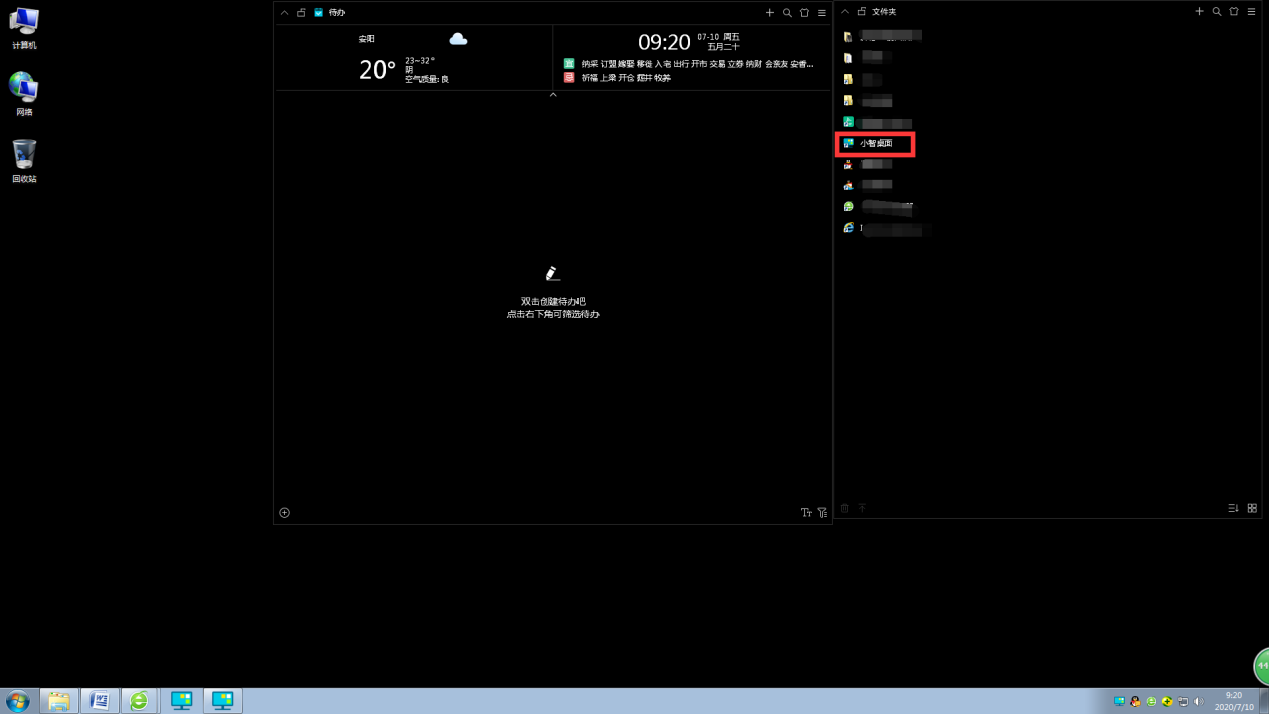
Xiaozhi Desktop Lite Version (Click to download now)
Xiaozhi Desktop Lite is a powerful desktop organization tool that takes up minimal memory and provides desktop efficiency and beautification services. Just a few simple steps to easily organize your messy desktop. The operation method is the same as Xiaozhi Launcher, but Xiaozhi Launcher Lite version is more concise, without redundant icons and other content!
The above is the detailed content of How to adjust the distance between desktop icons in Windows 11? Introduction to adjustment methods. For more information, please follow other related articles on the PHP Chinese website!
 How to repair lsp
How to repair lsp
 There is no WLAN option in win11
There is no WLAN option in win11
 How to skip online activation in win11
How to skip online activation in win11
 Win11 skips the tutorial to log in to Microsoft account
Win11 skips the tutorial to log in to Microsoft account
 How to open win11 control panel
How to open win11 control panel
 Introduction to win11 screenshot shortcut keys
Introduction to win11 screenshot shortcut keys
 Windows 11 my computer transfer to the desktop tutorial
Windows 11 my computer transfer to the desktop tutorial
 Solution to the problem of downloading software and installing it in win11
Solution to the problem of downloading software and installing it in win11




