
php editor Apple introduces you how to change the storage location of Wallpaper Engine. In this cool desktop live wallpaper software, sometimes you may want to save wallpaper files to a specified location for better management and organization. Through simple settings, you can easily modify the storage path of Wallpaper Engine, making your desktop wallpaper management more convenient. Next, we will introduce in detail the method of setting the save path so that you can easily master the operation skills.
Step 1: Click Settings under steam in the upper left corner to open the following interface.
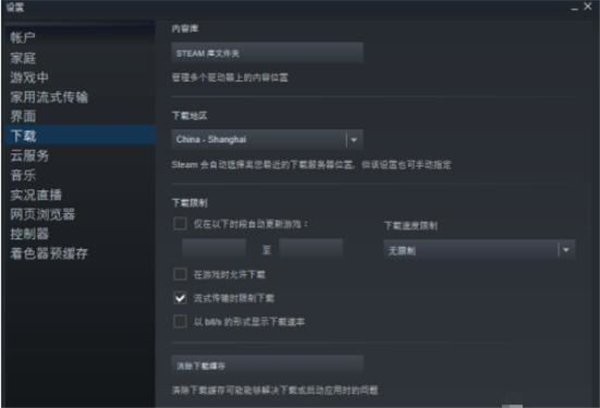
Step 2: Click Download. Find the "Steam Library Folder" under the content library and click to open it.
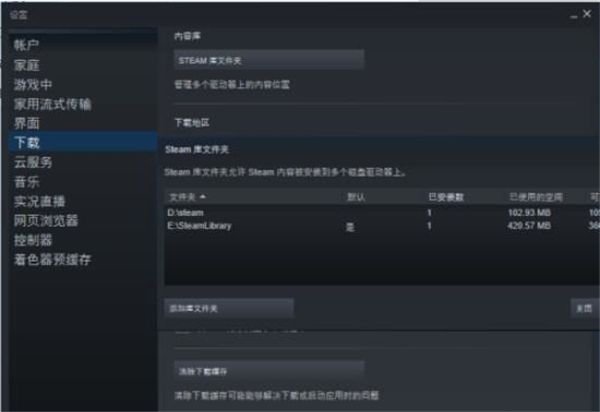
Step 3: Click Add Library Folder and select the path you want to change to. After adding it, right-click on the default column and select Set as Default Folder.
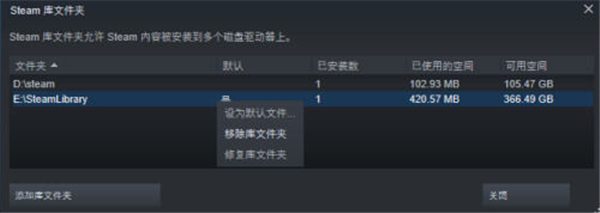
Step 4: Return to the library options, select the software you want to modify the path, right-click and select Properties, Local Folder.
You can see an additional "Move Installation Folder" option, click on it.
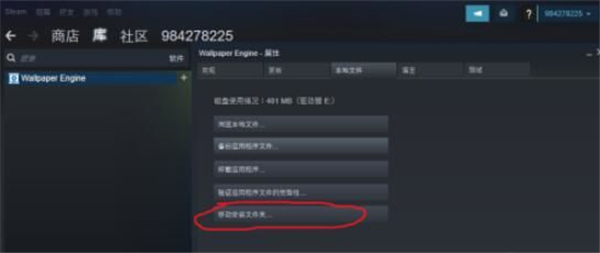
Step 5: Click to move the folder and wait for the move to complete.
The above is the detailed content of How to change the storage location of wallpaper engine? How to set the save path in wallpaper engine. For more information, please follow other related articles on the PHP Chinese website!




