
If the size of our icon is not appropriate, it may be uncomfortable when using the system. So how to adjust the size of the win11 icon? In fact, you can adjust it by using the right-click menu or shortcut keys.
1. First enter the location where you want to adjust the icon size.
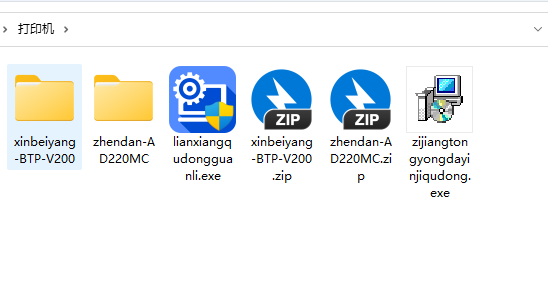
#2. Then right-click on the blank space and select the desired "icon size" in "View".
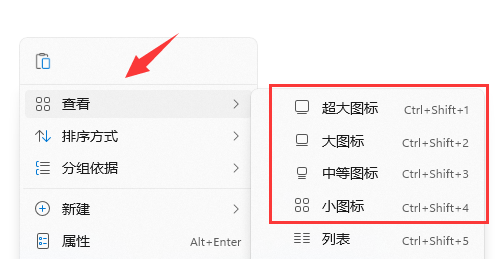
3. If these sizes are not satisfactory, we can also hold down the "ctrl key" on the keyboard
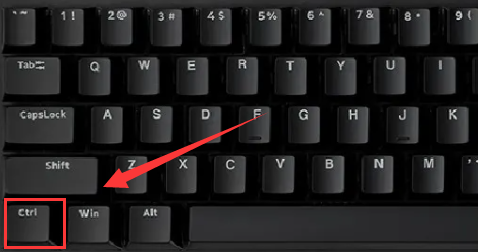
4. Then scroll the mouse wheel to adjust the size of the icon.
(Zoom up, zoom out)

5. After modification, close it directly to complete the adjustment.
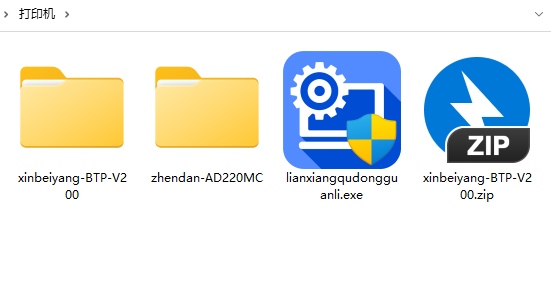
The above is the detailed content of How to change icon size in Win11. For more information, please follow other related articles on the PHP Chinese website!




