
Just after Microsoft launched the new version win102004 after win10, some friends want to update their systems to the latest system but don’t know how to do it. The editor thinks we can do it on the computer You can upgrade and update directly in the system, or you can download and install the system on this website. There are two methods you can choose according to your different situations. Let’s take a look at how the editor did it for details~
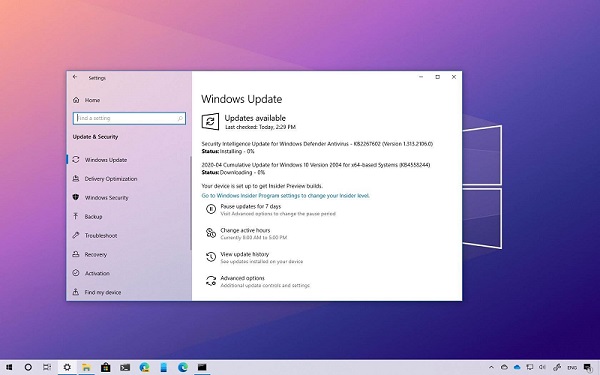
If it is already installed Win10 system is available and can be upgraded and updated in the system
1. Close your preview plan before upgrading and restart the computer
2. Start the command prompt, right-click and run as administrator, enter The following commands:
SC config wuauserv start= auto
SC config bits start= auto
SC config cryptsvc start= auto
SC config trustedinstaller start= auto
SC config wuauserv type=share
3. You can also use the following command

net stop wuauserv
net stop cryptSvc
net stop bits
net stop msiserver
ren C:\Windows\SoftwareDistribution SoftwareDistribution.old
net start wuauserv

net start cryptSvc
net start bits
net start msiserver
4. Try updating the system again.
The above is the detailed content of How to update the Windows 10 version 2004 operating system. For more information, please follow other related articles on the PHP Chinese website!




