
Some friends want to create a restore point in advance to avoid system crash, but many friends don’t know how to create a system restore point in win11. In fact, it can be created under system protection.
1. First click on the "Start Menu" at the bottom
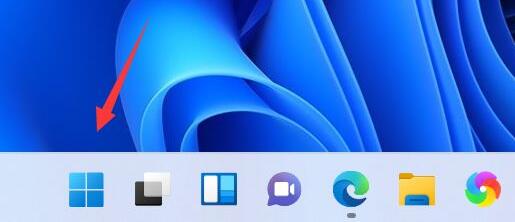
2. Then open the "Settings" ”
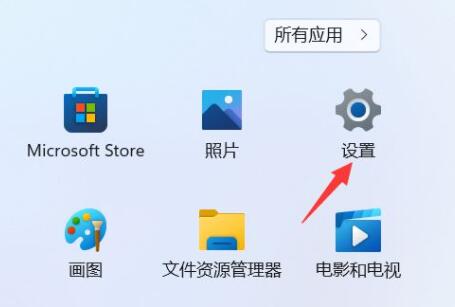
3. Then click on “Advanced System Settings” in the system settings
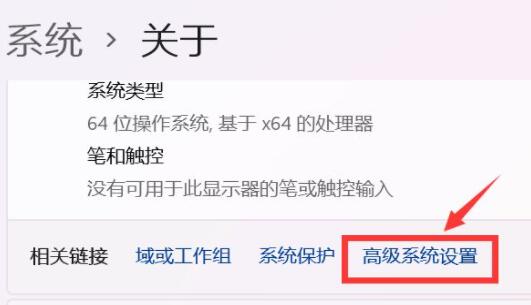
4. Then enter the "System Protection" tab above.
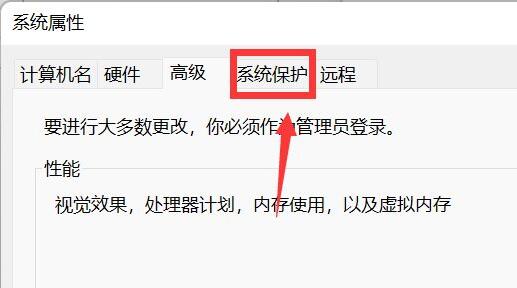
5. Click the "Create" button under Protection Settings.
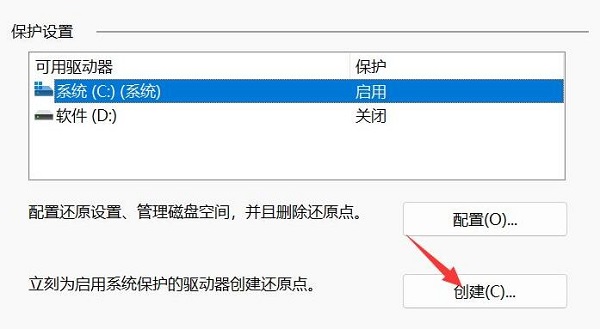
6. Enter the name of the restore point and click "Create"
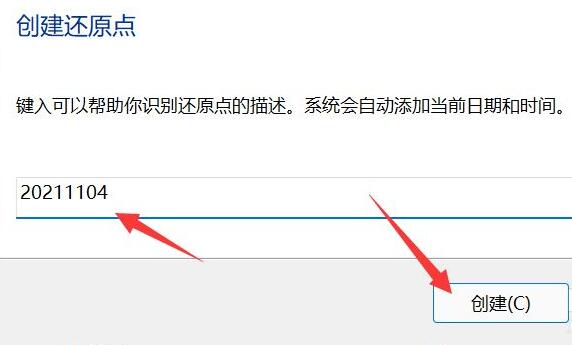
7 . Finally, wait for the system restore point to be created and click "Close".
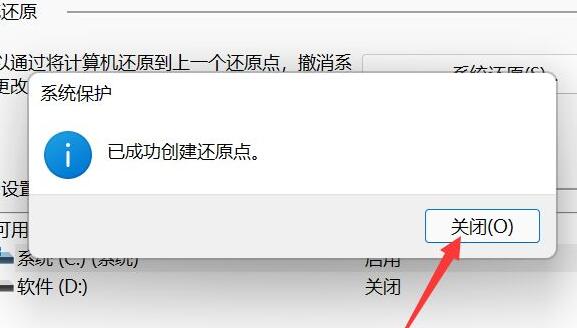
After the system restore point is created, you can directly restore the system if the system fails.
The above is the detailed content of Win11 operation guide that teaches you how to set up a system restore point. For more information, please follow other related articles on the PHP Chinese website!




