
The win7 system is a comprehensive system that integrates various functions. Recently, many friends who use the win7 system are asking how to use the win7 task manager to check the CPU frequency? Today, the editor will bring you a method to check the CPU frequency in Win7 Task Manager. Let’s take a look.
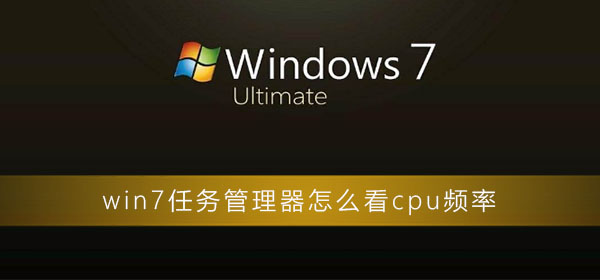
1. Right-click the bottom toolbar of the desktop, and then click Start task manager. After opening it, click Performance Options, where you can view your computer's CPU usage.

2. Then you can see that the computer's CPU usage is high, low or on the high side. Most of this is because a certain software that takes up the CPU is opened. , but it is usually impossible to determine which software occupies the CPU, because this is not determined by the larger the software occupies, the larger the CPU used.

3. Then click Resource Monitor in the lower right corner of the performance item.
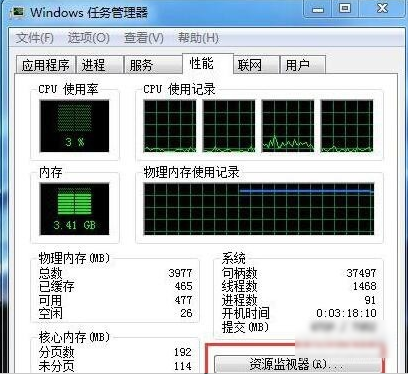
4. Then under the Resource Monitor tab, you can see which software takes up the most CPU. The CPU usage of most software fluctuates, so there is The CPU usage fluctuates. If one or two CPU usage rates remain high or fluctuate significantly, you need to turn them off.
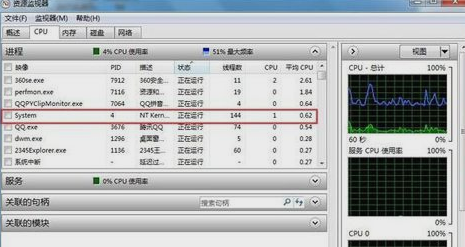
(The above is the method of checking the CPU frequency in Win7 Task Manager brought to you by the editor. If it is of some help to you! Then pay attention to this site! We will continue to bring you more high-quality and effective content)
The above is the detailed content of How to check the CPU frequency in win7 task manager. For more information, please follow other related articles on the PHP Chinese website!




