
In win11, there are many useless services that are turned on by default. If we feel that our system is stuck, we can try to optimize and turn them off. So how to optimize the settings of win11 services? In fact, just turn off these unnecessary ones.
1. First, right-click on the start menu and select "Run"
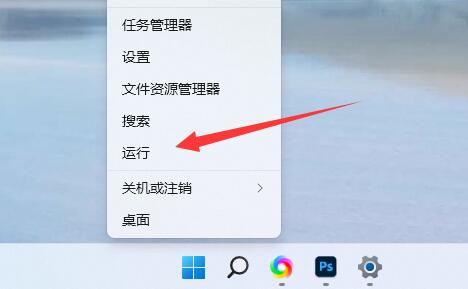
2. Then enter "services.msc" and confirm to open the service list.
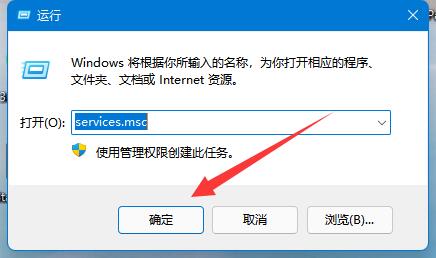
3. After opening, you can click "Startup Type" first and change the priority display to "Automatic"
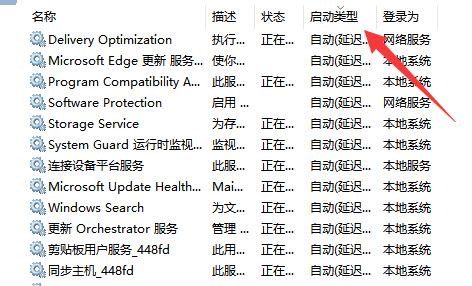
4. Then select the unnecessary service and click "Stop" to close it.
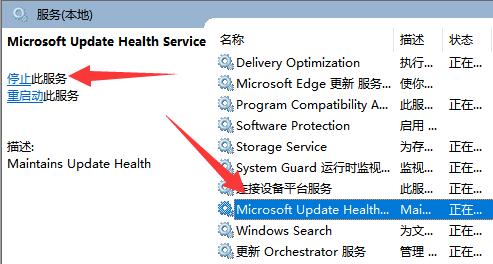
5. After stopping, double-click to open it and change it to "Disable" to completely close it.
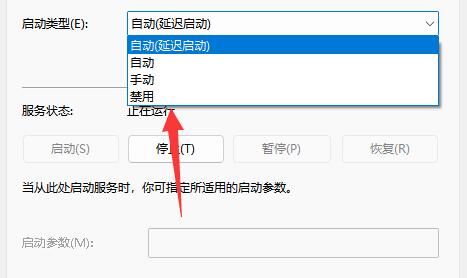
6. If we don’t know which services need to be shut down, we can select it and view it in the “Description” on the left.
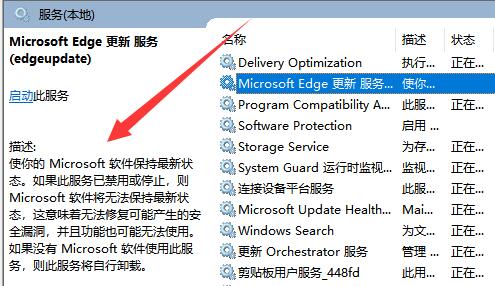
7. Generally speaking, services related to functions and software can be closed if we don’t use them, such as edge, xbox, printer, etc.
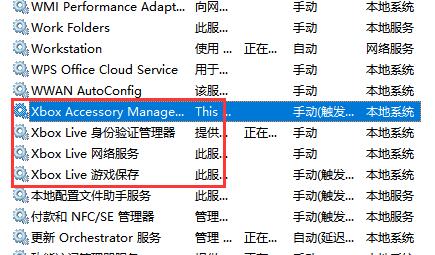
The above is the detailed content of win11 service optimization setting tutorial. For more information, please follow other related articles on the PHP Chinese website!




