
How to solve the problem that Google Chrome does not respond when downloading files? Google Chrome is a powerful network software that supports users to search online, download files, watch videos, etc. Recently, some users have experienced no response when using Google Chrome to download files. How to solve this problem of being unable to download files successfully? If you also encounter this problem, you can take a look at the methods summarized by the editor below to deal with the problem of unresponsiveness in downloading files from Google Chrome.
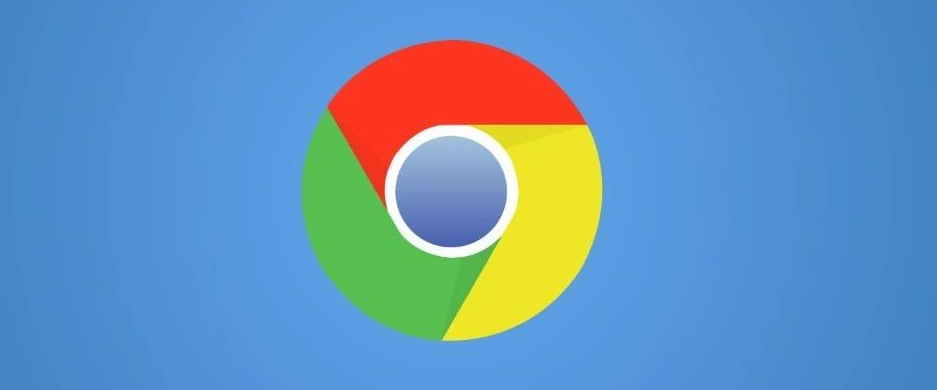
1. Click the three dots on the upper right side of the browser (as shown in the picture).
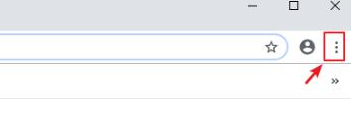
#2. Then enter the menu and click "Settings" (as shown in the picture).
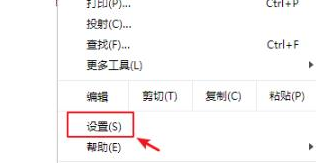
#3. Enter settings, slide down and click "Advanced" (as shown in the picture).
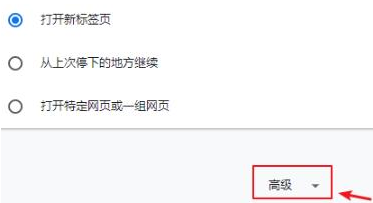
#4. Click "Restore settings to original default settings" in Reset and Clean (as shown in the picture).
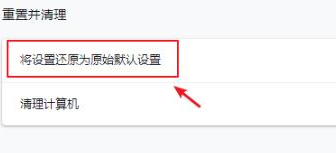
#5. Finally, click "Reset Settings" in the window that appears (as shown in the picture).
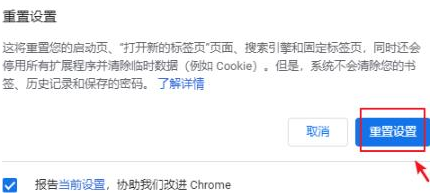
The above is the detailed content of Solve the problem of unresponsiveness when downloading files from Google Chrome. For more information, please follow other related articles on the PHP Chinese website!




