
How to update the mobile version of Google Chrome? Updating Google Chrome allows you to experience the functions of the latest version of Google Chrome. So how do you update Google Chrome after installing it on your phone? Many friends have no experience and don’t know where to update the mobile version of Google Chrome. In fact, the method is very simple. Today, the editor has compiled a guide for updating the mobile Chrome browser. Let’s find out together!

By default, Google Chrome will automatically update on your Android phone.
However, you can run a manual update check to find and install the latest updates. If it is disabled, you can also enable the automatic update option. We'll tell you how.
Similar to updating Chrome on your desktop, you'll need an active internet connection on your Android phone. This is because browser updates are downloaded from the Internet.
Update Chrome on Android phones and tablets
To start the Chrome update process, launch the Google Play Store on your Android phone.
Click the Play Store search box, type "Google Chrome" (without the quotes), and press Enter. Then select "Google Chrome" from the search results.
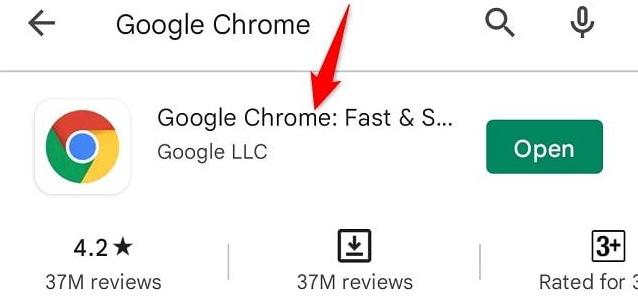
#On Chrome's Apps page, click Update to update the browser.
If you don't see the Update button, your version of Chrome is already up to date and you don't need to do anything.

#To allow Chrome to automatically find and install its updates in the future, enable the automatic updates option. To do this, on the Chrome Apps page, click on the three dots in the upper right corner.
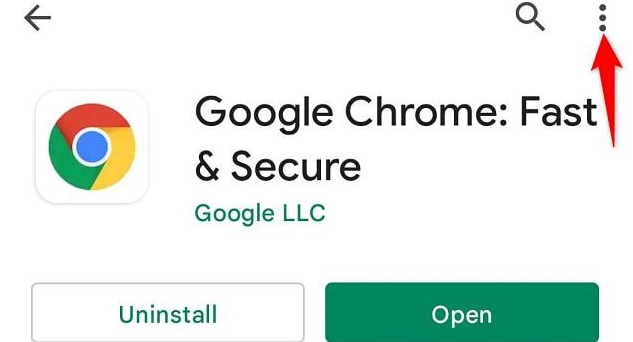
If the box is not checked, activate the "Enable automatic updates" option.
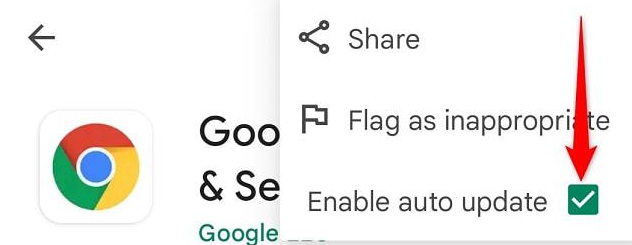
that's all.
With updated versions of Chrome, you now get the latest bug fixes, new features, and general performance enhancements. Enjoy an upgraded web browser on your device!
If you try to fix the problem with Chrome and it still doesn't work, consider force updating the Google Play Store itself, or updating Google Play Services.
The above is the detailed content of How to upgrade the mobile version of Google Chrome. For more information, please follow other related articles on the PHP Chinese website!




