
Using a passcode is a purposeful feature in iPhone, but for some users, having to enter the passcode every time they want to use their iPhone is very inconvenient. In addition, sometimes users may buy a second-hand iPhone without knowing the password, in which case they need to delete the password on the iPhone. This article will help you know how to turn off passcode on iPhone X/XS and other models to achieve the same purpose.
Protecting your iPhone is very important as this ensures the safety of your important device data. Whether you use Touch ID, Face ID, or a 4- to 6-digit passcode that combines numbers and alphanumeric numbers, the purpose of setting a passcode is to ensure the security and confidentiality of your data.
If you are not interested in saving passwords on iPhone and want to know how to clear iPhone password, please continue reading below!

It is very important to make sure you set a passcode for your iPhone or iPad . But what if you forget your password? For this purpose, it is recommended to use the Apple screen unlock tool. This tool can help you remove your iPhone's passcode, allowing you to regain control of your device. You may not be able to do anything with your iPhone except take photos and make calls, but use this tool to bypass 4- to 6-digit passcodes, alphanumeric passcodes, Face ID, and even Touch ID. Just follow a few simple steps and take a few minutes and you can unlock your iPhone. If you have forgotten your password and want to regain access to your iPhone, please follow these steps:
After installing the Apple screen unlock tool, you can open the program and select the "Start" option to unlock your Screen password.

Please connect your device to your computer and our software will detect it instantly. Then click the Next button.
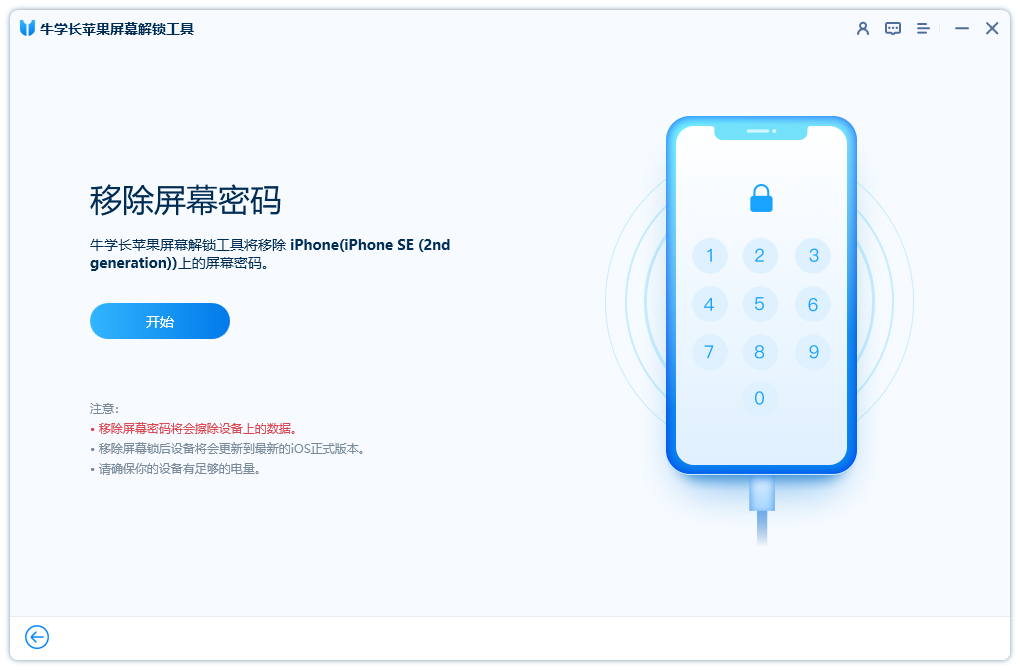
Please download the latest firmware package at the specified location. Once the download is complete, click "Start Removal".
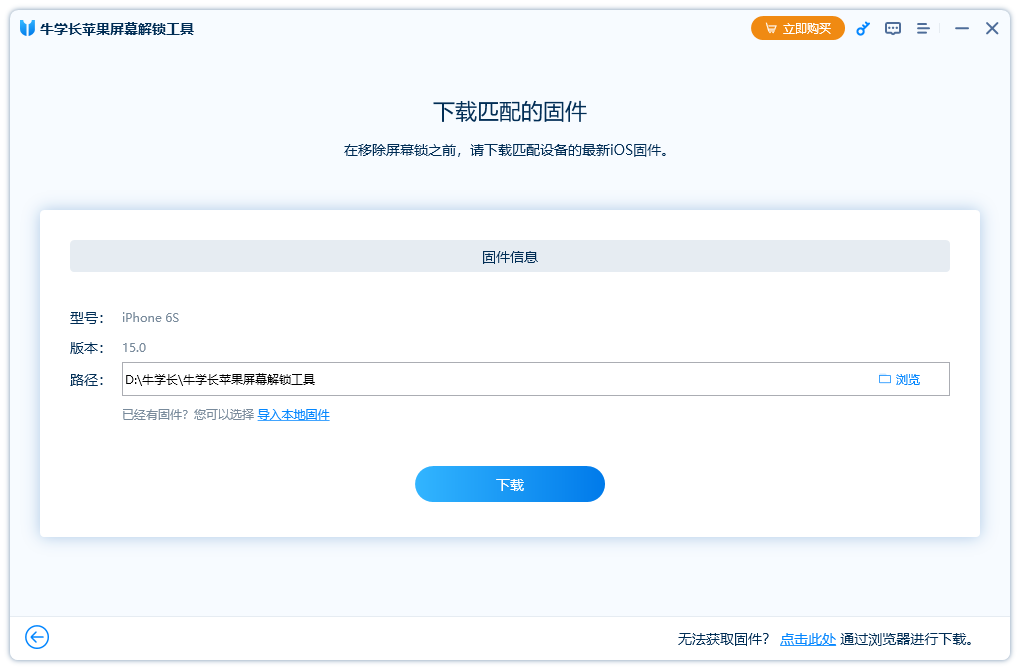
After waiting for the Apple screen unlock tool to complete unlocking and locking the screen, the iPhone will restart in a few minutes and the passcode will be removed.
If you still remember your iPhone passcode but just want to turn it off, this is a great thing to do Simple things. You can easily turn off the passcode feature in your iPhone settings. Whether your device is running iOS 12 or later, the steps are pretty much the same. Please continue reading the following steps to learn more.
Enter the phone's settings interface, click "Face ID & Passcode", and then enter the password. Then, click "Turn off password" and enter the password again to confirm turning off the password function.
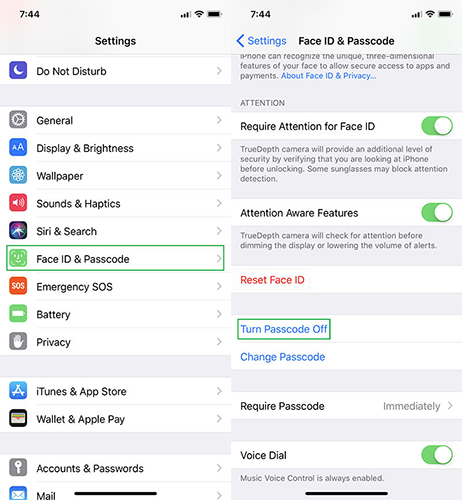
To turn off the passcode function on your phone, you need to follow the steps below: First, turn on the phone's The settings interface can usually be found on the home screen. Next, find and tap on the “Touch ID & Passcode” option. You will then be asked to enter your password to confirm authentication. After entering the correct password, click the "Turn off password" button to complete turning off the password function. If you need to re-enable the password function, you also need to enter the password for verification.

Please open the "Settings" option and click on the "Password" option. Next, you need to select the “Turn Password Off” option.

We learned how to bypass passcode on iPhone in different situations. Apple screen unlock tool becomes a very useful tool when we forget the iPhone passcode. In addition to being able to unlock a locked iPhone, it can also reset your iPhone.
The above is the detailed content of Simplify password settings for iPhone X/XR/XS. For more information, please follow other related articles on the PHP Chinese website!
 mysql paging
mysql paging
 What is the shortcut key for switching users?
What is the shortcut key for switching users?
 How to solve the problem that Win10 folder cannot be deleted
How to solve the problem that Win10 folder cannot be deleted
 How to open ramdisk
How to open ramdisk
 What to do if your IP address is attacked
What to do if your IP address is attacked
 How to cut long pictures on Huawei mobile phones
How to cut long pictures on Huawei mobile phones
 mybatis first level cache and second level cache
mybatis first level cache and second level cache
 Usage of get function in c language
Usage of get function in c language




