
Google Chrome is a popular web browser that supports multimedia content on many web pages, such as video, audio, and Flash animations. So how do you enable the flash plug-in in Google Chrome? The editor will give you the details below. Let me introduce how to enable the flash plug-in in Google Chrome.
How to enable the flash plug-in in Google Chrome
1. Double-click to open the software, click the three-dot button in the upper right corner, and then select "Settings" in the option list below.

#2. In the window interface that opens, click the "Advanced" option to expand it.
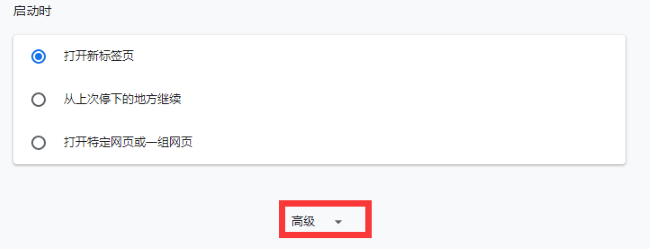
#3. Then click the "Website Settings" option.
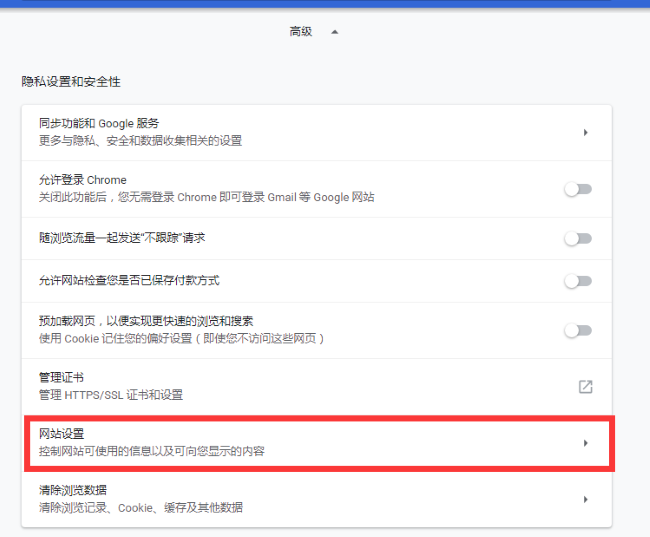
#4. Then find the “flash” option.
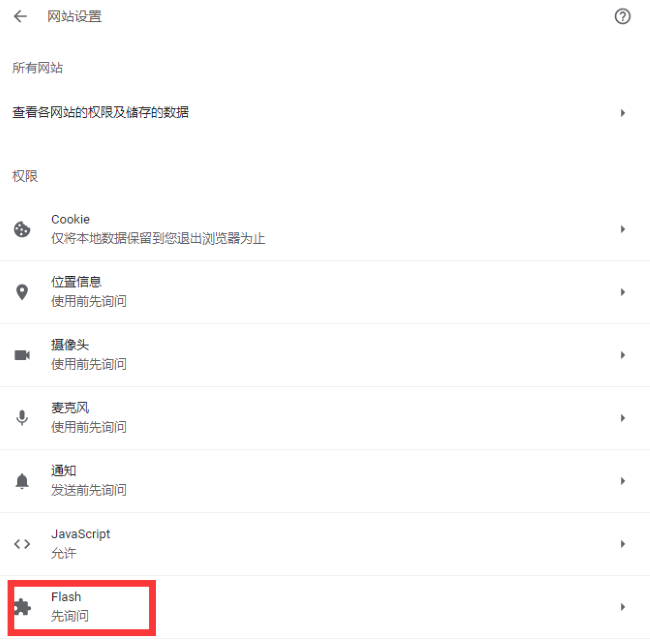
#5. Finally, turn on the switch button on the right side of "Ask First".
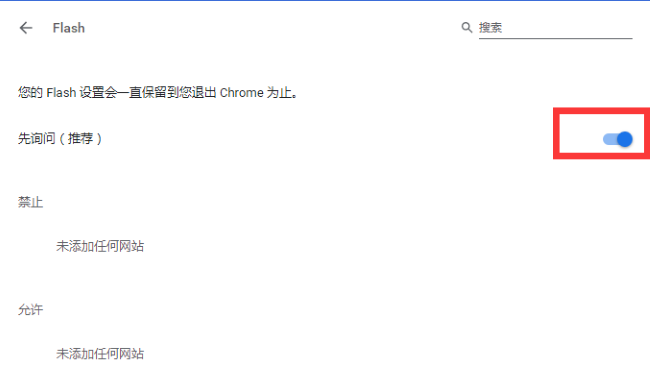
The above is the detailed content of How to enable the Flash plug-in for Google Chrome? Steps to enable Flash plug-in in Google Chrome. For more information, please follow other related articles on the PHP Chinese website!
 Solution to Google Chrome not working
Solution to Google Chrome not working
 How to make a responsive web page
How to make a responsive web page
 What are the data conversion methods in golang?
What are the data conversion methods in golang?
 How to open psd files
How to open psd files
 What are the methods for docker to enter the container?
What are the methods for docker to enter the container?
 Windows cannot configure this wireless connection
Windows cannot configure this wireless connection
 How to deal with slow computer lag and slow response
How to deal with slow computer lag and slow response
 Ripple purchase process
Ripple purchase process




