
When you encounter a situation where you cannot connect to WiFi when using your iPad, you may feel confused. Especially for those iPads that only support Wi-Fi, they can't function without a network connection, just like a useless brick. However, you don't have to worry as there are several ways to fix this problem. First, you can try restarting your WiFi router and iPad device. Sometimes, simply restarting your device can resolve connectivity issues. If restarting doesn't work, you can try forgetting the WiFi network and reconnecting. In your iPad's settings, find the WiFi option and tap the name of the connected network. Next, tap on the “Forget this network” option. Then, reconnect to the WiFi network and enter the password. This may resolve the connection issue. In addition, you can also try updating the iPad's software. Sometimes, updating software can fix some network connection issues. In your iPad's settings, find the "General" option and click "Software Update." If updates are available, you can choose to download and install them. Finally, if none of the above methods work, you can try resetting your iPad’s network settings. In the iPad's settings, find the "General" option and tap "Reset." Next, select "Reset network settings." Please note that this will delete your WiFi network and password information, and you will need to reconnect to the WiFi network and enter your password. Overall, don’t panic when your iPad can’t connect to WiFi. Try some simple solutions and you'll probably be able to fix the problem. If the problem persists, you can contact Apple customer service or go to an Apple authorized repair center for help.
The editor has compiled 8 tips for you to fix the problem of iPad not being able to connect to WiFi, and recommends that you fix it based on the cause of the failure. Please remember to save these tips for emergencies.

When the iPad cannot connect to the wireless network, you can first confirm whether there is a problem with the network itself, restart the router or repair other network failures. .
When other devices still work fine when connected to the same network, it may mean there is another problem.

Some errors may also occur on the WiFi connection interface, resulting in a normal WiFi connection but a failed connection or connection error.
On the interface for connecting to WiFi, there is an option to ignore this network. We can choose to ignore the network first, and then re-enter the password to reconnect to the WiFi to see if we can successfully connect. The purpose of this is to resolve possible connection issues. By re-entering the password we can try to re-establish the connection to the WiFi network in order to check and resolve possible connection failures.
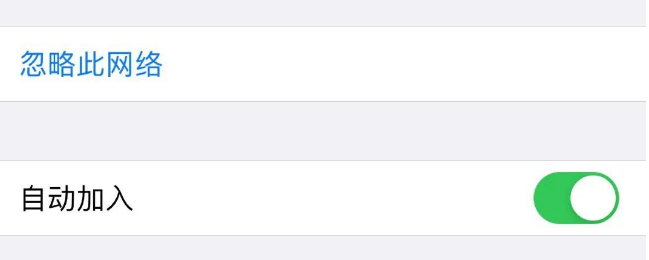
If the wireless network connection fails to work, resetting the network settings is another effective solution.
Open your iPad, find and click the [Settings] option. In the settings interface, slide down and find the [General] option, click to enter. In the general settings interface, continue to slide down and find the [Transfer or Restore iPad] option, click to enter. In the transfer or restore iPad interface, find the [Restore] option and click to enter. Next, in the restore interface, find the [Restore Network Settings] option and click to enter. Finally, in the restore network settings interface, select [Reset Network Settings] to complete the operation. This will reset the iPad's network connection.
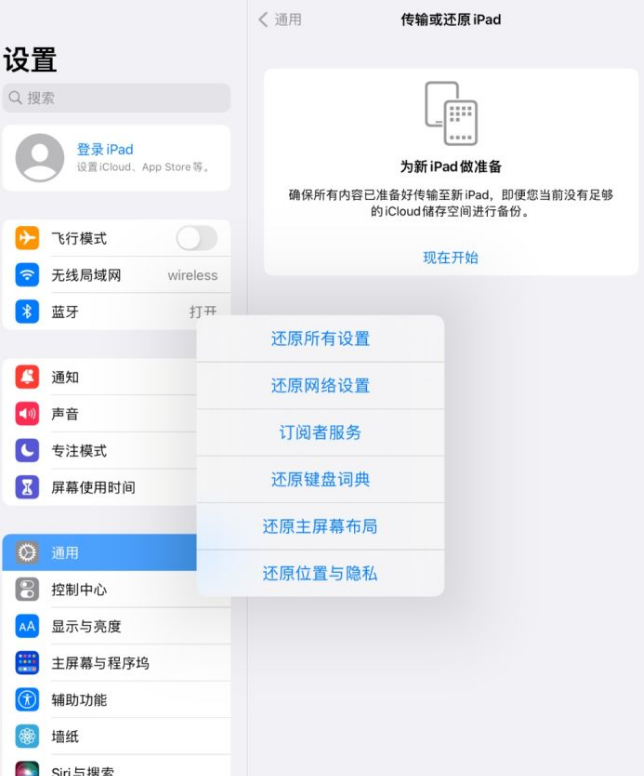
When some users perform initial network settings, they restrict simultaneous connection of devices, which may cause the iPad to be unable to connect to WiFi normally.
First, we need to disconnect other devices connected to this WiFi, and then let the iPad connect first. This method can solve the problem of limited connection to WiFi devices due to wireless network setting problems.
According to feedback from some netizens, they found that after disconnecting the WiFi connection of other devices, the iPad can successfully connect to the wireless network. This discovery may be an effective workaround for those users experiencing connectivity issues.
When the network is unstable, users using iPad may encounter the problem of being unable to access the Internet normally. However, there is a workaround that can help users restore network connectivity. That is to turn on airplane mode first, and then turn cellular data back on. Doing this will allow the iPad to reconnect to the cellular network, thus resolving the poor network issue. This method can help users use the iPad normally when the network signal is unstable.
Also applies to iPad. When unable to connect to the network normally, we can try to turn on airplane mode first, and then connect to WiFi. Such an operation can help solve some network connection problems.
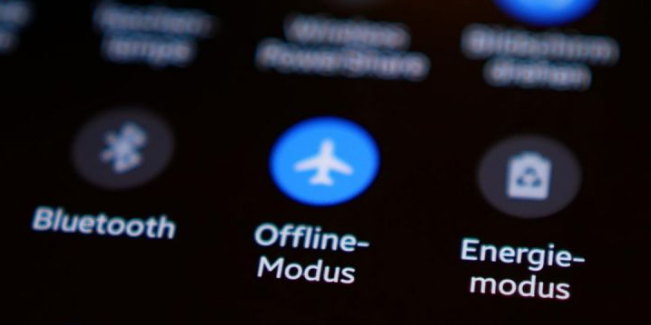
If there is a problem with the wireless network your iPad is connected to and cannot be used normally, I suggest you try restarting or force restarting the iPad, and then connect to WiFi again. This may solve the network connection problem and allow you to use the network functions on your iPad normally. To restart your iPad, press and hold the power button, then slide it to turn it off, then press and hold the power button to turn it on again. If restarting doesn't work, you can try force restarting the iPad by holding down the power button and the Home button at the same time until the Apple logo appears. This can sometimes solve WiFi connection issues. Hope these methods can help you.
When iPad encounters some glitches, it may cause the problem of being unable to connect to WiFi. But, luckily, in most cases, simply restarting the iPad can resolve the issue and restore the WiFi connection. So, if your iPad cannot connect to WiFi, don’t worry, try restarting the device first, this may solve the problem.
Especially after upgrading/downgrading iOS system, jailbreaking, etc., if iPad fails to connect to WiFi, you can first try to force restart. If it still occurs problem, it is recommended to repair the iOS system.
In order to solve the problem, you can first try to use professional iOS system repair tools, such as Apple Phone Repair Tool. The tool supports repairing 150 iOS device system issues without data loss when using "Standard Repair" mode. This way you can avoid the hassle of resetting your device (i.e. factory reset).
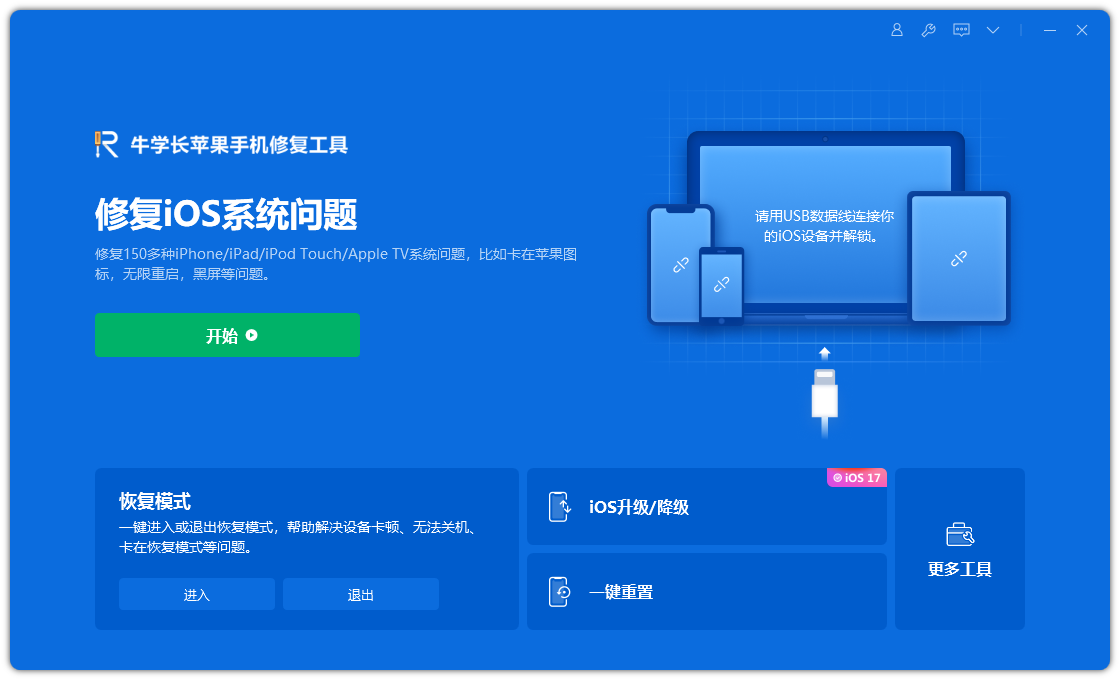
Restore factory settings refers to restoring the iPad to the state when it was first purchased. Usually, most problems can be solved except for hardware failure. However, this will erase all data on the device, so be sure to back up your data before performing a factory reset.
Open the iPad, enter [Settings], then select [General], and find the [Transfer or Restore iPad] option in the general settings interface. Next, click [Erase All Content and Settings] and follow the prompts to complete the reset of the iPad. This will restore your iPad to factory settings and erase all content and settings.
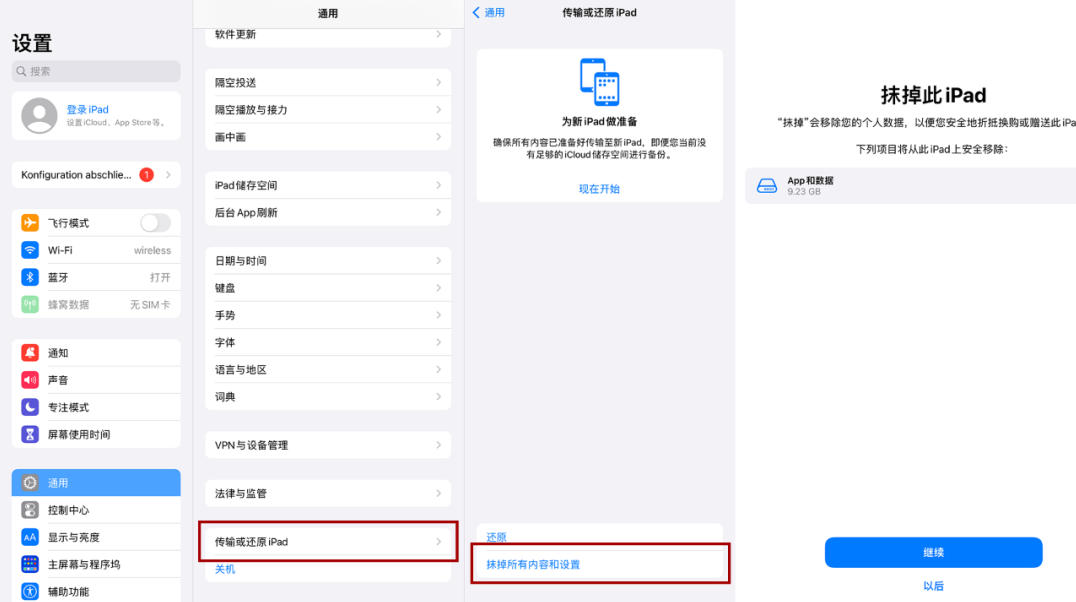
If your iPad cannot connect to WiFi despite trying common fixes, it may be because of a hardware failure. It is recommended to send the iPad to Apple for official maintenance to find out whether there is a hardware failure and determine the specific cause of the problem.
The above is the detailed content of Share 8 common reasons and solutions: Reasons and solutions for iPad unable to connect to WiFi!. For more information, please follow other related articles on the PHP Chinese website!




