
When using win11 system, we will find that there is a small arrow in the lower left corner of the application icon, which greatly affects the comfortable visual effect. If you want to cancel them, you can cancel them in the registry, or use software to optimize them. Let’s take a look at the cancellation methods below.
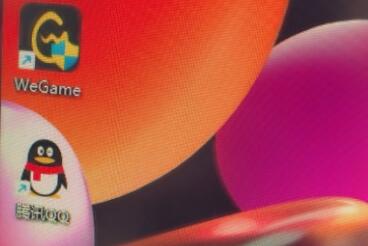
Method 1:
1. First, we click on the start menu below, and then select "Run" brings up run.
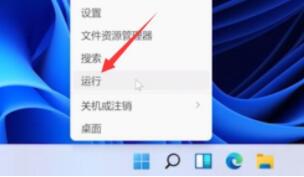
2. Then enter "regedit" and press Enter to confirm and open the registry editor.
3. Copy the path "HKEY_CLASSES_ROOT\lnkfile" to the top in the registry editor.
4. Then right-click and select "IsShortcut" on the right, delete it, and select "Yes" when the prompt box pops up
5. After the deletion is completed, restart the computer directly, and then you can find out when you come back. The arrow disappears.
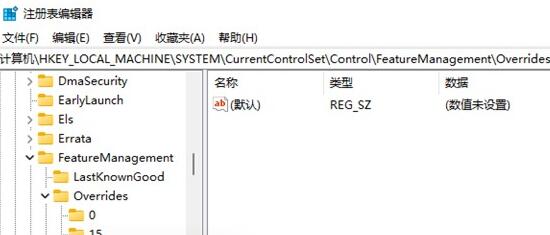
Method 2:
1. In addition, we can also use related software to cancel.
2. After the download is completed, just find the relevant settings in the desktop beautification tool.
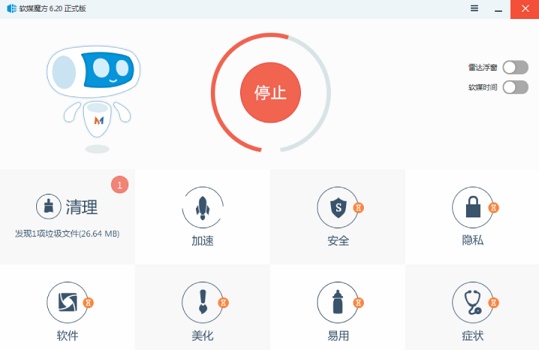
The above is the detailed content of Guide to canceling the small arrow on desktop icons in Win11. For more information, please follow other related articles on the PHP Chinese website!




