
When users try to upgrade their devices to the new Windows 11 operating system, they may encounter the problem that the installation package cannot be started smoothly! Don’t worry, this article will explain to you in detail the methods and strategies to deal with this situation!
Method 1: Check the network connection
If you find that the network connection is unstable, try to restart the router or try to change to In other better network environments, try the installation again.
Method 2: Disable anti-virus software
In order to avoid potential interference factors, it is strongly recommended to suspend various anti-virus software in the computer before installation. After the installation is complete, restore it as needed.
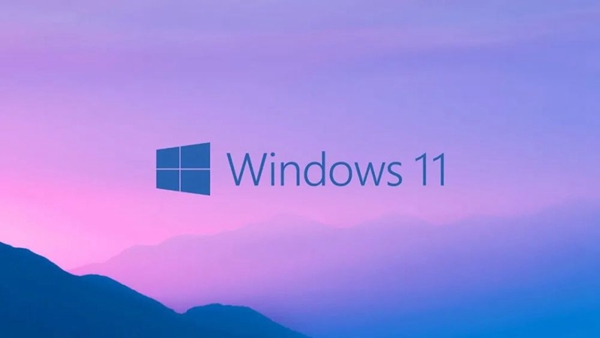
Method 3: Run the installation program as administrator
You can try right-clicking the installation package and selecting "Run as administrator" to start the program.
Method 4: Check the disk space
Before installation, check the available space on the hard disk. If you find that the storage space is obviously insufficient, you can use the system's built-in "Disk Cleanup" function.
Method 5: Clear temporary files
Type "%temp%" in the "Run" dialog box, and then hit the Enter key to easily delete all files in the folder .

Method 6: Update Windows system components
It is recommended to take appropriate measures to update Windows system components. After updating the relevant components, try the installation again.
The above is the detailed content of Can't open win11 installation package, what should I do?. For more information, please follow other related articles on the PHP Chinese website!




