
Have users of Win10 system encountered a dialog box when installing software? It is very troublesome. However, in fact, this box can be closed. Perhaps most users cannot operate it, so we have brought a tutorial. , let’s take a look at how to close the dialog box that pops up in the win10 installation software.
1. First, press the shortcut key "win r" to open the run, enter "control" and press Enter.
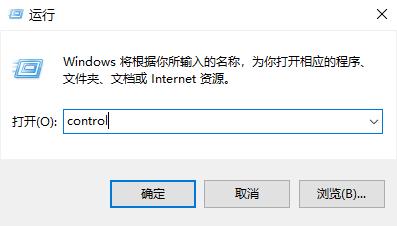
2. Then select "Security and Maintenance" inside.
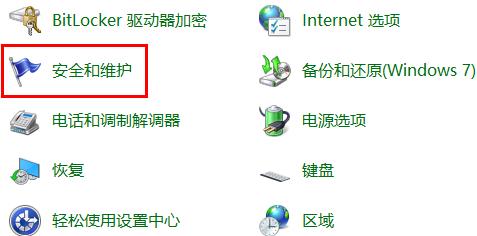
3. Then click "Change User Account Control Settings" on the left.
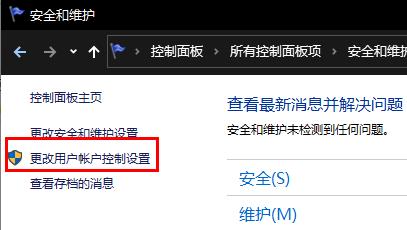
4. Then press and hold the small blue square, pull it down to the "Never notify" position, and click OK.
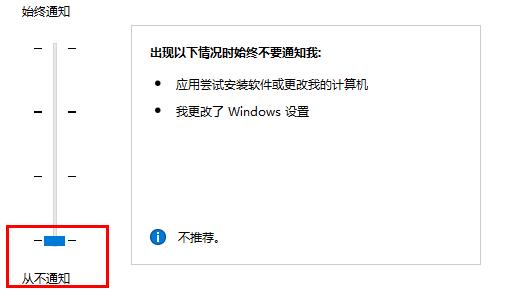
The above is the detailed content of How to close the dialog box that pops up in the win10 installation software. For more information, please follow other related articles on the PHP Chinese website!




