
When we use win7 system, sometimes we feel that the screen brightness is not suitable, but we don’t know how to change the brightness quickly. Generally speaking, we can change the brightness directly on the monitor. For laptops, we can use the fn function key. , let’s take a look at it together.
1. Laptop
1. Find the "fn" key on the keyboard and hold it.
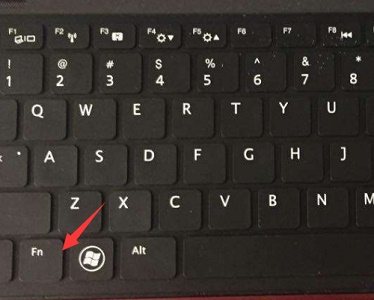
2. Then find the key with the sun and small triangle icon in "F1"-"F12" above, as shown in the picture. (Press "F4" here to brighten and "F5" to dim. Different computers may have different positions)
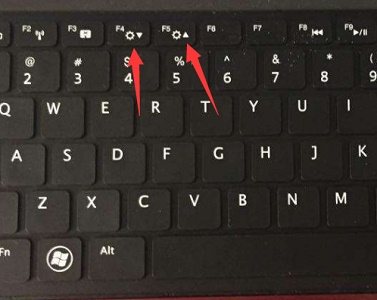
2. Desktop computers
1. Generally, there will be a brightness adjustment button on the monitor of a desktop computer, which can be used directly.

#2. If there is not one on our monitor, then the system does not have its own shortcut key to change the brightness, and we can only change it manually.
3. First, right-click a blank space on the desktop and open "Personalize"
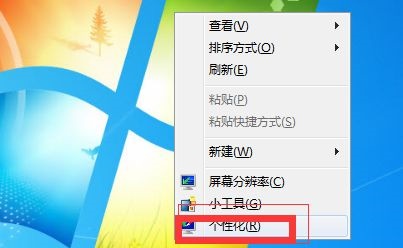
4. Click "Show" in the lower left corner
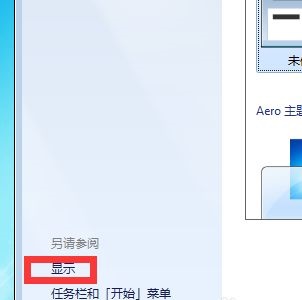
5. Then find "Adjust Brightness", and then you can change the brightness there.
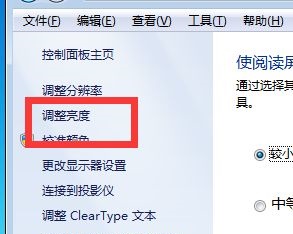
The above is the detailed content of Win7 brightness shortcut key operation guide. For more information, please follow other related articles on the PHP Chinese website!
 pr shortcut key
pr shortcut key
 ps exit full screen shortcut key
ps exit full screen shortcut key
 wps replacement shortcut keys
wps replacement shortcut keys
 ps curve shortcut key
ps curve shortcut key
 Window switching shortcut keys
Window switching shortcut keys
 Introduction to shortcut keys for minimizing windows windows
Introduction to shortcut keys for minimizing windows windows
 What is the shortcut key for copying and pasting ctrl?
What is the shortcut key for copying and pasting ctrl?
 What should I do if the copy shortcut key doesn't work?
What should I do if the copy shortcut key doesn't work?




