
SSD solid state drives have higher operating read and write speeds than previous mechanical hard drives, which can improve the speed of playing games or doing post-production work. After installing the solid state, it still needs to be optimized to maximize its functions. Let’s take a look at it below.
Method 1. Set the hard disk AHCI mode
1. Use "win r" to open the run box.
2. Enter "regedit" and click "OK" to enter the registry editor.
3. Find the "HKEY_LOCAL_MACHINESYSTEMCurrentControlSetServicesmsahci" path.
4. Change the "Start" file value on the right to "0"
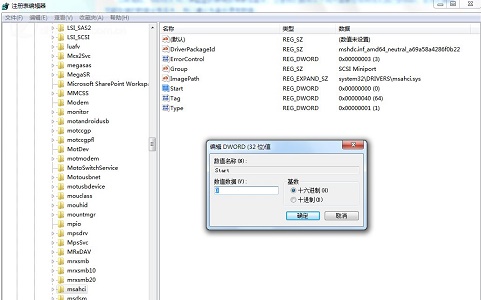
2. Close system restore
1. Enter Computer's Properties menu.
2. Find the system protection option.
3. Click "Configuration"
4. Check "Turn off System Restore"
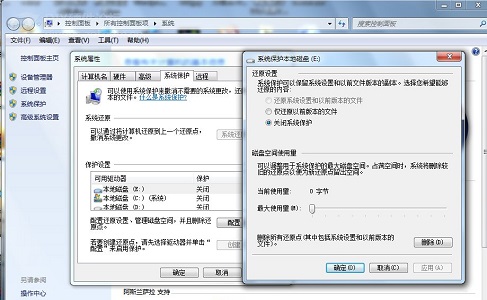
3. Turn on "TRIM"
1. Open the run box, enter "cmd" and press Enter to confirm.
2. Enter "fsutil behavior query DisableDeleteNotify" in the command box
3. If the displayed value is "0", it means TRIM has been turned on. If it is "1", it means it has not been turned on.
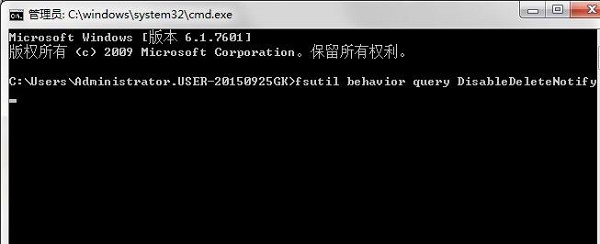
4. Close the disk index
1. Open my computer.
2. Right-click to select the disk corresponding to the ssd solid state and click "Properties"
3. Uncheck the yellow option in the picture.
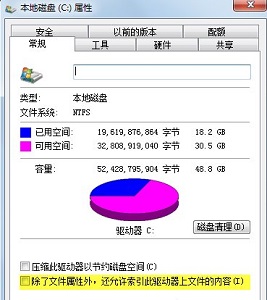
The above is the detailed content of Win7 Optimization Guide for Solid State Drives. For more information, please follow other related articles on the PHP Chinese website!




