
How to set left-handed mode on Kali Linux mouse? I don’t really like using my right hand to operate, so let’s take a look at the detailed tutorial below.

1. Click the whisker menu button.
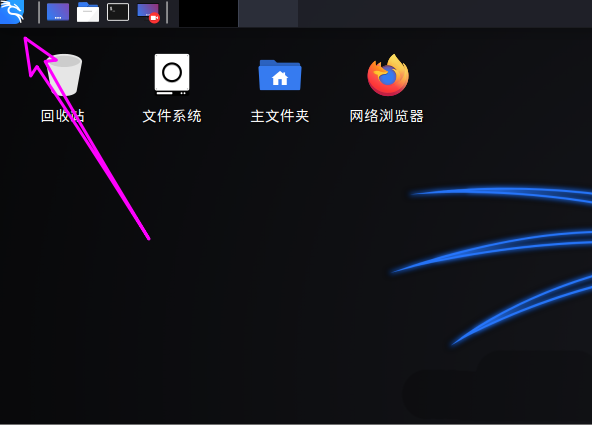
2. Click [Settings].
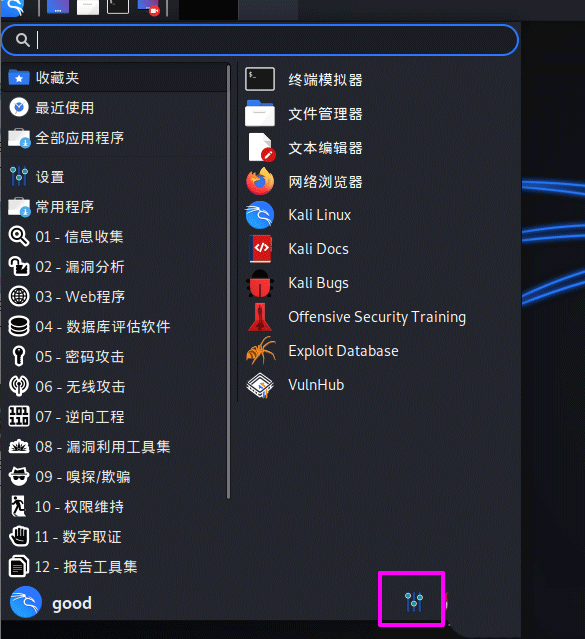
3. Click [Mouse and Touchpad].
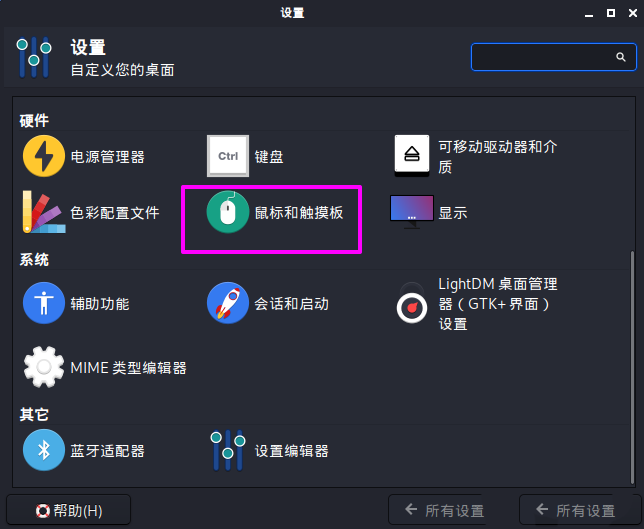
4. Switch to the [Device] tab.
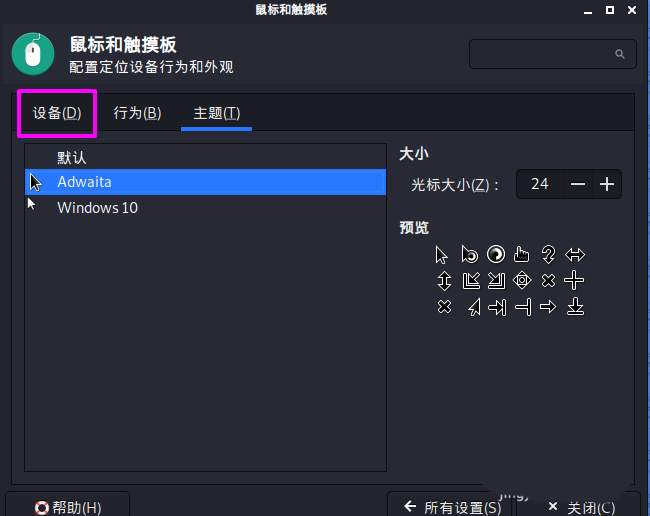
5. Find the [left-handed] option.
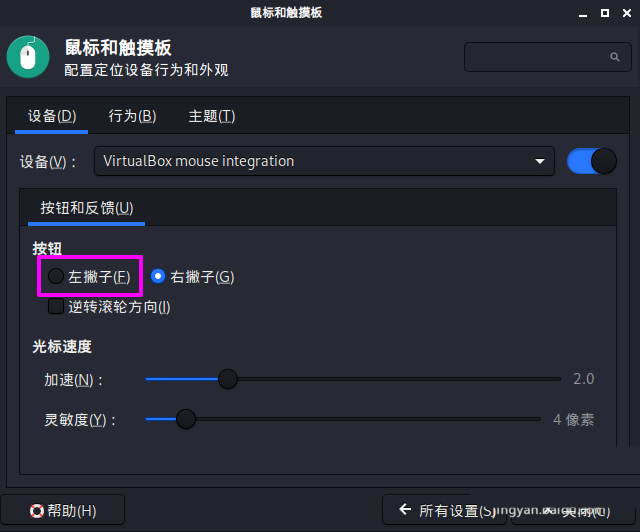
6. Check [Left-handed] and click [Close] to exit the settings.
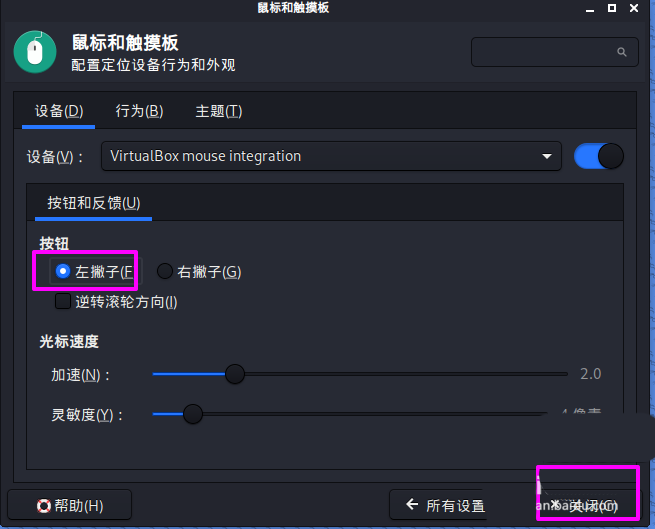
The above is the detailed content of How to set mouse to left-handed mode in Kali Linux? How to choose the left-hand operation of Linux mouse. For more information, please follow other related articles on the PHP Chinese website!




