
Some users who often use computers still don’t know how to open a hotspot on their computer. In fact, not only mobile phones can open it, but computers can also open a hotspot connection. Now I will use the win7 system as an example to introduce to you how to open a hotspot in the win7 system. Turn on your computer's hotspot.
1. Search for "CMD" through the search function in the lower left corner of the taskbar, right-click and select "Run as administrator"
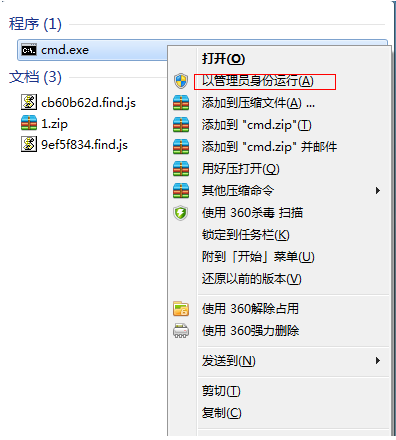
2. Enter the "netsh wlan set ho stednetwork mode=allow ssid=4Gtest key=12345678" command and press Enter.
where ssid is the wireless network name and key is the wireless network password. Then press Enter to continue.
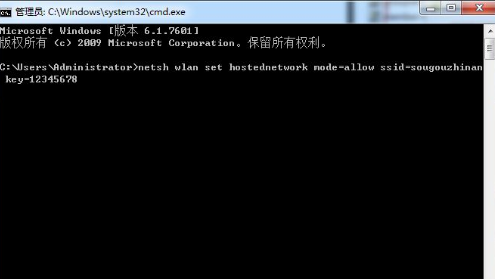
3. Open the "Network Sharing Center" and go to the next step
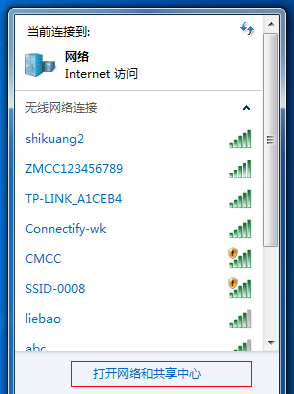
4. Click "Change Adapter Settings".
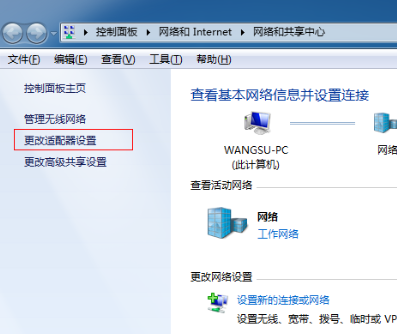
5. Right-click "Wireless Network Connection" and select "Properties"
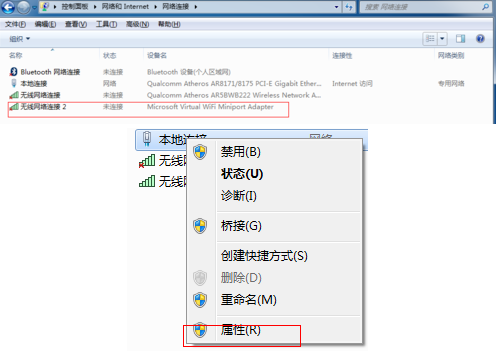
6. Switch to "Sharing" ”, check the first option, and click “OK”.
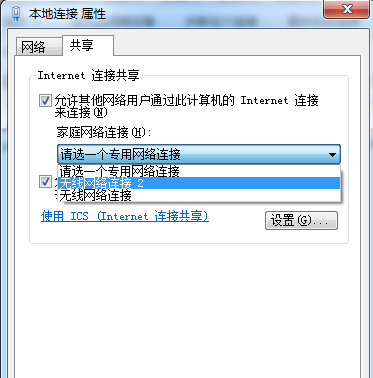
7. Re-open the "Command Prompt" and enter the "netsh wlan start h ostednetwork" command and press the Enter key.
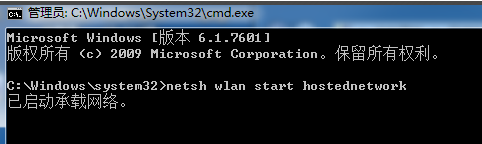
8. After the above settings are completed, click on the network connection to see the set win7 hotspot
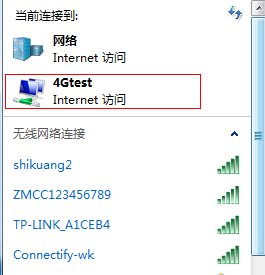
The above is the detailed content of How to open hotspot on win7 computer. For more information, please follow other related articles on the PHP Chinese website!




