
Since Microsoft canceled the maintenance of win7, a large number of win7 users have been forced to upgrade to the Win10 system with endless bugs. However, the most troublesome thing is the automatic update mechanism that comes with Win10. As soon as it is updated, the system will continue to have problems, causing headaches and seriously affecting our operating experience. What should I do if my computer has a blue screen after the Win10 update? Today, the editor has brought a detailed introduction. Let’s take a look at the details.
1. Some users said that the February update patch KB4535996 caused startup failures, performance degradation, blue screens, sleep abnormalities, errors in the signature tool SignTool.exe and other bugs .
What’s even more annoying is that Microsoft’s previous statement has always been that “users need to check the installation posture themselves.”
Nothing crashes like a blue screen.
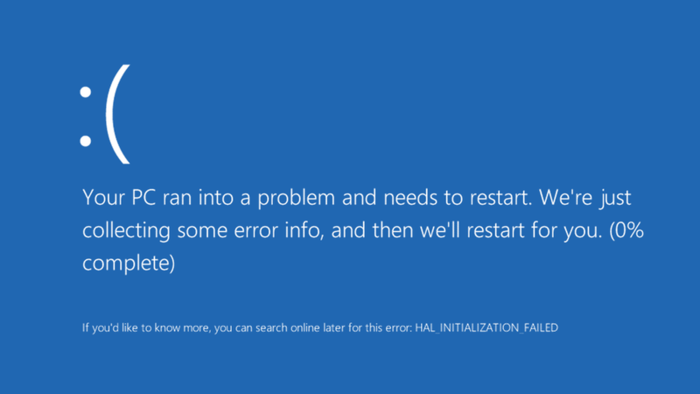
2. In this regard, Microsoft stated that it plans to release a new patch in mid-March to fix it. Users experiencing problems now need to uninstall KB4535996.
3. Go to Settings-Update and Security-View update history-Uninstall updates, find KB4535996 and uninstall it.
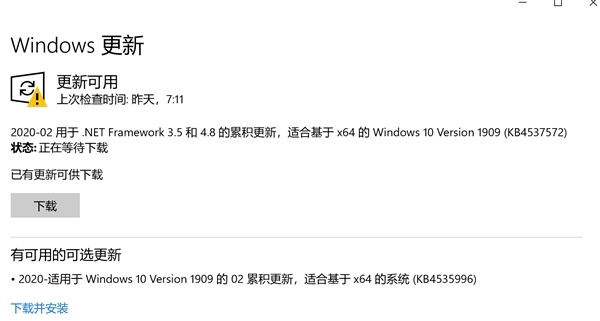
4. Win10’s update routine is usually in the middle of the month, and the March patch is usually sent on Patch Tuesday (March 10).
Previously, KB4535996 was mainly pushed to Win10 v1903/v1909 official version users.

The above is the detailed content of How to solve the computer blue screen problem after Win10 update. For more information, please follow other related articles on the PHP Chinese website!




