
How to turn off the update prompt in the upper right corner of Google Chrome? Google Chrome will automatically update. Some users do not like this feature. The version downloaded and installed is sufficient for users. Then users can choose to turn off the automatic update function so that it will not be updated when a new version is released. The editor below has compiled the operation guide for disabling automatic updates of Google Chrome. Users who need to disable automatic updates of Google Chrome can read the following sharing together.
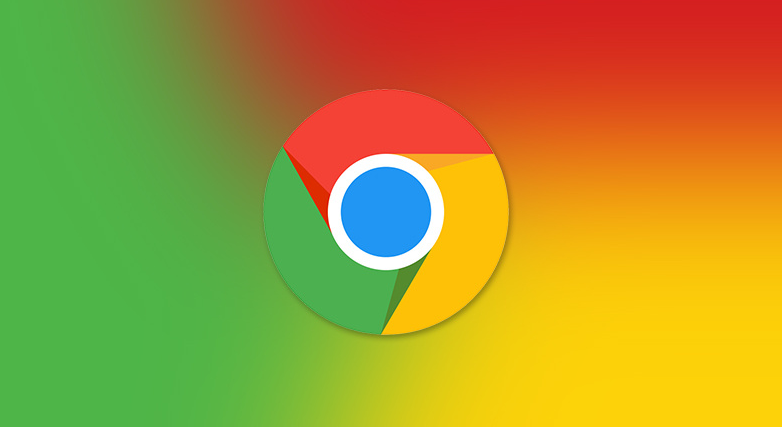
1. Use the Windows logo key on the keyboard and the R key, enter services.msc, and then confirm.
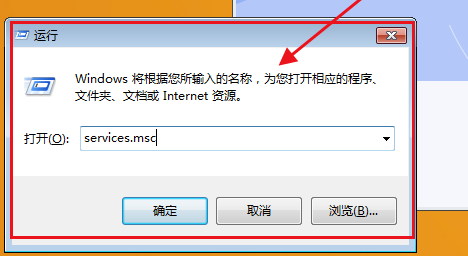
#2. Find two Google update services, double-click to open them, and in the properties interface that pops up, click Stop first, and then set the startup type to Disabled.
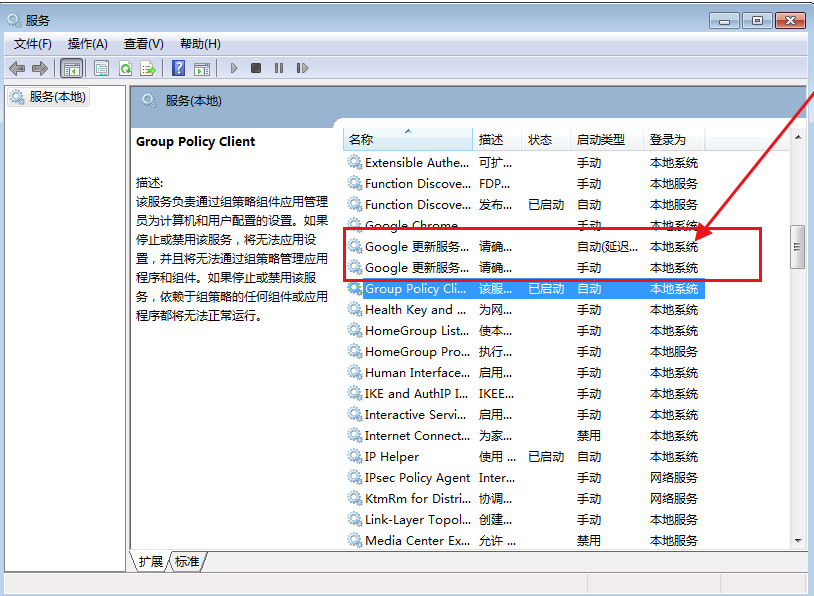
3. Then open the Chrome directory: C:\Program Files (x86)\Google or C:\Program Files\Google.
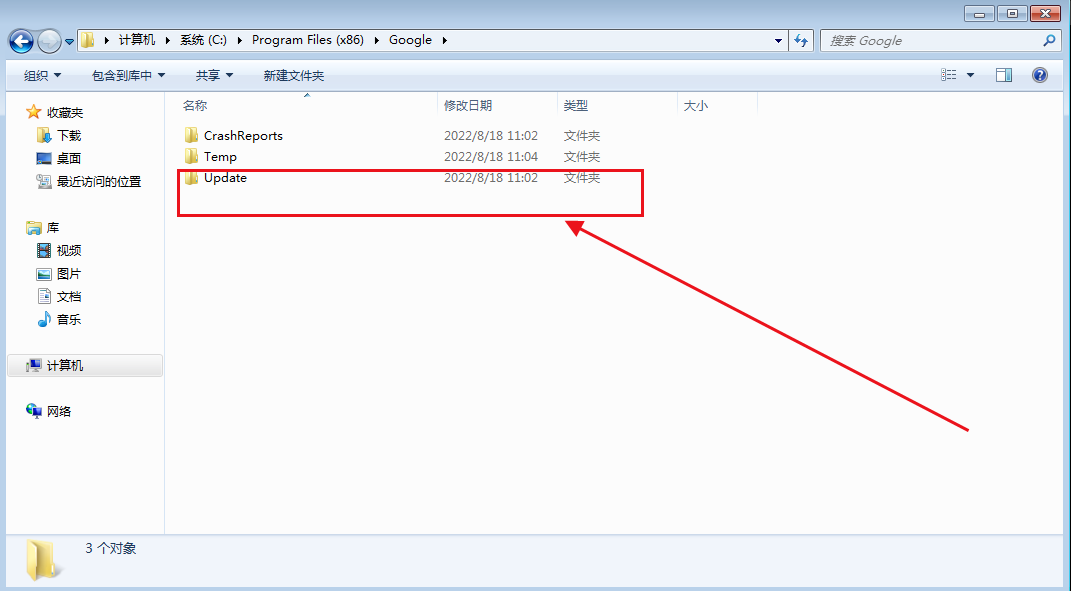
4. Find a folder called "updata" or "setup", set the permissions, and prohibit all.
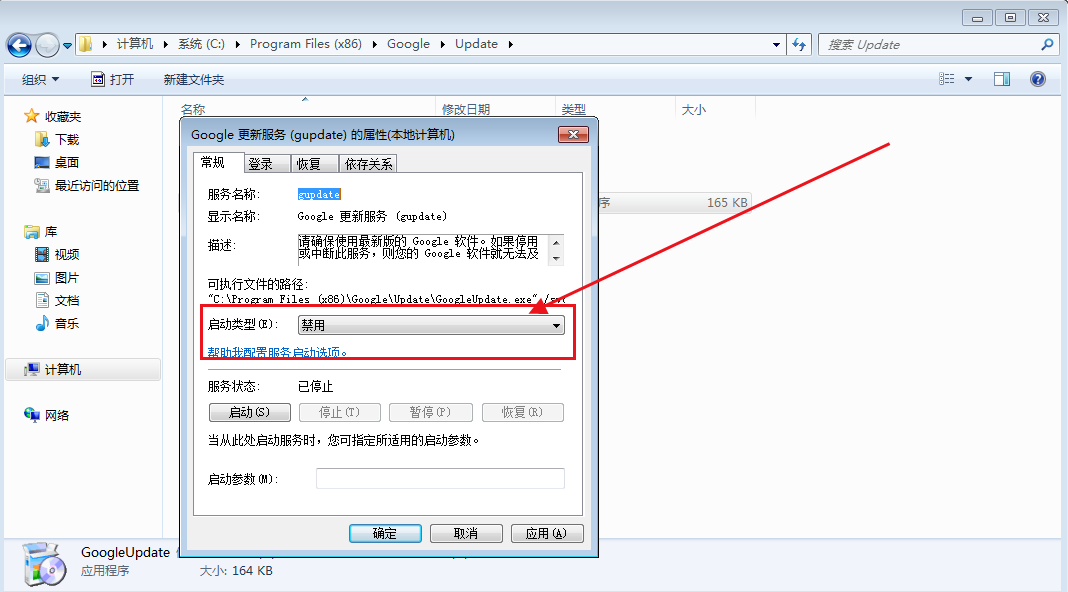
#5. Finally, open the browser to check for updates.
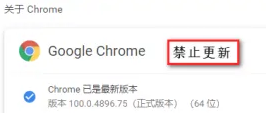
The above is the detailed content of How to disable the update notification prompt in the upper right corner of Google Chrome. For more information, please follow other related articles on the PHP Chinese website!




