
When many friends find the font folder in the win10 system, they find that the name of the folder has become garbled, which brings trouble to the operation. So how to solve it? Let’s learn the solution together.
1. Click Start in the lower left corner, select Windows system to open the "Control Panel".
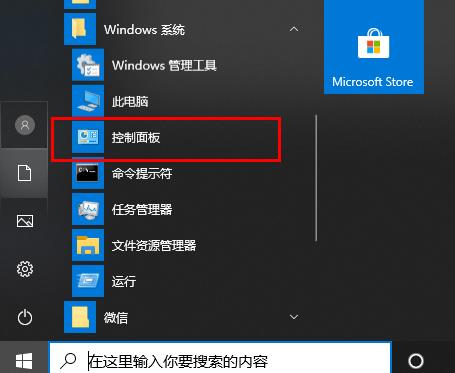
2. Click "Clock and Zone".
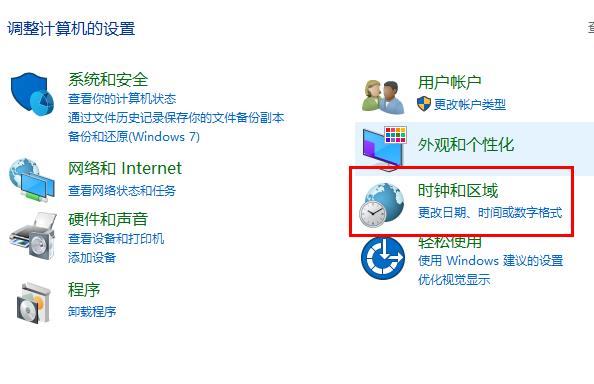
3. Select "Management" and click "Change System Regional Settings".
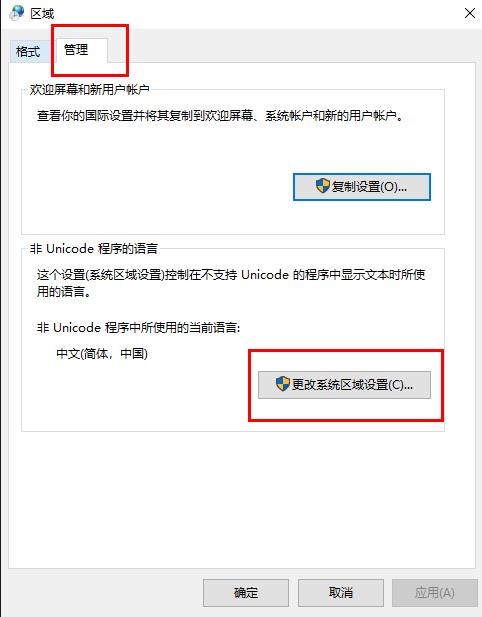
4. Change the "Current system locale" to "English" and click "OK".
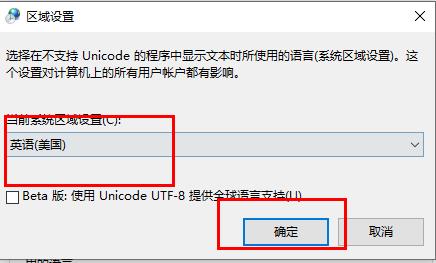
5. Open "Change System Regional Settings" again and set the language back to "Chinese".
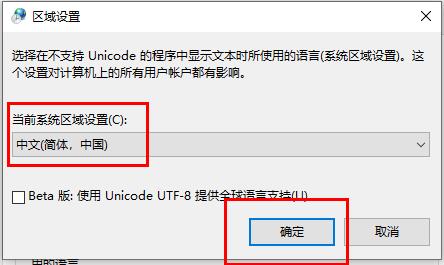
If you have other questions, you can take a look to learn more about common problems with win10 fonts~
The above is the detailed content of How to solve the problem of garbled font folder names in win10. For more information, please follow other related articles on the PHP Chinese website!




