
The win11 system has reworked the visual effects of the taskbar, which many users who are accustomed to using win10 are not used to. Some users are used to putting the taskbar on top, but they don’t know how to change it in win11. In fact, we can put the taskbar on top by modifying the registry.
1. First, press the "Win R" key combination on the keyboard to bring up run.
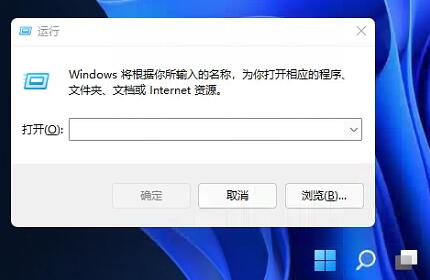
2. Then enter "regedit" and press Enter to confirm opening the registry.
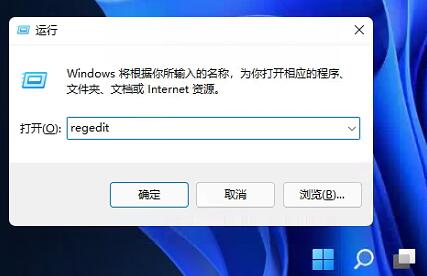
3. Then locate the location as shown in the figure "HKEY_CURRENT_USER\Software\Microsoft\Windows\CurrentVersion\Explorer\StuckRects3"
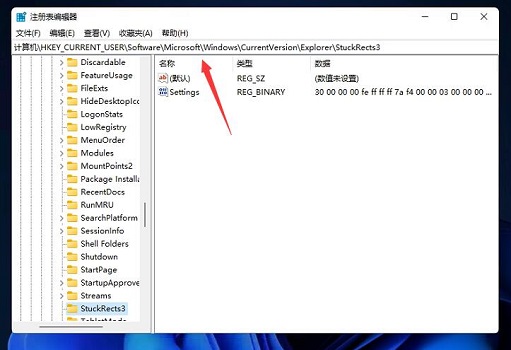
4. Right-click on the "settings" file and select "Modify"
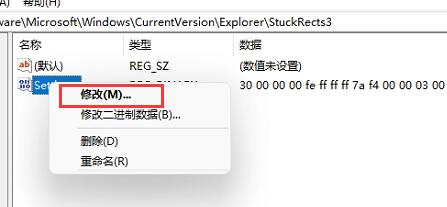
5. Finally, change the "FE" column Change the first value under "01" to put the taskbar on top.
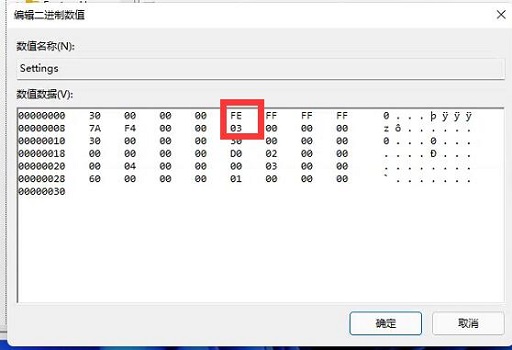
The above is the detailed content of Windows 11 taskbar top tutorial. For more information, please follow other related articles on the PHP Chinese website!
 OuYi exchange usdt price
OuYi exchange usdt price
 What is the difference between ibatis and mybatis
What is the difference between ibatis and mybatis
 How to convert excel to vcf
How to convert excel to vcf
 How to solve the problem of no internet access when the computer is connected to wifi
How to solve the problem of no internet access when the computer is connected to wifi
 How to activate cloud storage service
How to activate cloud storage service
 What are the network file server tools?
What are the network file server tools?
 linear-gradient property
linear-gradient property
 photoshare.db
photoshare.db