
When presenting and displaying, we hope that the PPT projection will occupy the entire screen without any black screen, thus providing a better viewing experience. However, sometimes we may encounter a problem, that is, black borders appear on both sides of the PPT when it is shown, causing the content to not completely fill the screen and the size ratio to change. In the 2023 version, fortunately, PPT provides some shortcut keys and setting options to help us solve these problems. In this article, we will discuss how the ppt presentation can occupy the entire screen without leaving black screen shortcut keys, eliminate black borders, and keep the proportion unchanged, making our presentations more exciting and professional.

1. After opening the PPT file, click the slide show option in the top menu bar.
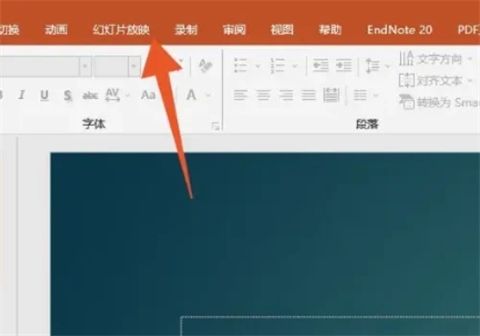
#2. After finding the settings area, click Set Slide Show Options and find the show type area.
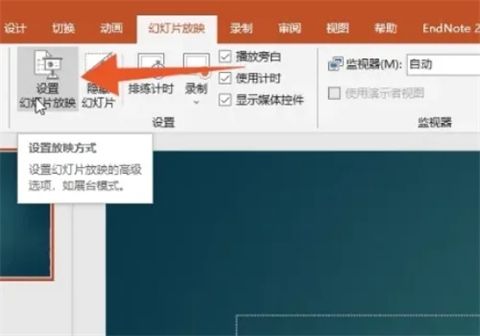
#3. You can play the slides in full screen by checking the speaker show (full screen) or browsing in the booth (full screen).
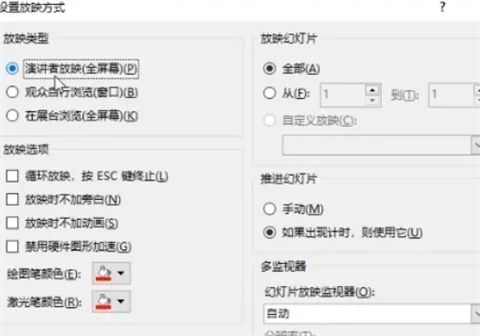
#4. If you choose speaker screening (full screen), you also need to check the use presenter view option, and click OK after the settings are completed.
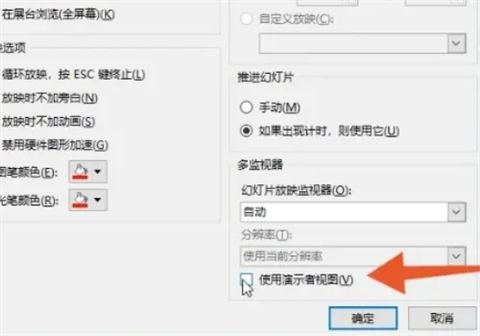
The above is the detailed content of How to avoid black screen when playing PPT in full screen and how to maintain proportion without black borders. For more information, please follow other related articles on the PHP Chinese website!




