
When we open a file, the system will automatically use the default opening method of the file to open it. But sometimes, if we have many opening methods, it is very likely that an opening method we do not want will be used. We can solve this problem by changing the default opening method in the properties.
1. First, right-click the file that needs to be changed and click "Properties"
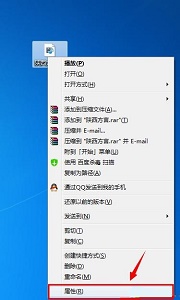
2. You can see the current opening method in the opening method. Click "Change" on the right
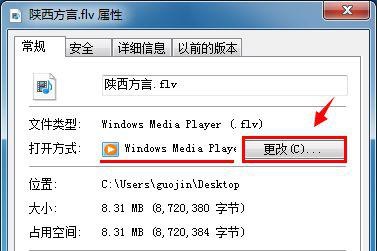
3. Select the desired opening method.
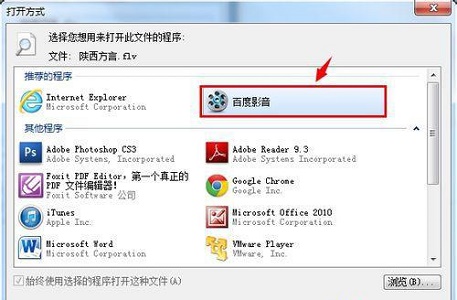
#4. If the location is not available, you can also click "Browse" to search for it on your computer.

#5. After completion, click "OK" and you will see that the opening method has been changed.
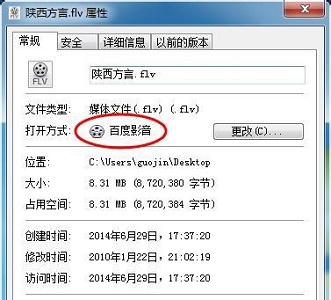
The above is the detailed content of Modify the default open program settings of Win7. For more information, please follow other related articles on the PHP Chinese website!




