
In daily office work, when we make a word table and need to quickly fill in numbers, the word document cannot be numbered quickly by dragging the slider like Excel. So how can the word table automatically fill in the serial number 1234? The editor of this article will tell you Let’s talk about how to quickly number sequential numbers in Word. I hope it will be helpful to everyone.

Tools/Materials
System version: windows10 system
Brand model: Lenovo Xiaoxin Air15
1. First, select the table that needs to be filled with numbers.
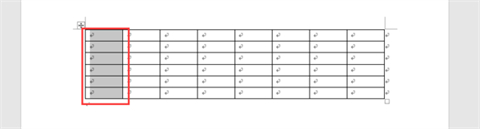
#2. Then click the "Start" tab.
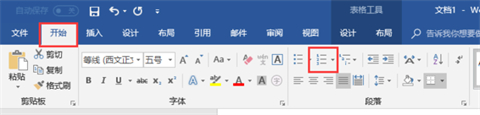
3. Select "Number".
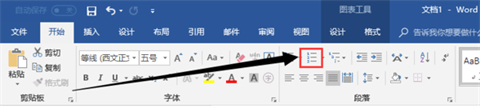
4. In the drop-down menu bar, select "Define New Numbering Format".
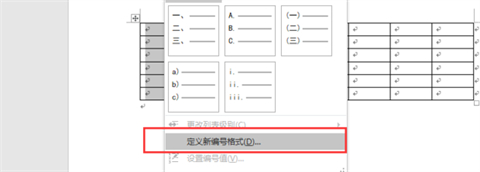
5. Under "Numbering Style", select a format.

#6. Then remove the dots after the numbers in the box under "Numbering Format".
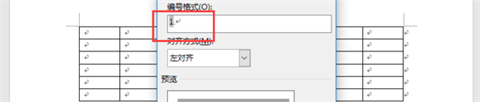
7. Then select "Alignment".
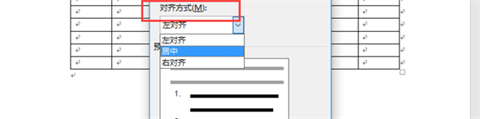
#8. Click OK and you are done.
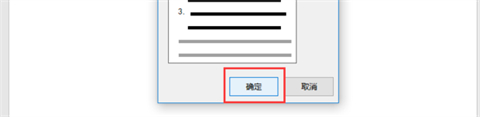
Summary:
1. First, select the table that needs to be filled with numbers.
2. Then click the "Start" tab.
3. Select "Number".
4. In the drop-down menu bar, select "Define new numbering format".
5. Under "Numbering Style", select a format.
6. Then remove the dots after the numbers in the box under "Numbering Format".
7. Then select "Alignment".
8. Click OK to complete.
The above is the detailed content of How to use automatic filling to implement serial number arrangement in word tables. For more information, please follow other related articles on the PHP Chinese website!




