
After installing the win11 system, many users find that the win11 taskbar is uncomfortable when using it. Some users feel that the taskbar is too small and want to make it larger. So how to set it up? Specific operations Please read the following article for the method~
Option 1:
1. The taskbar size of win11 can only be edited using the registry at present. The device is modified.
2. After opening the registry, navigate to:
3. Then create a new DWORD value of "TaskbarSi" here.
4. Then the number "0" is the small taskbar, "1" is the medium taskbar, and "2" is the large taskbar.
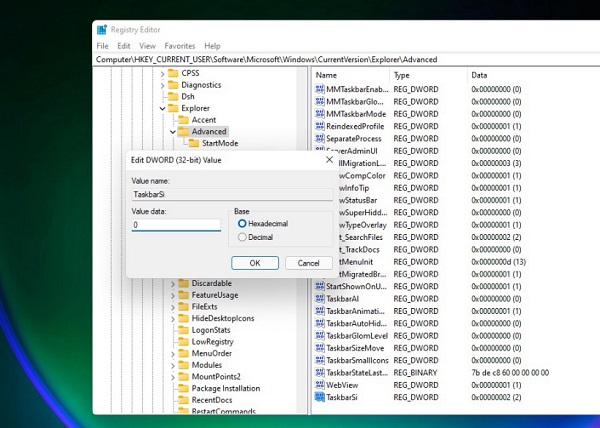
Small taskbar↓
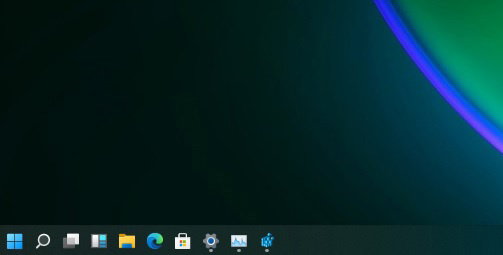
Medium taskbar↓
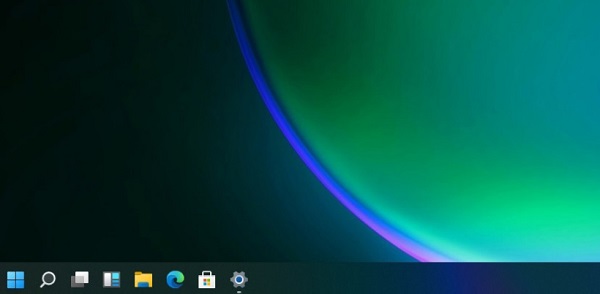
Large taskbar↓
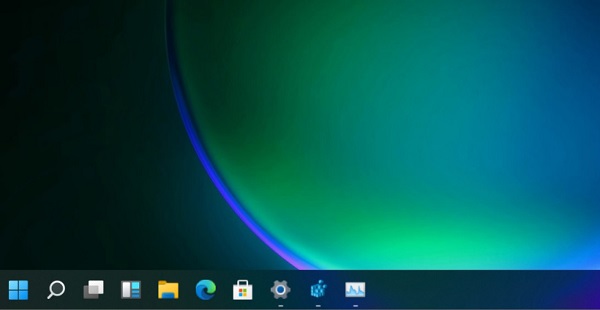
Option 2:
If your win11 system cannot be changed, it means that your system is the initial beta version ,
Users can download and install the latest win11 system. The latest win11 system can freely adjust the size, position, etc. of the taskbar.
And right-click the mouse and click "Refresh".
 |
##win11 system imageNew winh11 with more complete functions One-click installation tutorial |
table tbody tr td button{background: #4E9FF7;border:none;border-radius: 4px;padding: 5px 16px;display: inline-block;vertical-align: text-top;}table tbody tr td button a{border:none;color: #fff;}Details |
The above is the detailed content of Steps to set the taskbar size in Win11. For more information, please follow other related articles on the PHP Chinese website!




