
Win7 computer firewall is a very important function. It is a screen that protects the computer. However, when many friends download software, the firewall does not have permission to install it because they do not trust the software. At this time, how should we set up the firewall to trust Soft Armor? Today I will teach you how to set up the firewall. You can set it up in the control panel. Let’s take a look at the specific tutorial.
1. Click the Start button, select "Control Panel" to enter, select "Small Icons" as the viewing method, and click "Windows Firewall";
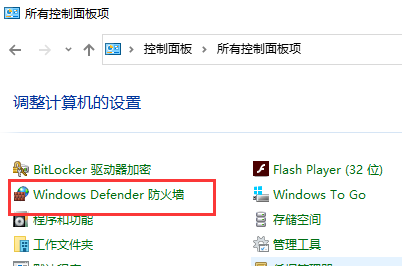
2. On the left side of Windows Firewall, click "Allow a program or feature through Windows Firewall";
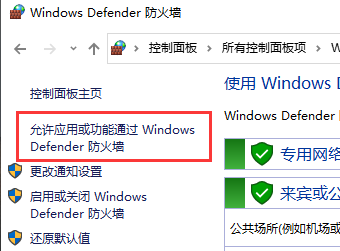
3. Find the one you need to allow For programs or functions, there are two check boxes: Home/Work and Public. For ordinary computers, both are checked. If the program is not found, click "Allow another program to run"
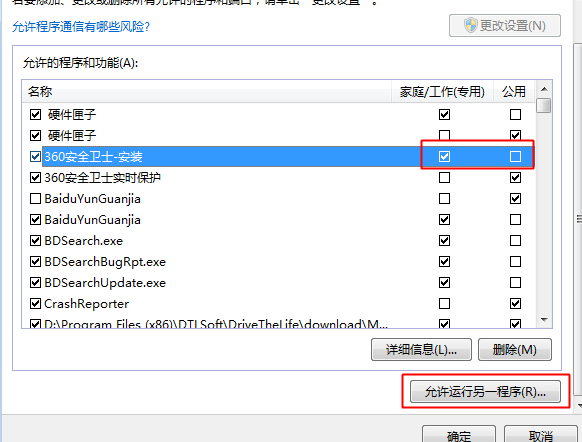
4. Search and add it in the list. If it still doesn't exist, click "Browse" to find the running program, add it, and then check the allow box.
The above is the detailed content of How to configure firewall trust rules in Windows 7. For more information, please follow other related articles on the PHP Chinese website!




