
What should I do if I can’t find the Google Chrome home button? There is a home button on the left side of the address bar of Google Chrome, which can quickly help users return to the home page of Google Chrome. Some users do not find the home button when using Google Chrome. Why is this? If you can't find the home button, it's most likely because this feature is not turned on. You only need to refer to the list of methods for displaying the Google Chrome home button shared by the editor below to solve this problem.

1. After we open Google Chrome and enter the browser’s main interface, you will see There is a home page button icon on the left side of the address bar. You can click this button to enter the home page at any time, as shown in the figure.
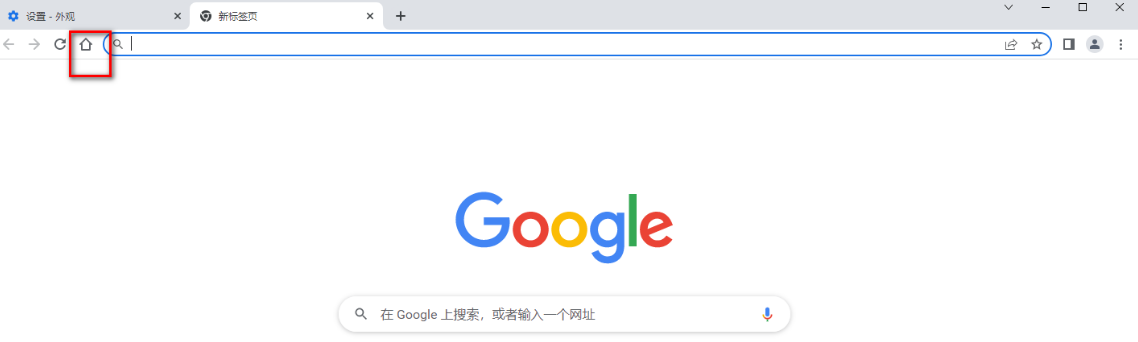
#2. But if the home button is missing, then you can move the mouse to the […] icon in the upper right corner and click it, as shown in the picture.
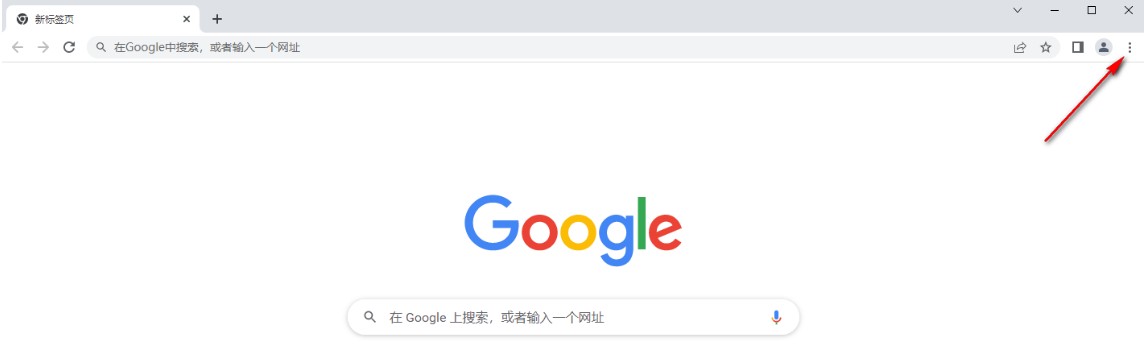
#3. At this time, a drop-down box option will pop up below. Here are some related setting options. We need to click on the [Settings] option to enter, as shown in the figure. Show.
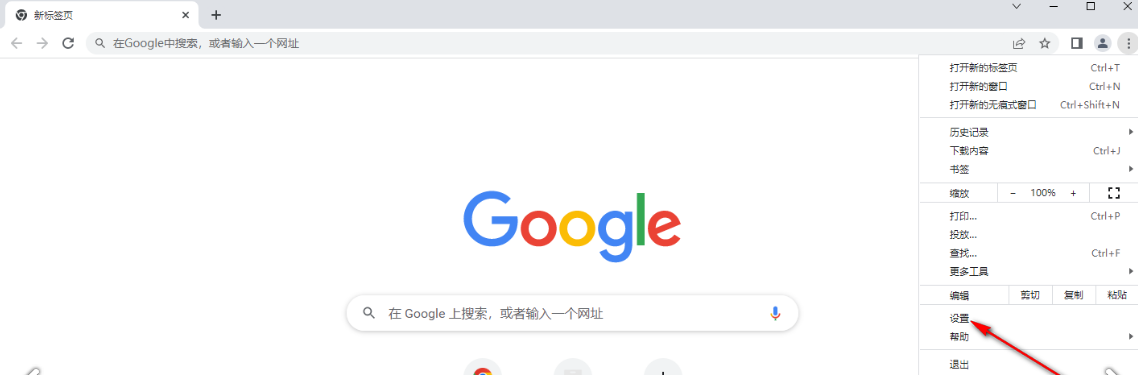
#4. After entering the operation page, we need to click on the [Appearance] option in the left navigation bar to expand the page, as shown in the figure.
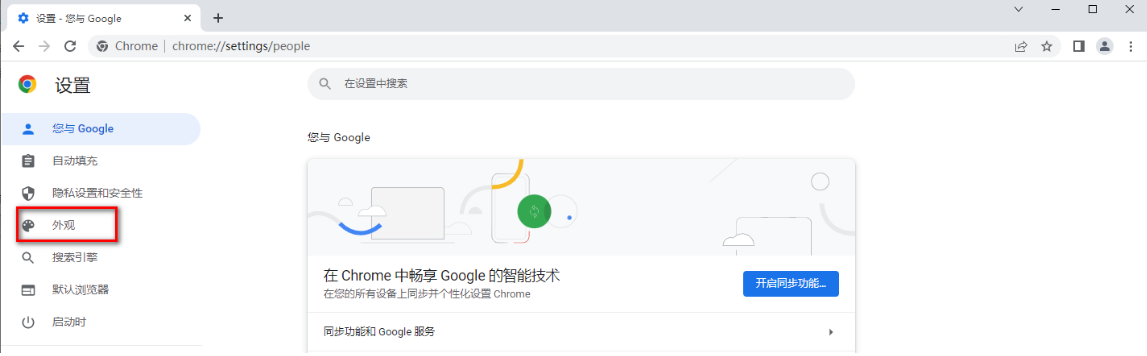
5. Then we can see the [Home Button] option on the right page, and click the button behind the option to open it, such as As shown in the figure.
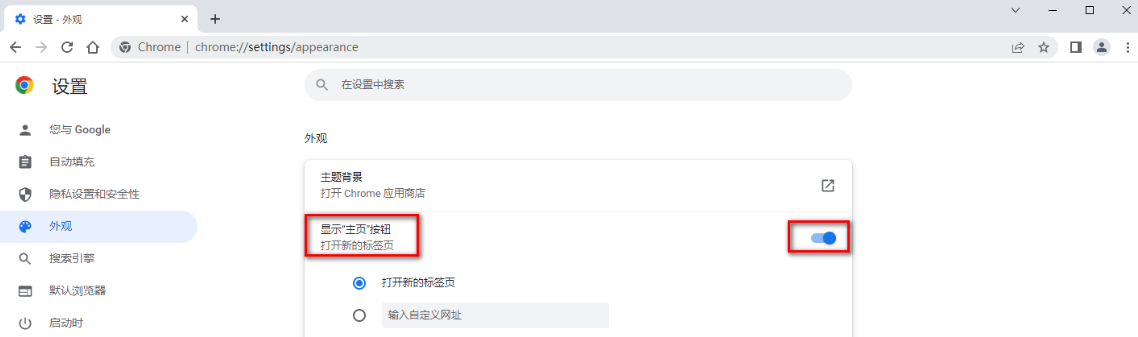
6. And you can click this option, and two options will appear below. You can set the URL that will be displayed after clicking the home button according to your needs. You can customize the URL you need, or you can directly check the new tab page, as shown in the picture.
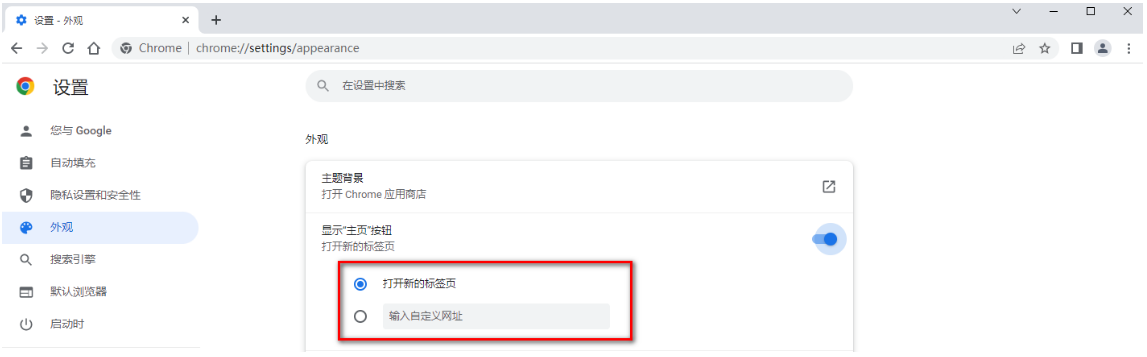
The above is the detailed content of How to solve the problem of not finding the Google Chrome home button. For more information, please follow other related articles on the PHP Chinese website!




