
After updating the win10 system, everything has changed a lot. Many users don’t know how to set up the win10 theme. In order to make the interface more comfortable for everyone, here is the detailed win10 theme. Setting method.
1. First, you need to right-click a blank space on the desktop, and then click "Personalize".
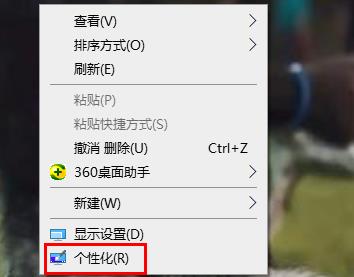
2. Then click "Theme" in the left taskbar.
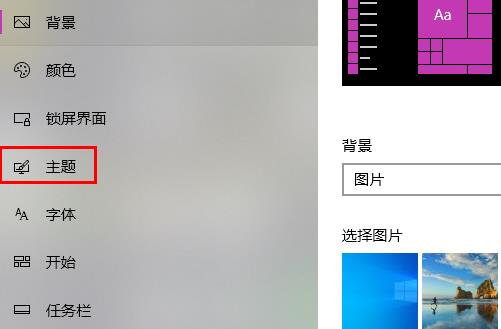
3. After that, you can select the theme you need and set it up here.
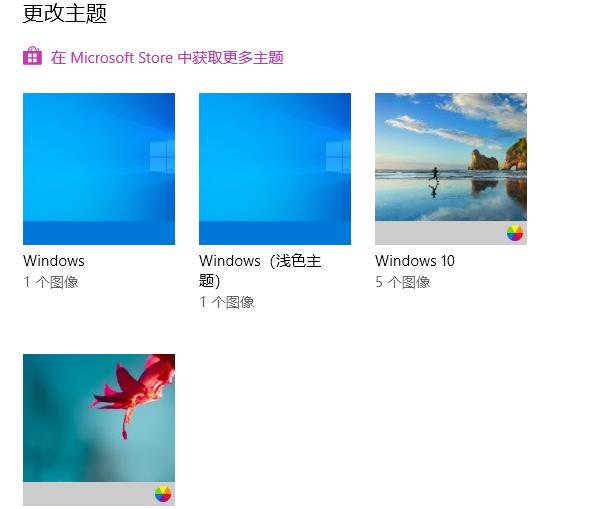
4. If you feel it is not enough, you can click "Get more themes in the Microsoft store",
from which you can choose more high-quality themes. .
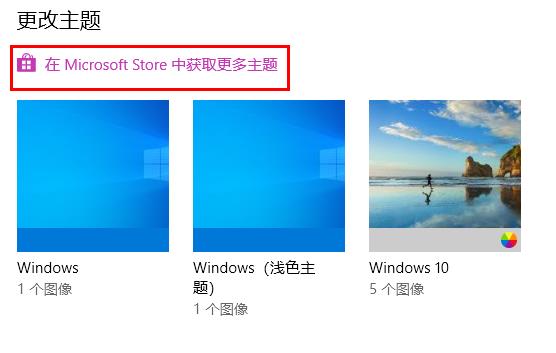
The above is the detailed content of How to set the theme in Win10 system: Detailed steps introduction. For more information, please follow other related articles on the PHP Chinese website!




