
Friends will need to install it after downloading the fonts they like. However, if you download a lot of fonts and install them one by one, it will be more laborious. The following will bring you batch and selective installation methods.
Batch installation method:
1. Open the folder where you downloaded the fonts and press "Ctrl A" to select all.
2. Right-click the mouse to select the downloaded font.
3. Select "Install" in the pop-up menu.
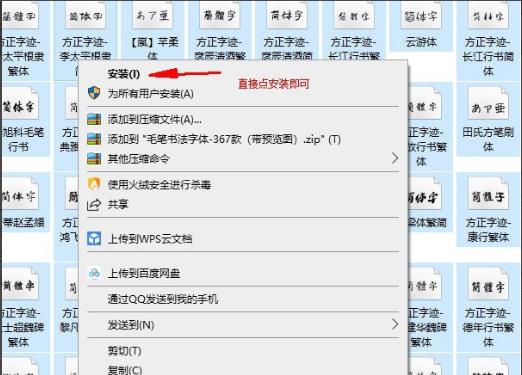
Selective installation method:
1. Open the folder where you downloaded the font and click "View" above.
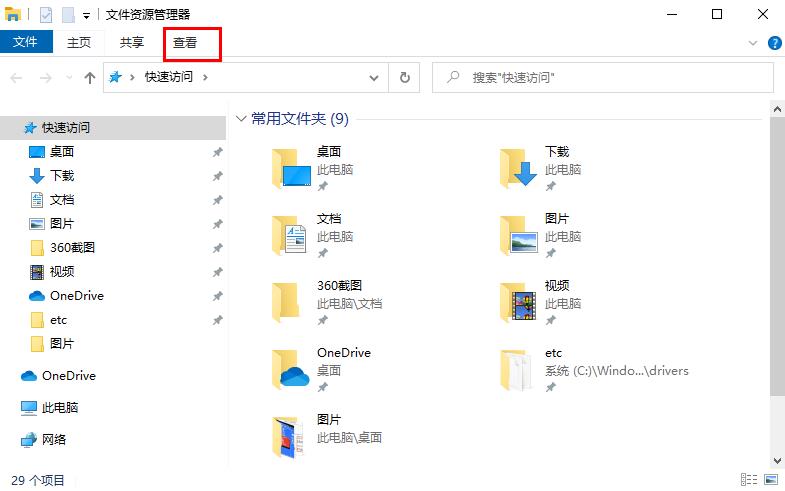
2. Click the "Super Large Icon" in the menu.
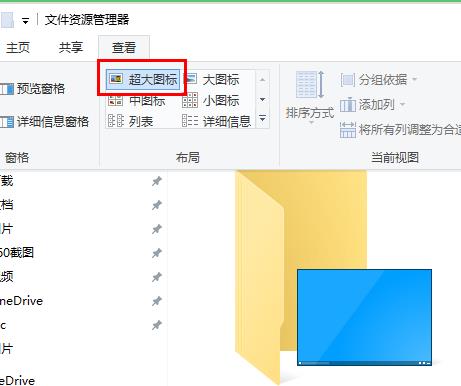
3. Right-click the font file you need
4. Click "Install" in the pop-up menu
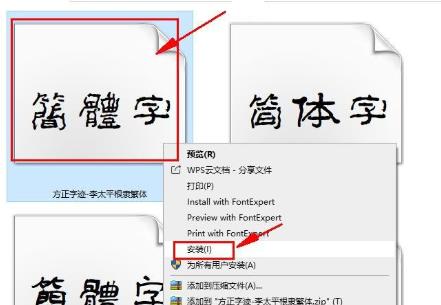
If you have other questions, you can take a look to learn more about common problems with win10 fonts~
The above is the detailed content of Tutorial on batch and selective installation of Win10 fonts. For more information, please follow other related articles on the PHP Chinese website!




