
Win10 Taskbar Many users find that their taskbar has moved to the left, right, or above when using it. They don’t know how to restore it to the bottom. It is actually very simple. You can drag and drop or use the taskbar settings.
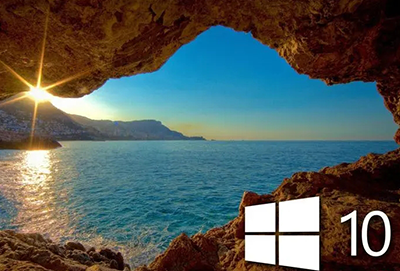
Method 1:
Directly left-click and hold the blank space of the taskbar and drag to Just below.

Method 2:
1. First, right-click on the blank space of the taskbar and open "Taskbar Settings"
(If the taskbar is locked If it is checked, you need to click to cancel the lock first)
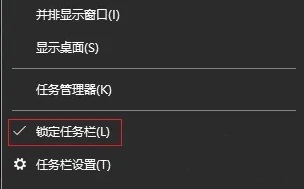
2. After opening the taskbar settings, adjust the settings in the icon position.
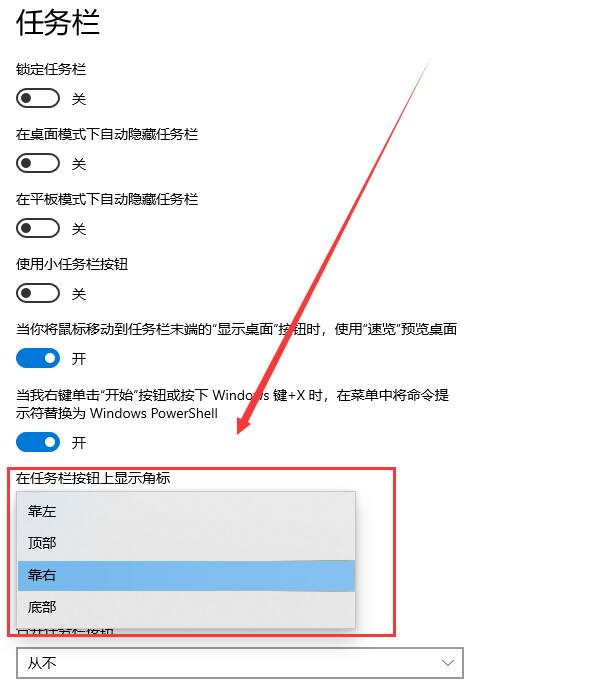
The above is the detailed content of Steps to reset win10 taskbar to bottom. For more information, please follow other related articles on the PHP Chinese website!




