
Many friends encounter certain software getting stuck when using their computers. When the computer cannot move, you need to call up the task manager to end the process, but you find that the task manager cannot be opened. What is going on? It may be that your files are lost or a virus has invaded. Here is a specific solution Let’s take a look at the methods below.

Generally speaking, there are the following methods to open the Task Manager
1. Ctrl Shift Esc key combination
2. Ctrl alt del key combination
3. Right-click on the blank area and select "Start Task Manager" to also open " Task Manager"
4. Open the "Run" dialog box and enter "taskmgr.exe" to open the Task Manager
If all the above methods open the Task Manager, the solution is as follows
1. You can enter the "gpedit.msc" command in the "Run" dialog box to open the group policy
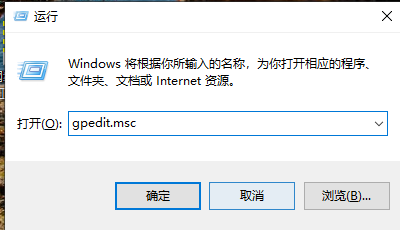
2. Expand "User Configuration--" >Administrative Templates-->System-->Ctrl Alt Del Options", double-click "Delete Task Manager" on the right
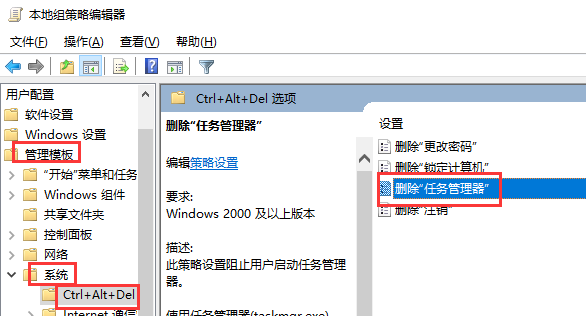
3, and then click on "Settings" "Select the "Not Configured" single option in the tab, and finally click "OK"
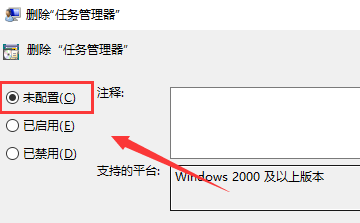
4. If this does not work, check whether taskmgr.exe All related programs have been damaged. You can try to extract them from the i386 folder of other normal computers or system disks to the C:\Windows\System32 directory
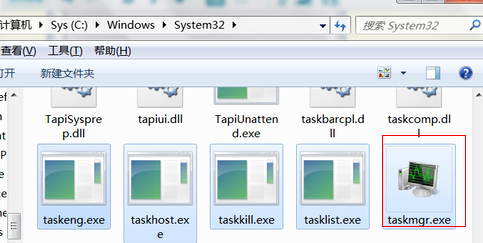
5. If so In Win8, we can also press the Windows key is you.
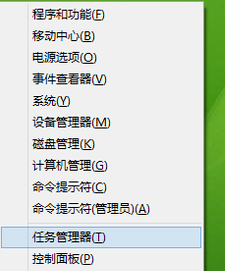
The above is the detailed content of Unusable task manager. For more information, please follow other related articles on the PHP Chinese website!




