
A large number of default storage paths in the win7 system are in the c drive, but the c drive is generally our system disk. If too many files are stored, our computer will slow down. We can select each storage path that needs to be changed in order to change it. Let’s take a look at it together.
1. First, open the personal folder in the start menu, as shown in the figure.
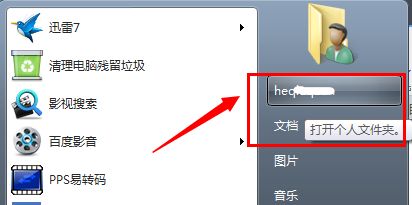
2. Right-click the folder whose location you want to change and open "Properties", such as "My Documents"
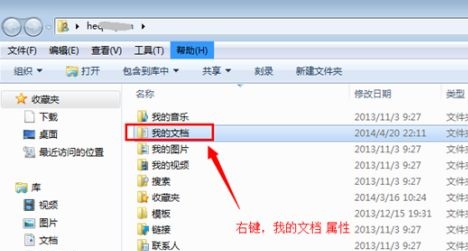
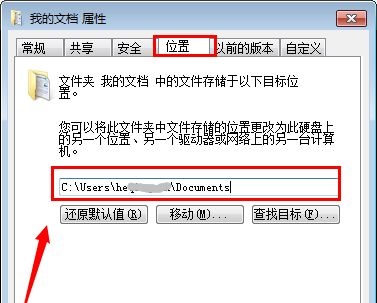
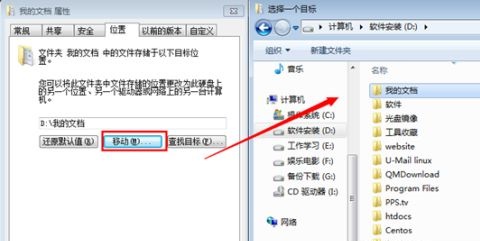
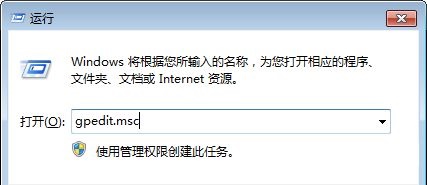
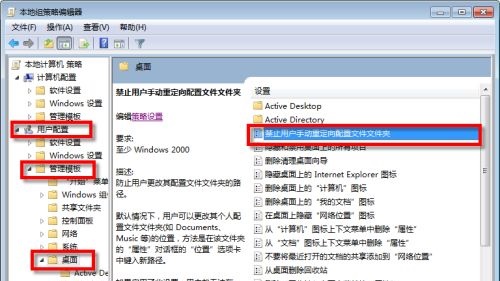
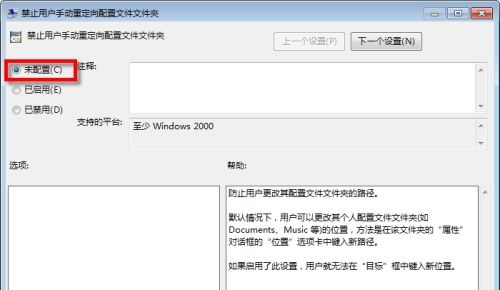
The above is the detailed content of Tutorial on changing the storage path of win7c disk. For more information, please follow other related articles on the PHP Chinese website!